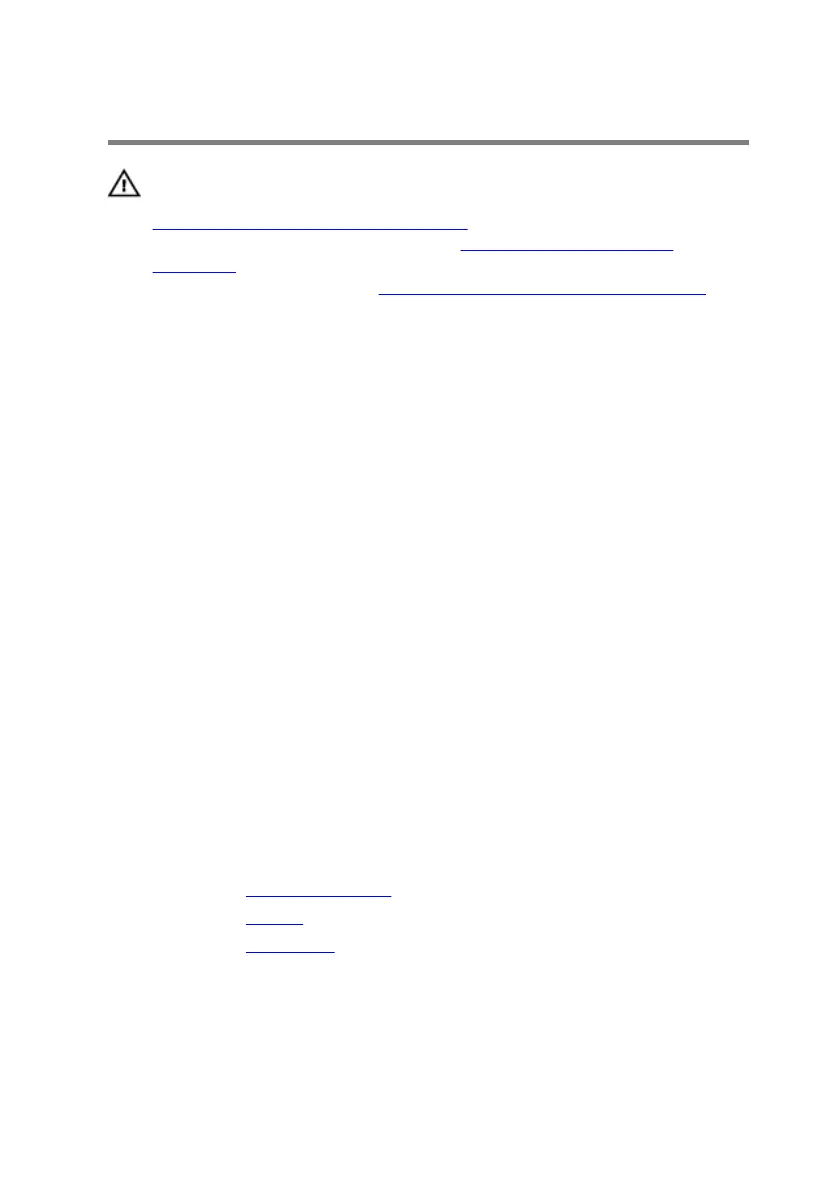Replacing the touch pad
WARNING: Before working inside your computer, read the safety
information that shipped with your computer and follow the steps in
Before working inside your computer. After working inside your
computer, follow the instructions in After working inside your
computer. For more safety best practices, see the Regulatory
Compliance home page at
www.dell.com/regulatory_compliance.
Procedure
1 Place the touch pad on the palm-rest assembly.
2 Align the screw holes on the touch pad with the screw holes on the
palm-rest assembly.
3 Replace the screws that secure the touch pad to the palm-rest assembly.
4 Align the screw holes on the touch-pad bracket with the screw holes on
the palm-rest assembly.
5 Replace the screws that secure the touch-pad bracket to the palm-rest
assembly.
6 Adhere the pieces of tape that secure the touch pad to the palm-rest
assembly.
7 Slide both ends of the touch-pad cable into their respective connectors
on the touch pad and keyboard daughter-board and close the latches to
secure the cable.
8 Slide the keyboard daughter-board cable into their respective connectors
on the system board and keyboard daughter-board and close the latches
to secure the cable.
Post-requisites
1 Replace the status-light board.
2 Replace the battery.
3 Replace the base cover.
63