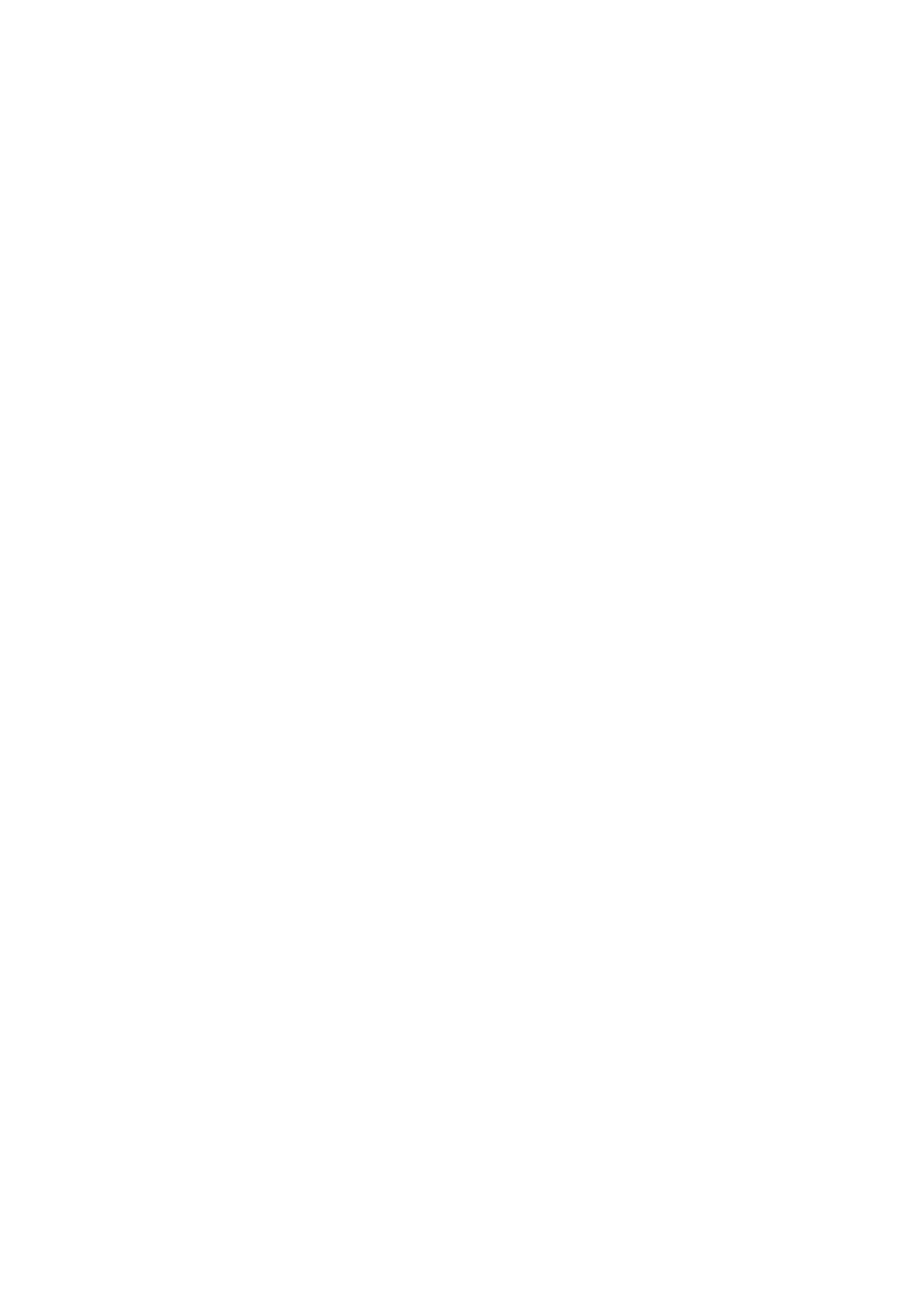About this task
The following image indicates the location of the power button with fingerprint reader and provides a visual representation of
the installation procedure.
Steps
1. Align and place the power button, along with the fingerprint-reader cable, on the slot of the palm-rest and keyboard
assembly.
2. Align the screw holes on the power button with the screw holes on the palm-rest and keyboard assembly.
3. Replace the two screws (M1.6x2) that secure power button to the palm-rest and keyboard assembly.
Next steps
1. Install the I/O board.
2. Install the display assembly.
3. Install the fan.
4. Install the base cover.
5. Follow the procedure in After working inside your computer.
System board
Removing the system board
Prerequisites
1. Follow the procedure in Before working inside your computer.
2. Remove the base cover.
3. Remove the battery.
4. Remove the memory modules.
5. Remove the wireless card.
6. Remove the M.2 2230 solid-state drive or M.2 2280 solid-state drive, whichever applicable.
7. Remove the heat sink.
8. Remove the fan.
About this task
The following image indicates the connectors on your system board.
Removing and installing components
51