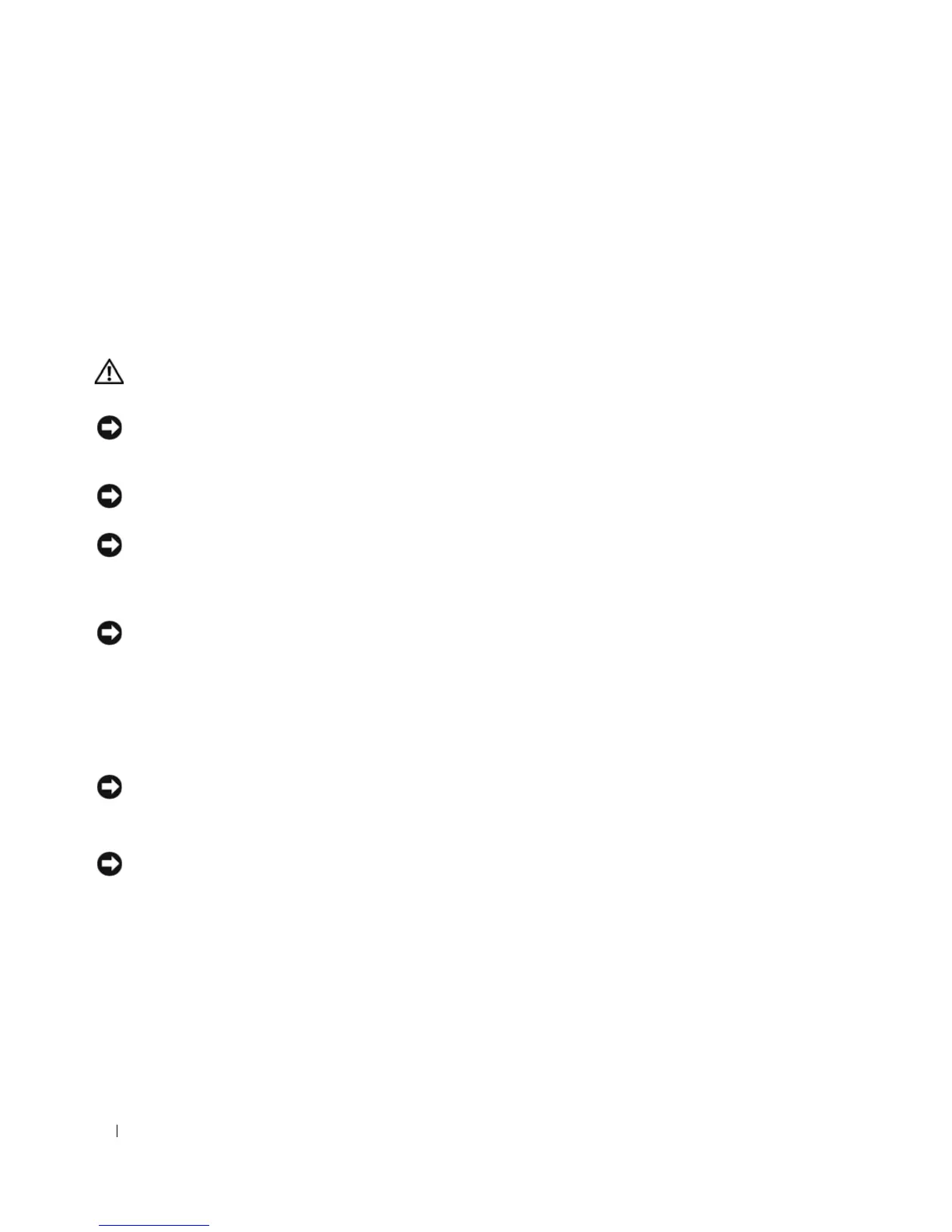102 Adding and Replacing Parts
The computer turns off after the operating system shutdown process is complete.
2
Ensure that the computer and all attached devices are turned off. If your computer and attached
devices did not automatically turn off when you shut down your operating system, press and hold the
power button for about 4 seconds to turn them off.
Before Working Inside Your Computer
Use the following safety guidelines to help protect your computer from potential damage and to help to
ensure your own personal safety.
CAUTION: Before you begin any of the procedures in this section, follow the safety instructions in the Product
Information Guide.
NOTICE: Handle components and cards with care. Do not touch the components or contacts on a card. Hold a
card by its edges or by its metal mounting bracket. Hold a component such as a processor by its edges, not by its
pins.
NOTICE: Only a certified service technician should perform repairs on your computer. Damage due to servicing
that is not authorized by Dell is not covered by your warranty.
NOTICE: When you disconnect a cable, pull on its connector or on its pull-tab, not on the cable itself. Some cables
have connectors with locking tabs; if you are disconnecting this type of cable, press in on the locking tabs before
you disconnect the cable. As you pull connectors apart, keep them evenly aligned to avoid bending any connector
pins. Also, before you connect a cable, ensure that both connectors are correctly oriented and aligned.
NOTICE: To avoid damaging the computer, perform the following steps before you begin working inside the
computer.
1
Ensure that the work surface is flat and clean to prevent the computer cover from being scratched.
2
Turn off your computer (see "Turning Off Your Computer" on page 101).
3
If the computer is connected to a docking device (docked), undock it. See the documentation that
came with your docking device for instructions.
NOTICE: To disconnect a network cable, first unplug the cable from your computer and then unplug the cable from
the network device.
4
Disconnect all telephone or network cables from the computer.
NOTICE: To avoid damaging the system board, you must remove the main battery before you service the computer.
5
Disconnect your computer and all attached devices from their electrical outlets.
6
Close the display and turn the computer upside-down on a flat work surface.
