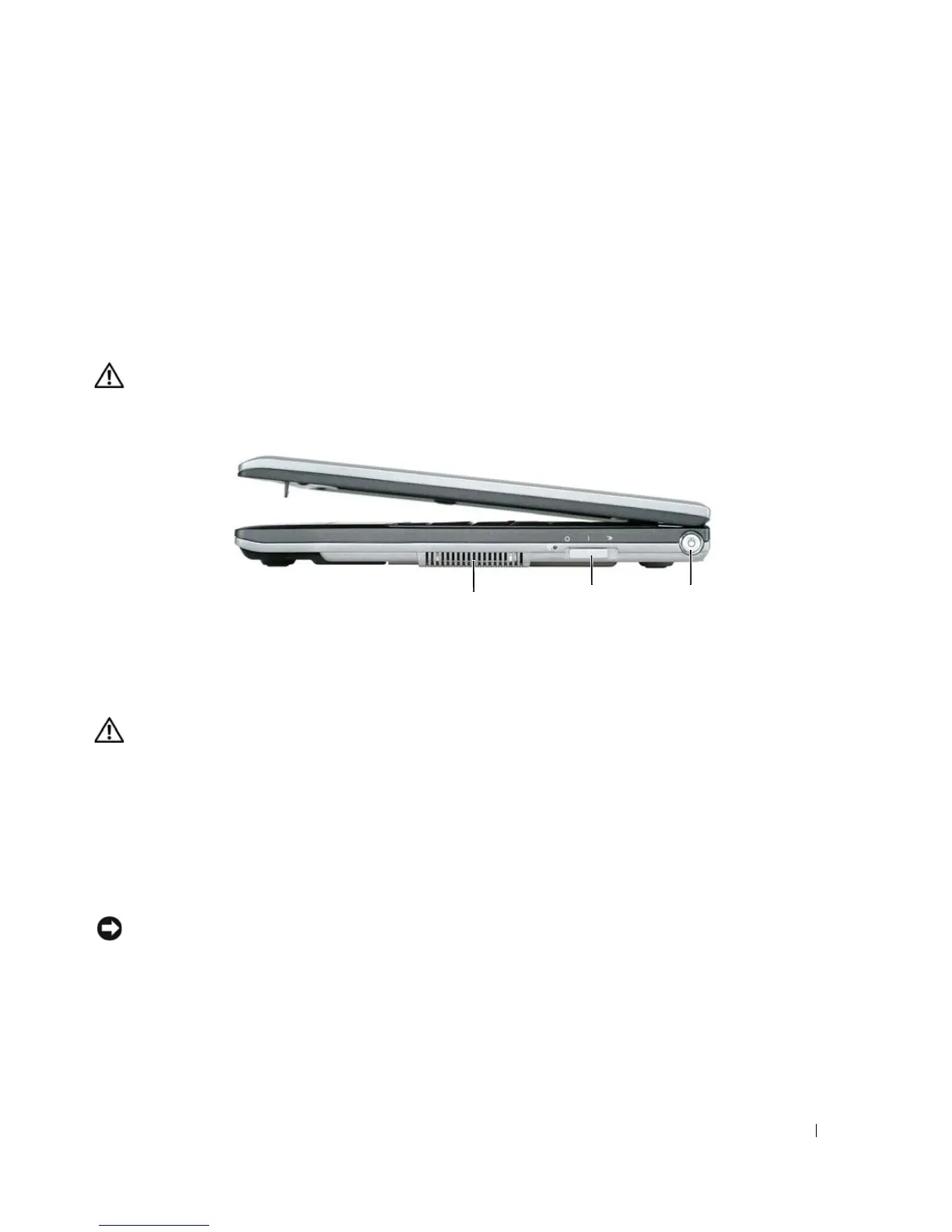About Your Computer 17
PC CARD SLOT — Supports one PC Card, such as a modem or network adapter, or a 34-mm ExpressCard in an
adapter. The computer ships with a plastic blank installed in the slot. For more information, see "Installing a PC
Card or an ExpressCard" on page 54.
S
MART CARD SLOT — Supports one smart card.
S
ECURE DIGITAL MEMORY CARD SLOT — The Secure Digital memory card slot supports one Secure Digital
memory card. Use Secure Digital memory cards to save or back up data.
Right Side View
CAUTION: Do not block, push objects into, or allow dust to accumulate in the air vents. Do not store your
computer in a low-airflow environment, such as a closed briefcase, while it is running. Restricting the airflow
can damage the computer or cause a fire.
AIR VENTS — The computer uses an internal fan to create airflow through the vents, which prevents the computer
from overheating.
CAUTION: Do not block, push objects into, or allow dust to accumulate in the air vents. Do not store your Dell
computer in a low-airflow environment, such as a closed briefcase, while it is running. Restricting the airflow
can damage the computer or cause a fire.The computer turns on the fan when the computer gets hot. Fan noise is
normal and does not indicate a problem with the fan or the computer.
WIRELESS SWITCH — When enabled through Dell QuickSet, this switch can scan for a wireless LAN (WLAN) in
your vicinity. You can also use it to rapidly turn off or on any wireless devices such as WLAN cards and internal cards
with Bluetooth wireless technology (see "Dell Wi-Fi Catcher™ Network Locator" on page 51).
POWER BUTTON — Press the power button to turn on the computer or exit a power management mode "Power
Management Modes" on page 29.
NOTICE: To avoid losing data, turn off your computer by performing a Microsoft
®
Windows
®
operating system
shutdown rather than by pressing the power button.
If the computer stops responding, press and hold the power button until the computer turns off completely (which
may take several seconds).
1 air vents 2 wireless switch 3 power button
2
1
3
