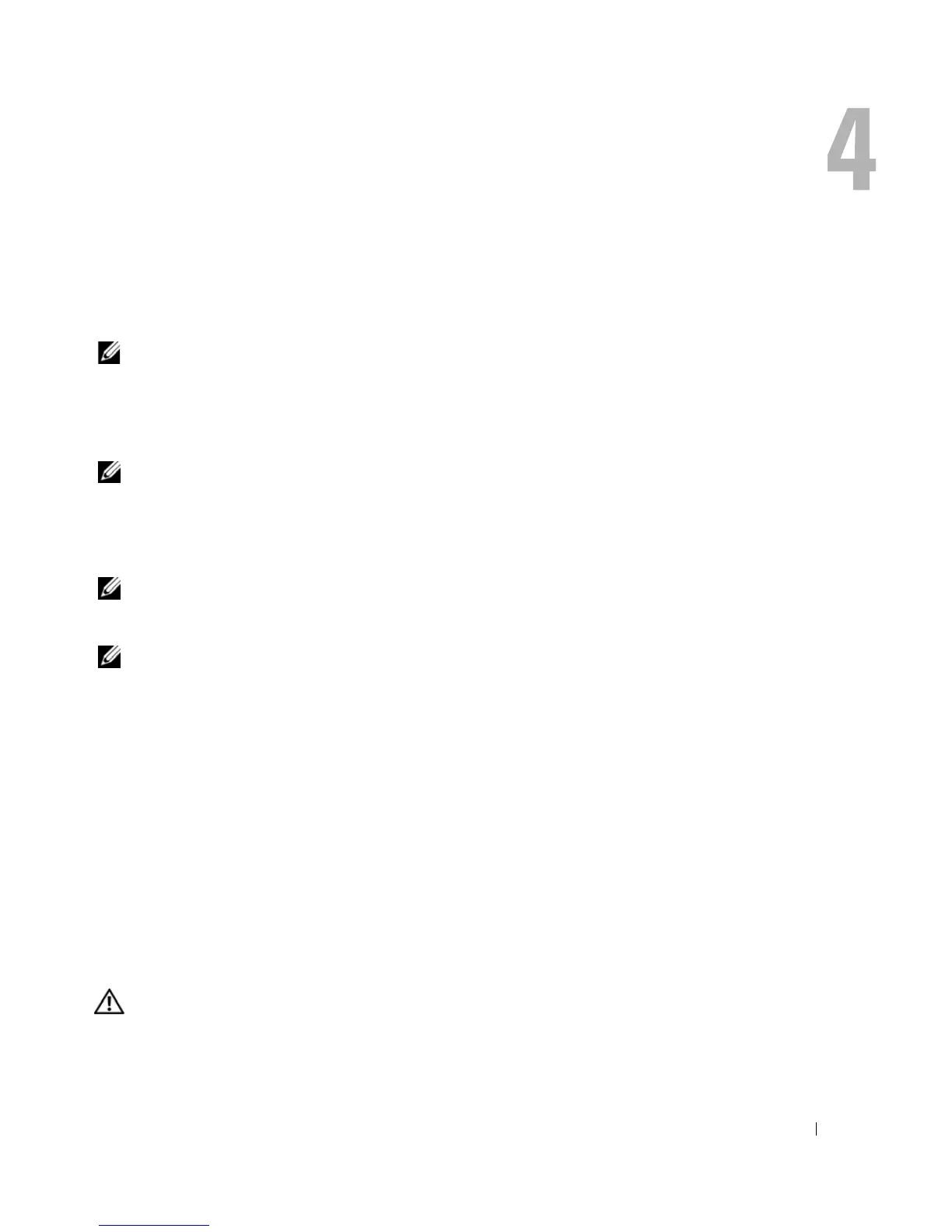Using a Battery 27
Using a Battery
Battery Performance
NOTE: For information about the Dell warranty for your computer, see the Product Information Guide or
separate paper warranty document that shipped with your computer.
For optimal computer performance and to help preserve BIOS settings, operate your Dell™ portable
computer with the main battery installed at all times. One battery is supplied as standard equipment
in the battery bay.
NOTE: Because the battery may not be fully charged, use the AC adapter to connect your new computer to an
electrical outlet the first time you use the computer. For best results, operate the computer with the AC
adapter until the battery is fully charged. To view battery charge status, check the Power Meter in Power
Options (see "Accessing Power Options Properties" on page 31).
Battery operating time varies depending on operating conditions.
NOTE: Battery operating time (the time the battery can hold a charge) decreases over time. Depending on
how often the battery is used and the conditions under which it is used, you may need to purchase a new
battery during the life of your computer.
NOTE: It is recommended that you connect your computer to an electrical outlet when writing to a CD or DVD.
Operating time is significantly reduced when you perform operations including, but not limited to,
the following:
• Using optical drives.
• Using wireless communications devices, PC Cards, Express Cards, media memory cards, or USB
devices.
• Using high-brightness display settings, 3D screen savers, or other power-intensive programs such
as complex 3D graphics applications.
• Running the computer in maximum performance mode. See "Configuring Power Management
Settings" on page 31 for information about accessing Windows Power Options Properties or Dell
QuickSet, which you can use to configure power management settings.
You can check the battery charge before you insert the battery into the computer (see "Checking the
Battery Charge" on page 28). You can also set power management options to alert you when the
battery charge is low (see "Configuring Power Management Settings" on page 31).
CAUTION: Using an incompatible battery may increase the risk of fire or explosion. Replace the battery
only with a compatible battery purchased from Dell. The lithium ion battery is designed to work with your
Dell computer. Do not use a battery from another computer with your computer.
