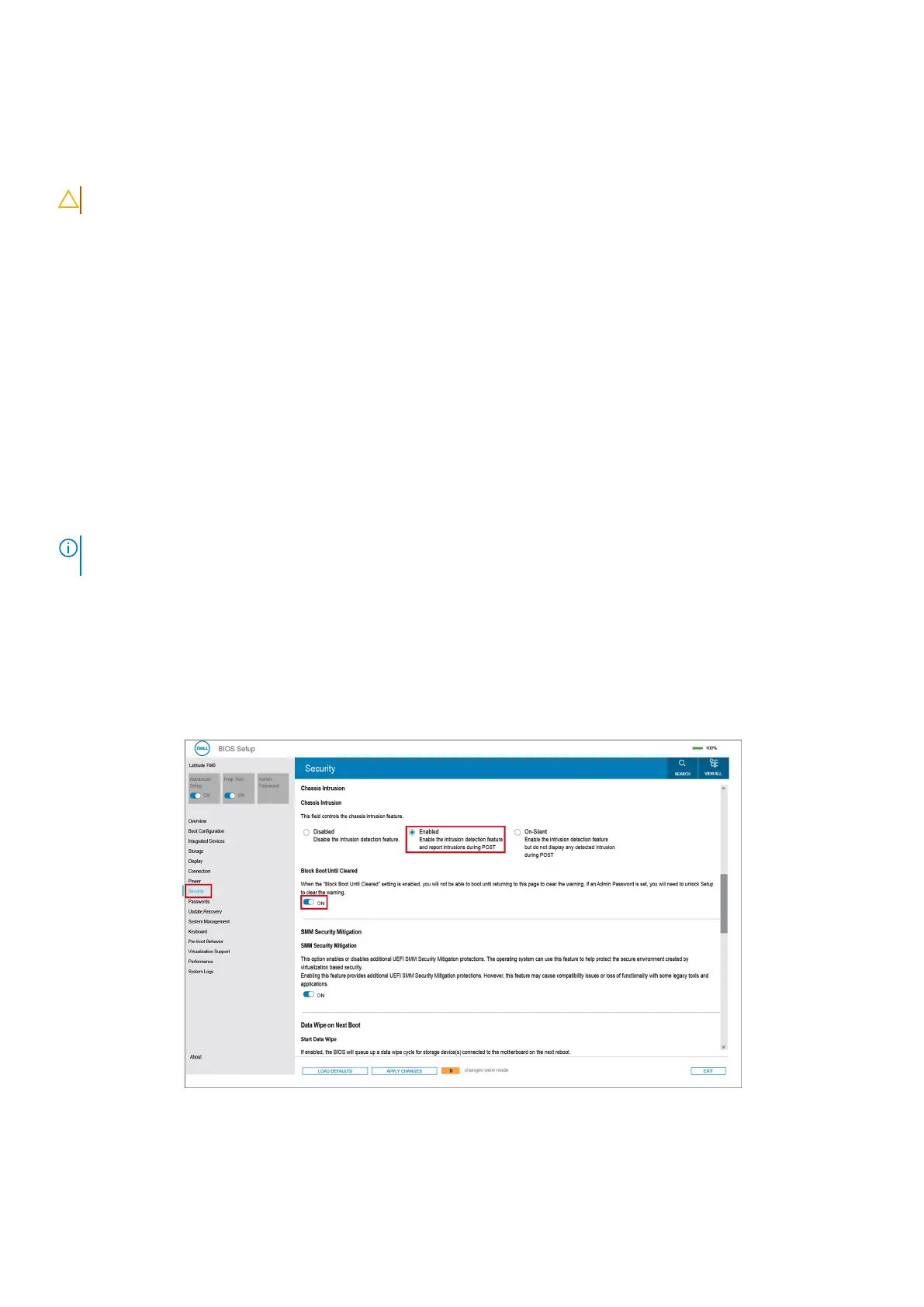Clearing CMOS settings
About this task
CAUTION: Clearing CMOS settings resets the BIOS settings on your computer.
Steps
1. Remove the base cover.
2. Disconnect the battery cable from the system board.
3. Remove the coin-cell battery.
4. Wait for one minute.
5. Replace the coin-cell battery.
6. Connect the battery cable to the system board.
7. Replace the base cover.
Clearing BIOS (System Setup) and System passwords
About this task
To clear the system or BIOS passwords, contact Dell technical support as described at www.dell.com/contactdell.
NOTE:
For information about how to reset Windows or application passwords, see the documentation accompanying
Windows or your application.
Clearing Chassis Intrusion Alerts
A chassis intrusion switch identifies whenever the computer's base cover has been removed. You can enable alerts about any
intrusions through the Chassis Intrusion option in the Security submenu of the BIOS setup menu.
Once enabled, the Block Boot Until Cleared feature allows you to select whether to prevent the bootup until the intrusion
alert is resolved.
Figure 86. Block Boot Until Cleared
If Block Boot Until Cleared is set to ON, then you must select BIOS-Setup and clear the intrusion alert in order to boot up
the computer normally.
136
BIOS Setup