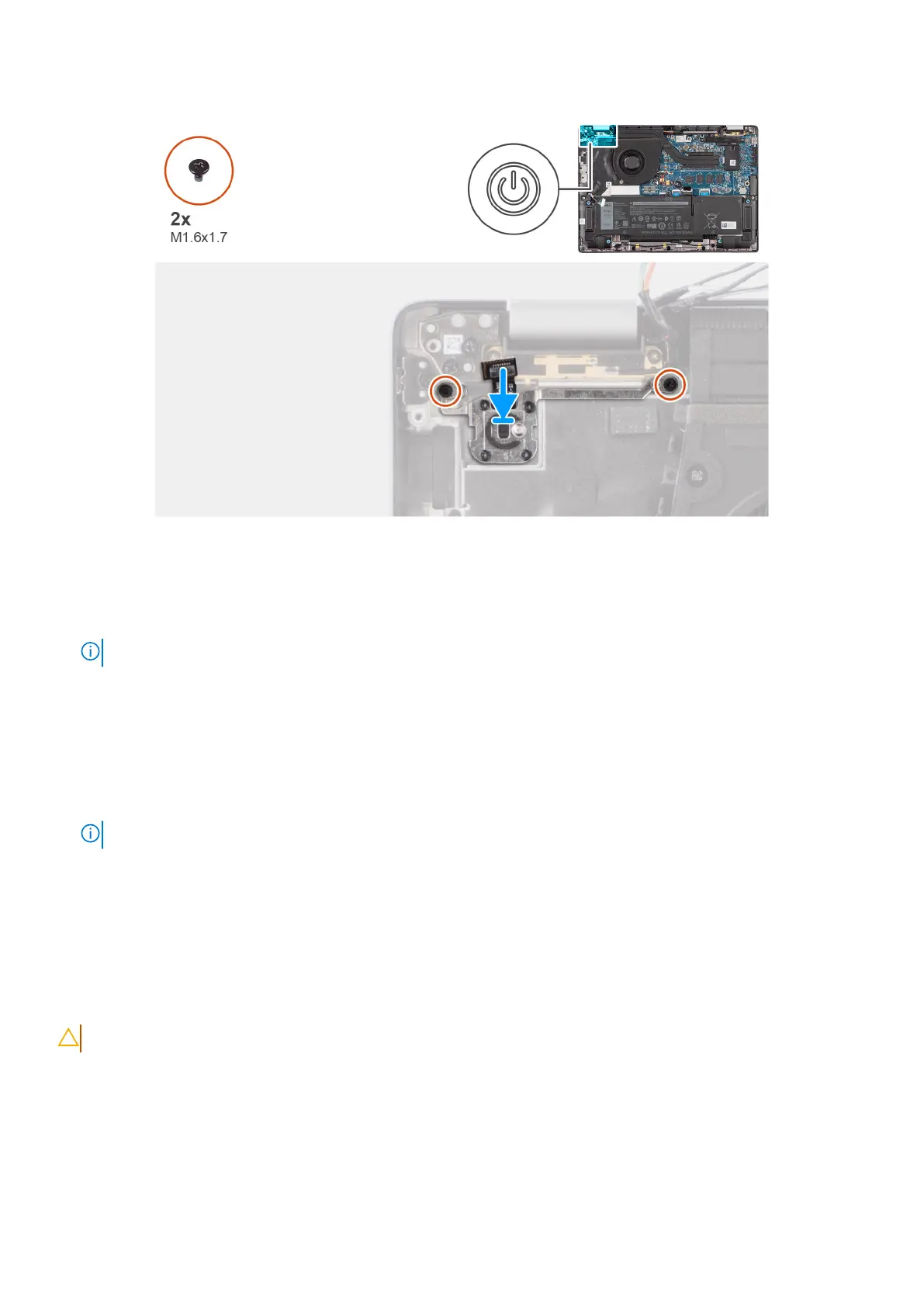Figure 77. Installing the power button with optional fingerprint reader
Steps
1. Place the power button into its slot on the palm-rest and keyboard assembly.
2. Adhere the fingerprint reader flexible printed circuits to the connector on the palm-rest and keyboard assembly.
NOTE: This step applies only to computers shipped with a power button with the fingerprint reader installed.
3. Align the screw hole on the power button with an optional fingerprint reader to the screw hole on the palm-rest and
keyboard assembly.
4. Replace the two screws (M1.6x1.7) to secure the power button to the palm-rest and keyboard assembly.
Next steps
1. Install the I/O daughterboard.
2. Install the WWAN card.
NOTE: This procedure applies only to computers shipped with a WWAN card installed.
3. Install the base cover.
4. Follow the procedure in After working inside your computer.
Keyboard
Removing the keyboard
CAUTION: The information in this removal section is intended for authorized service technicians only.
Prerequisites
1. Follow the procedure in Before working inside your computer.
2. Remove the base cover.
3. Remove the solid-state drive.
4. Remove the WWAN card.
106
Removing and installing Field Replaceable Units (FRUs)