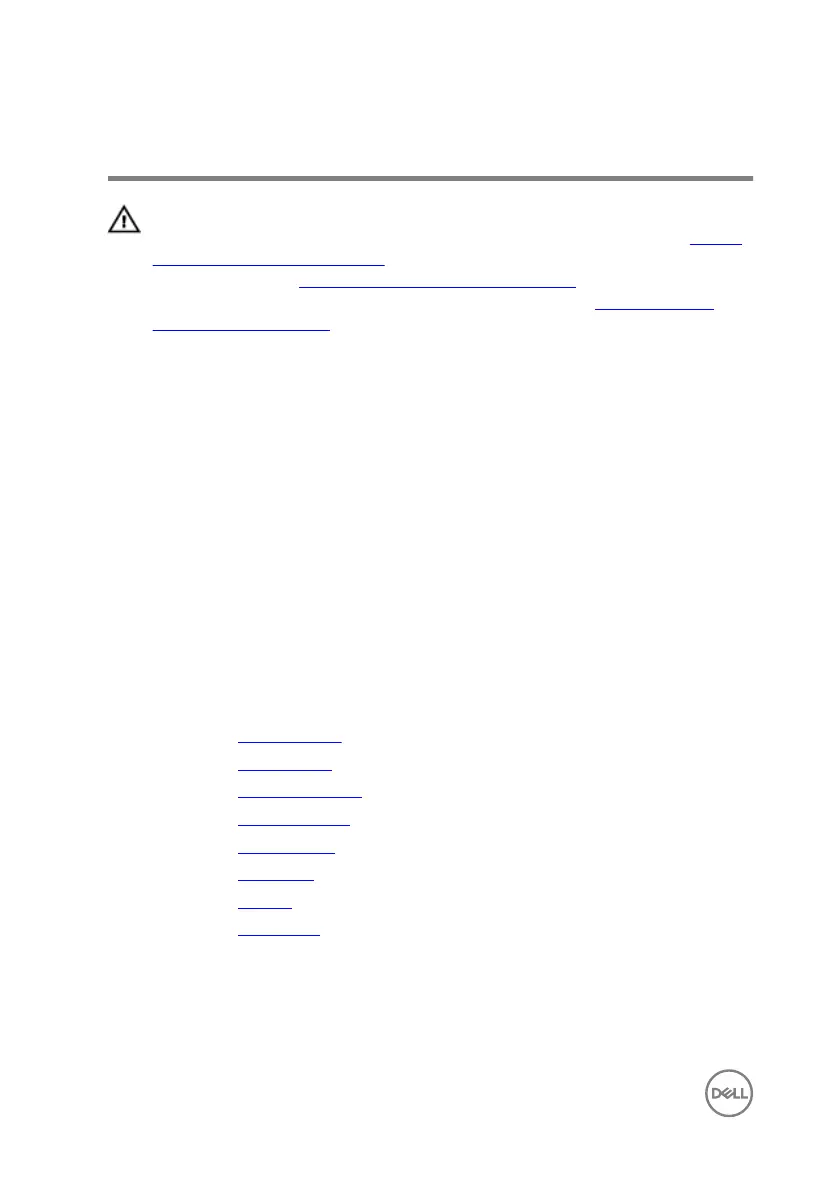Replacing the display panel
WARNING: Before working inside your computer, read the safety
information that shipped with your computer and follow the steps in Before
working inside your computer. After working inside your computer, follow
the instructions in After working inside your computer. For more safety best
practices, see the Regulatory Compliance home page at
www.dell.com/
regulatory_compliance.
Procedure
1 Slide the display cable into the connector on the display panel and close the latch
to secure the cable.
2 Adhere the tape that secures the display cable to the display panel.
3 Turn the display panel over and gently place it on the display back-cover.
4 Align the screw holes on the display panel with the screw holes on the display
back-cover.
5 Replace the four screws (M2x2.5) that secure the display panel to the display
back-cover.
Post-requisites
1 Replace the display hinges.
2 Replace the display bezel.
3 Replace the display assembly.
4 Replace the computer base.
5 Replace the wireless card.
6 Replace the rear cover.
7 Replace the battery.
8 Replace the base cover.
110