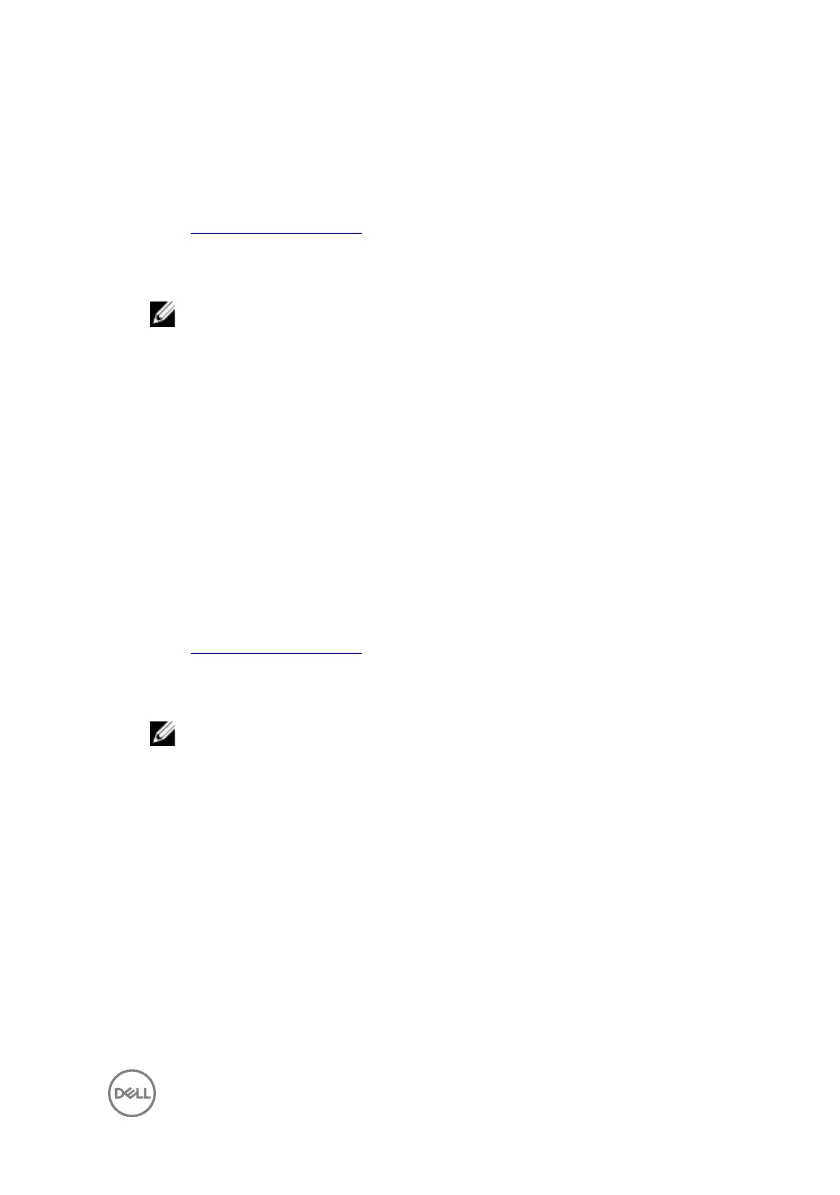Downloading the USB 3.0 driver
1 Turn on your computer.
2 Go to www.dell.com/support.
3 Click or tap Product support enter the Service Tag of your computer, and then
click or tap Submit.
NOTE: If you do not have the Service Tag, use the auto-detect feature
or manually browse for your computer model.
4
Click or tap Drivers & downloads → Find it myself.
5 Scroll down the page and expand Chipset.
6 Click or tap Download to download the USB 3.0 driver for your computer.
7 After the download is complete, navigate to the folder where you saved the USB
3.0 driver le.
8 Double-click or double-tap the driver le icon and follow the instructions on
screen.
Downloading the Wi-Fi driver
1 Turn on your computer.
2 Go to www.dell.com/support.
3 Click or tap Product support enter the Service Tag of your computer, and then
click or tap Submit.
NOTE: If you do not have the Service Tag, use the auto-detect feature
or manually browse for your computer model.
4 Click or tap Drivers & downloads → Find it myself.
5 Scroll down the page and expand Network.
6 Click or tap Download to download the Wi-Fi driver for your computer.
7 After the download is complete, navigate to the folder where you saved the Wi-
Fi driver le.
8 Double-click or double-tap the driver le icon and follow the on-screen
instructions to install the driver.
Downloading the media-card reader driver
1 Turn on your computer.
121