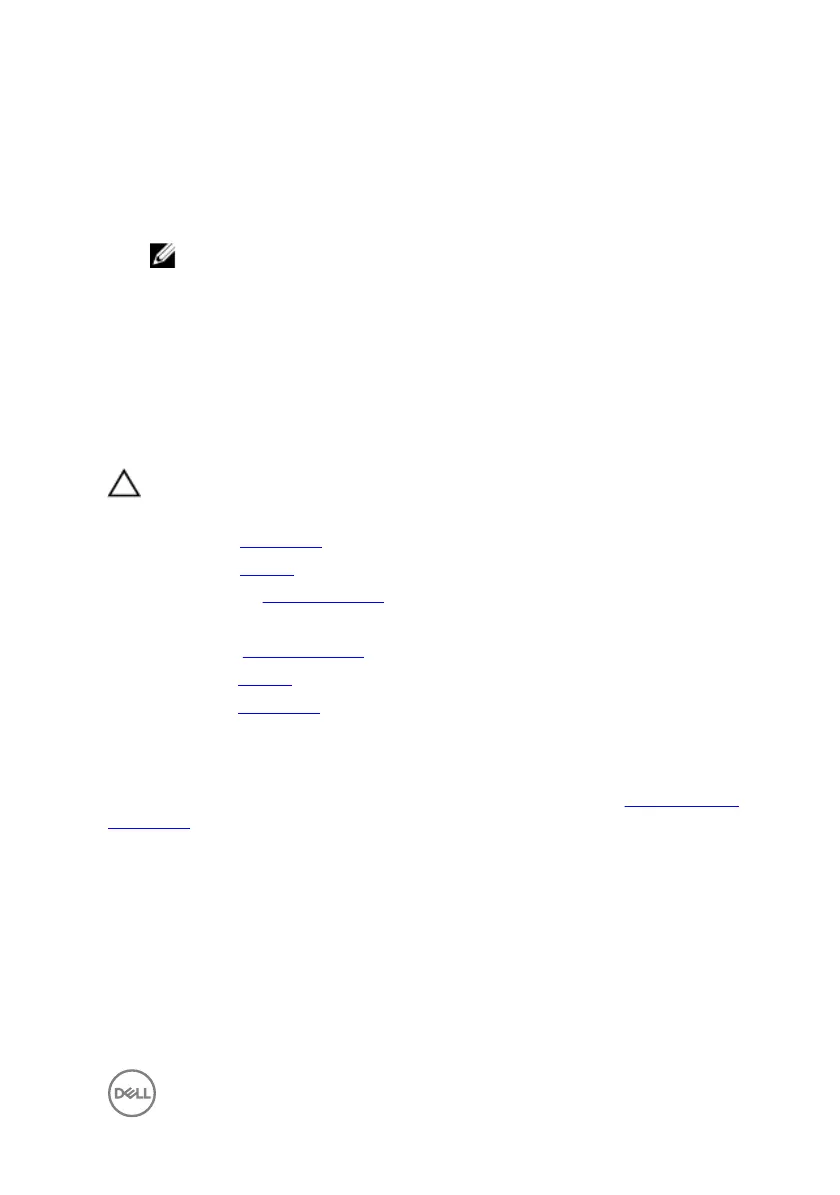2 In the System Security screen, verify that Password Status is Unlocked.
3 Select System Password, alter or delete the existing system password and press
Enter or Tab.
4 Select Setup Password, alter or delete the existing setup password and press
Enter or Tab.
NOTE: If you change the System and/or Setup password, re-enter the
new password when promoted. If you delete the System and/or Setup
password, conrm the deletion when promoted.
5 Press Esc and a message prompts you to save the changes.
6 Press Y to save the changes and exit from System Setup.
The computer reboots.
Clearing CMOS settings
CAUTION: Clearing CMOS settings will reset the BIOS settings on your
computer.
1 Remove the base cover.
2 Remove the battery.
3 Disconnect the coin-cell battery.
4 Wait for one minute.
5 Connect the coin-cell battery.
6 Replace the battery.
7 Replace the base cover.
Clearing forgotten passwords
Contact Dell technical support to clear the forgotten passwords, see www.dell.com/
contactdell.
135