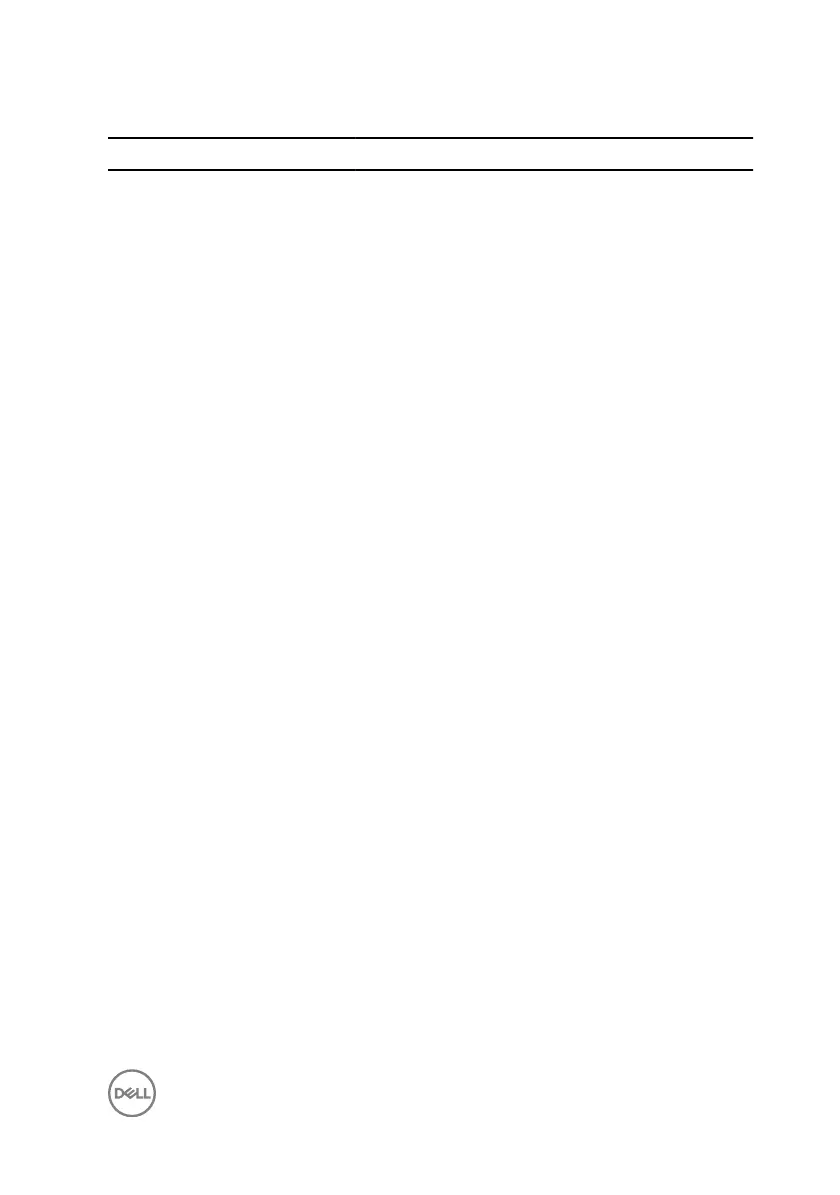Table 14. Diagnostics
Light pattern Problem description
2,1 CPU failure
2,2 System board: BIOS and ROM failure
2,3 No memory or RAM detected
2,4 Memory or RAM failure
2,5 Invalid memory installed
2,6 System board or chipset error
2,7 LCD failure
3,1 CMOS battery failure
3,2 PCI or video card or chip failure
3,3 Recovery image not found
3,4 Recovery image found but invalid
3,5 Power sequencing failure
3,6 Flash corruption detected by SBIOS
3,7 ME error
Camera status light: Indicates whether the camera is in use.
• Solid white — Camera is in use.
• O — Camera is not in use.
Caps Lock status light: Indicates whether Caps Lock is enabled or disabled.
• Solid white — Caps Lock enabled.
• O — Caps Lock disabled.
Flea power release
Flea power is the residual static electricity that remains on the computer even after it
has been powered o and the battery has been removed. The following procedure
provides the instructions on how to conduct ea power release:
1 Turn o your computer.
139