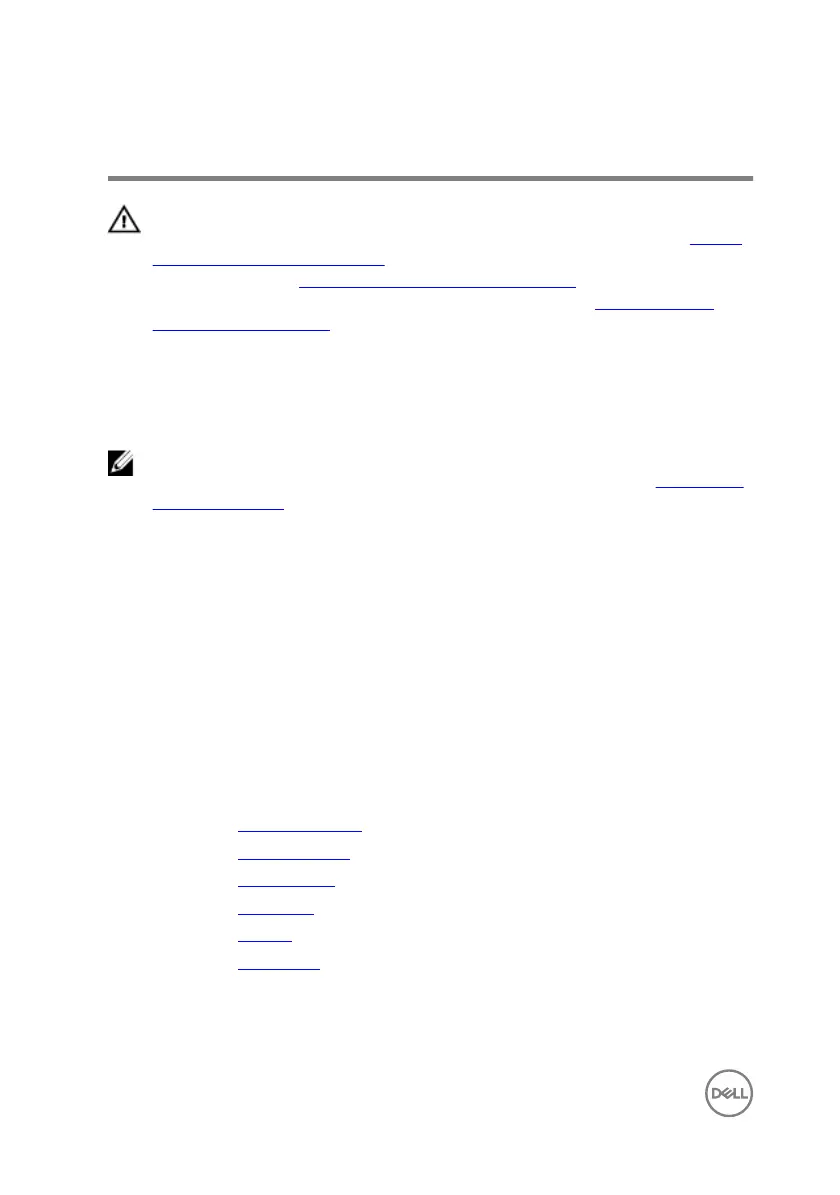Replacing the keyboard
WARNING: Before working inside your computer, read the safety
information that shipped with your computer and follow the steps in Before
working inside your computer. After working inside your computer, follow
the instructions in After working inside your computer. For more safety best
practices, see the Regulatory Compliance home page at
www.dell.com/
regulatory_compliance.
Procedure
NOTE: If you are installing a new keyboard, fold the cables the same way
they are folded on the old keyboard. For more information, see “Folding the
Keyboard Cables”.
1 Align and place the keyboard on the palm-rest assembly.
2 Align and place the keyboard bracket on the palm-rest assembly.
3 Replace the 30 screws (M1.6x2.2) that secure the keyboard bracket to the palm-
rest assembly.
4 Adhere the tape that secures the keyboard bracket to the palm-rest assembly.
5 Adhere the power-adapter port cable to the palm-rest assembly.
6 Connect the power-adapter port cable to the palm-rest assembly and close the
latch to secure the cable.
Post-requisites
1 Replace the display assembly.
2 Replace the computer base.
3 Replace the wireless card.
4 Replace the rear cover.
5 Replace the battery.
6 Replace the base cover.
98