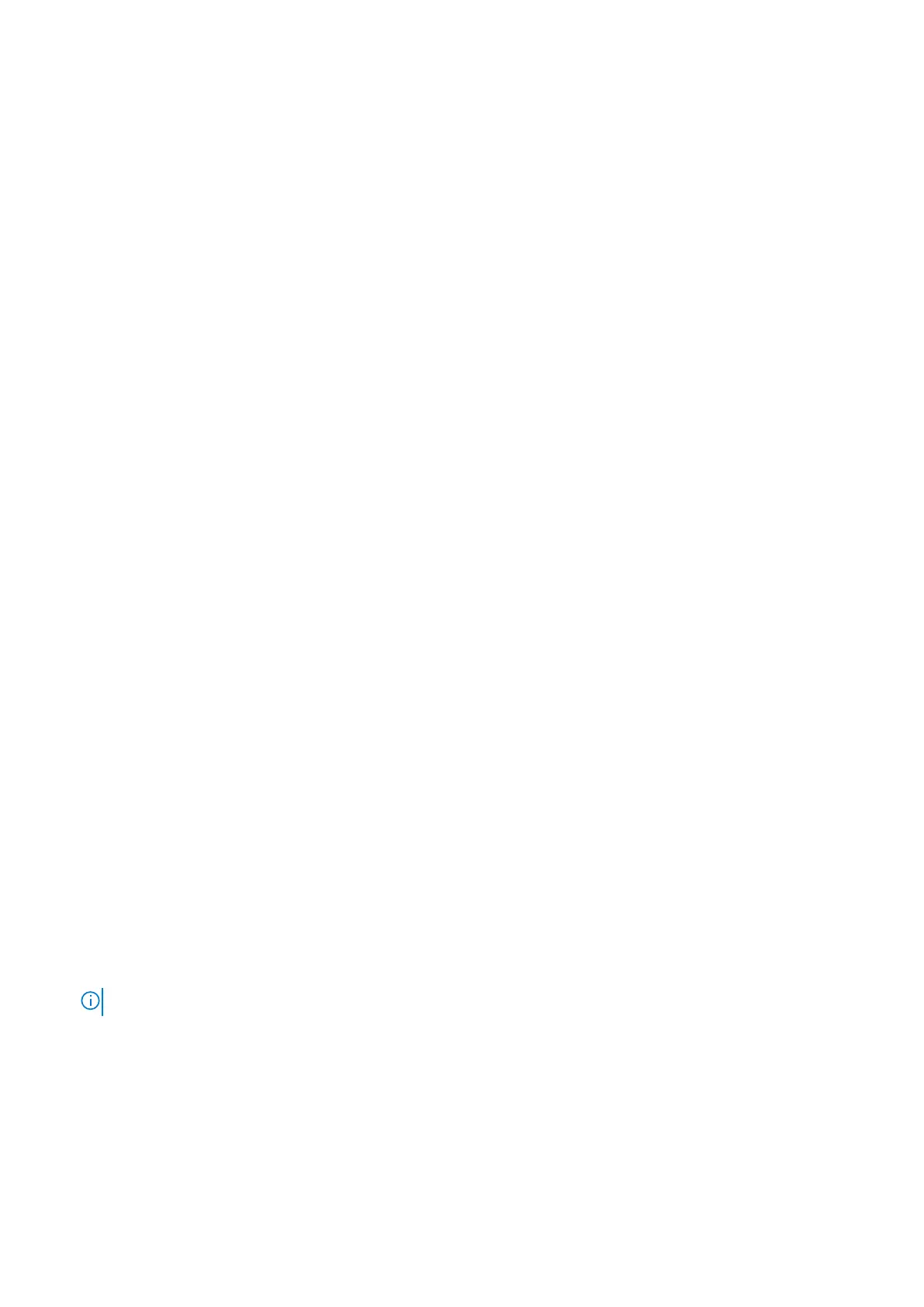Steps
1. Locate the system board slot on your computer.
2. Slide the ports on the system board into the slots on the palm-rest and keyboard assembly and align the screw holes on the
system board with the screw holes on the palm-rest and keyboard assembly.
3. Install the four (M2x3) screws that secure the system board to the palm-rest and keyboard assembly.
4. Align and place the fingerprint reader sensor on to the slot on the computer.
5. Place the finger print reader metal bracket over the finger print sensor.
6. Replace the single (M2x3) screw to secure the metal bracket to the computer.
7. Connect the display cable on to the connector on the system board.
8. Adhere the tape that secures the display board to the system board.
9. Install the two screws (M2x3) that secure the EDP metal bracket to the system board.
10. Connect the keyboard cable to the system board and close the latch to secure the cable.
11. Connect the touchpad cable to the system board and close the latch to secure the cable.
12. Connect the LED board cable to the system board.
Next steps
1. Install the memory module.
2. Install the heat sink.
3. Install the inner frame.
4. Install the WWAN card.
5. Install the WLAN card.
6. Install the HDD.
7. Install the solid state drive.
8. Install the battery.
9. Install the base cover.
10. Follow the procedure in After working inside your computer.
Keyboard assembly
Removing the Keyboard
Prerequisites
1. Follow the procedure in Before working inside your computer.
2. Remove the base cover.
3. Remove the battery.
4. Remove the solid state drive.
5. Remove the HDD.
6. Remove the WLAN card.
7. Remove the WWAN card.
8. Remove the inner frame.
9. Remove the memory module.
10. Remove the system board.
NOTE: System board can be removed with heatsink attached.
About this task
The figure indicates the location of the keyboard and provides a visual representation of the removal procedure.
70
Disassembly and reassembly