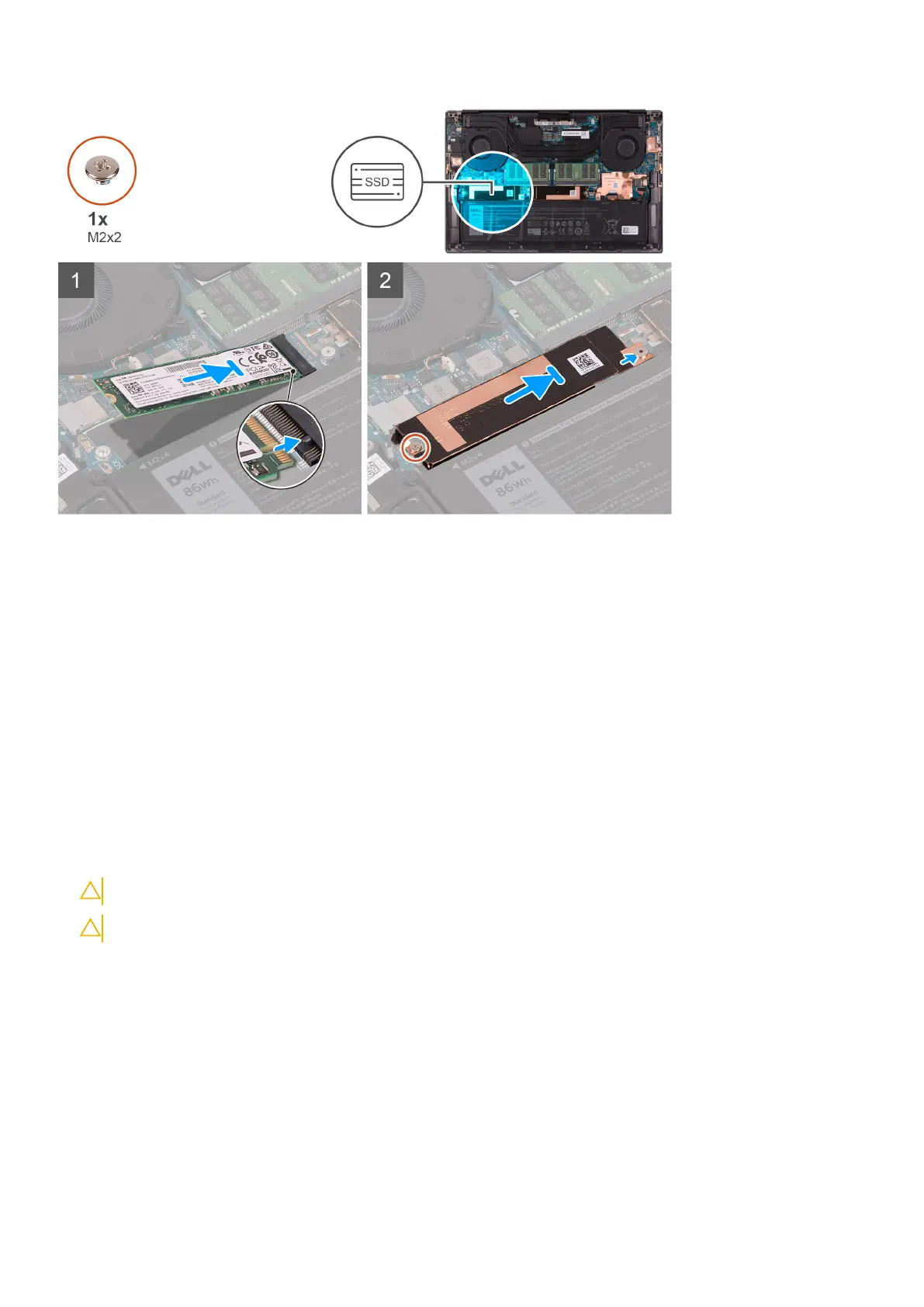Steps
1. Align the notch on the solid-state drive1 with the tab on the solid-state drive slot.
2. Gently slide the solid-state drive1 into the solid-state drive slot.
3. Slide the solid-state drive thermal bracket into the alignment post on the system board.
4. Align the screw hole on the solid-state drive thermal bracket with the screw hole on the system board.
5. Replace the screw (M2x2) that secures the solid-state drive thermal bracket and the solid-state drive1 to the system board.
Next steps
1. Install the base cover.
2. Follow the procedure in After working inside your computer.
Removing the solid-state drive2
Prerequisites
1. Follow the procedure in Before working inside your computer.
CAUTION: Solid-state drives are fragile. Exercise care when handling the solid-state drive.
CAUTION: To avoid data loss, do not remove the solid-state drive while the computer is in sleep or on state.
2. Remove the base cover.
About this task
The following image indicates the location of the solid-state drive and provides a visual representation of the removal procedure.
Removing and installing components
23