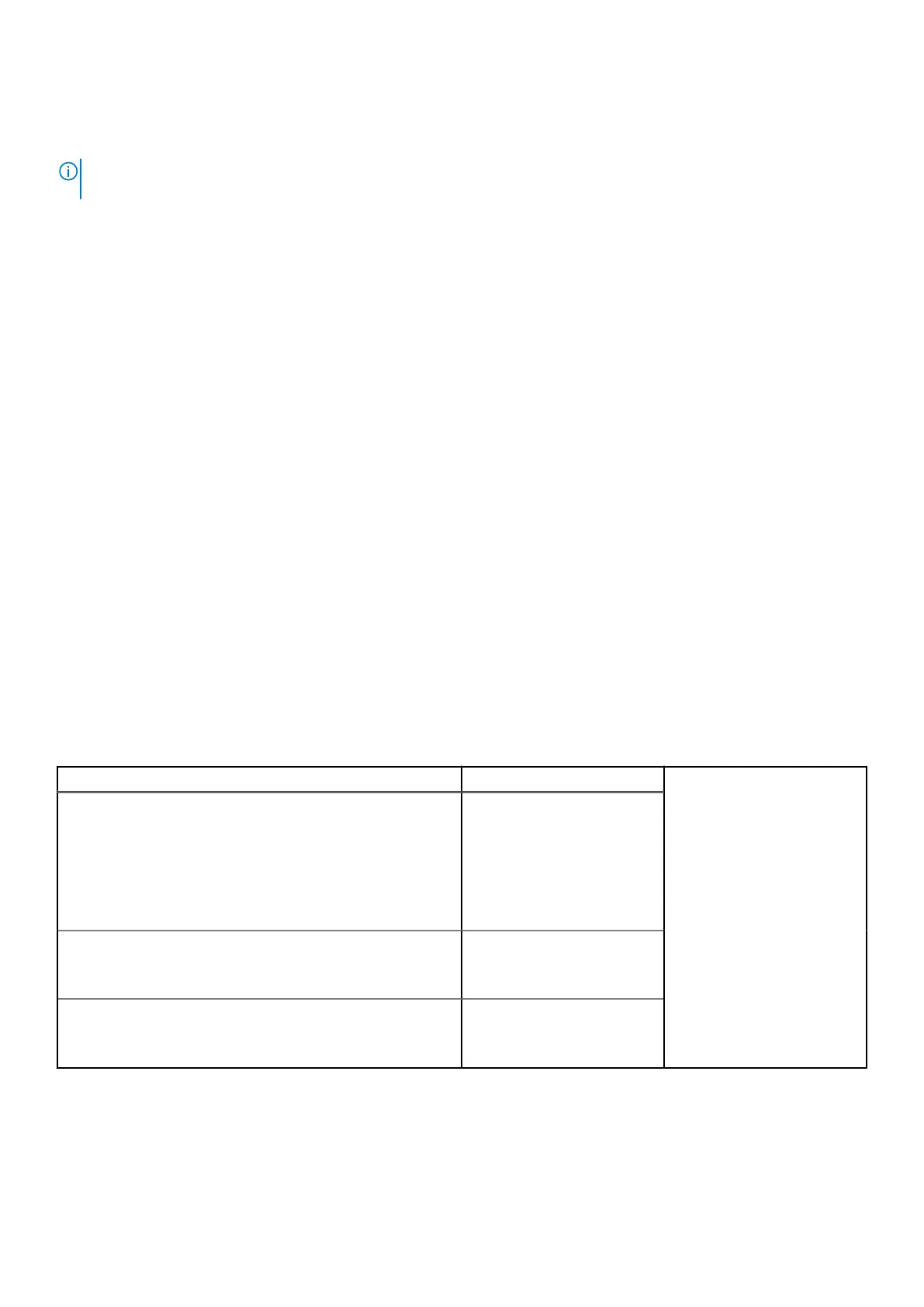● Run thorough tests to introduce additional test options to provide extra information about the failed device(s)
● View status messages that inform you if tests are completed successfully
● View error messages that inform you of problems encountered during testing
NOTE: Some tests for specific devices require user interaction. Always ensure that you are present at the computer
terminal when the diagnostic tests are performed.
For more information, see https://www.dell.com/support/kbdoc/000180971.
Running the SupportAssist Pre-Boot System Performance Check
Steps
1. Turn on your computer.
2. As the computer boots, press the F12 key as the Dell logo appears.
3. On the boot menu screen, select the Diagnostics option.
4. Click the arrow at the bottom left corner.
Diagnostics front page is displayed.
5. Click the arrow in the lower-right corner to go to the page listing.
The items detected are listed.
6. To run a diagnostic test on a specific device, press Esc and click Yes to stop the diagnostic test.
7. Select the device from the left pane and click Run Tests.
8. If there are any issues, error codes are displayed.
Note the error code and validation number and contact Dell.
System diagnostic lights
When static, the power and battery-charge status light indicates the power mode that your computer is in. When blinking
in different patterns, the power and battery-charge status light indicates the respective issues that your computer is
encountering.
Static power and battery-charge status light
The following table lists the status of your computer based on the power and battery-charge status light.
Table 19. Power and battery-charge status light
Power and battery-charge status light Status of computer
Solid white
● The power adapter is
connected and the battery
is fully charged.
● The power adapter is
connected and the battery
has more than five
percent charge.
Amber The computer is running on
battery and the battery has
less than five percent charge.
Off The computer is in sleep
state, hibernation, or turned
off.
Blinking power and battery-charge status light
The power and battery-status light blinks alternately between amber and off to indicate issues that your computer is
encountering.
For example, the power and battery-status light blinks amber two times followed by a pause, and then blinks white three times
followed by a pause. This 2,3 pattern continues until the computer is turned off indicating no memory or RAM is detected.
Troubleshooting
69