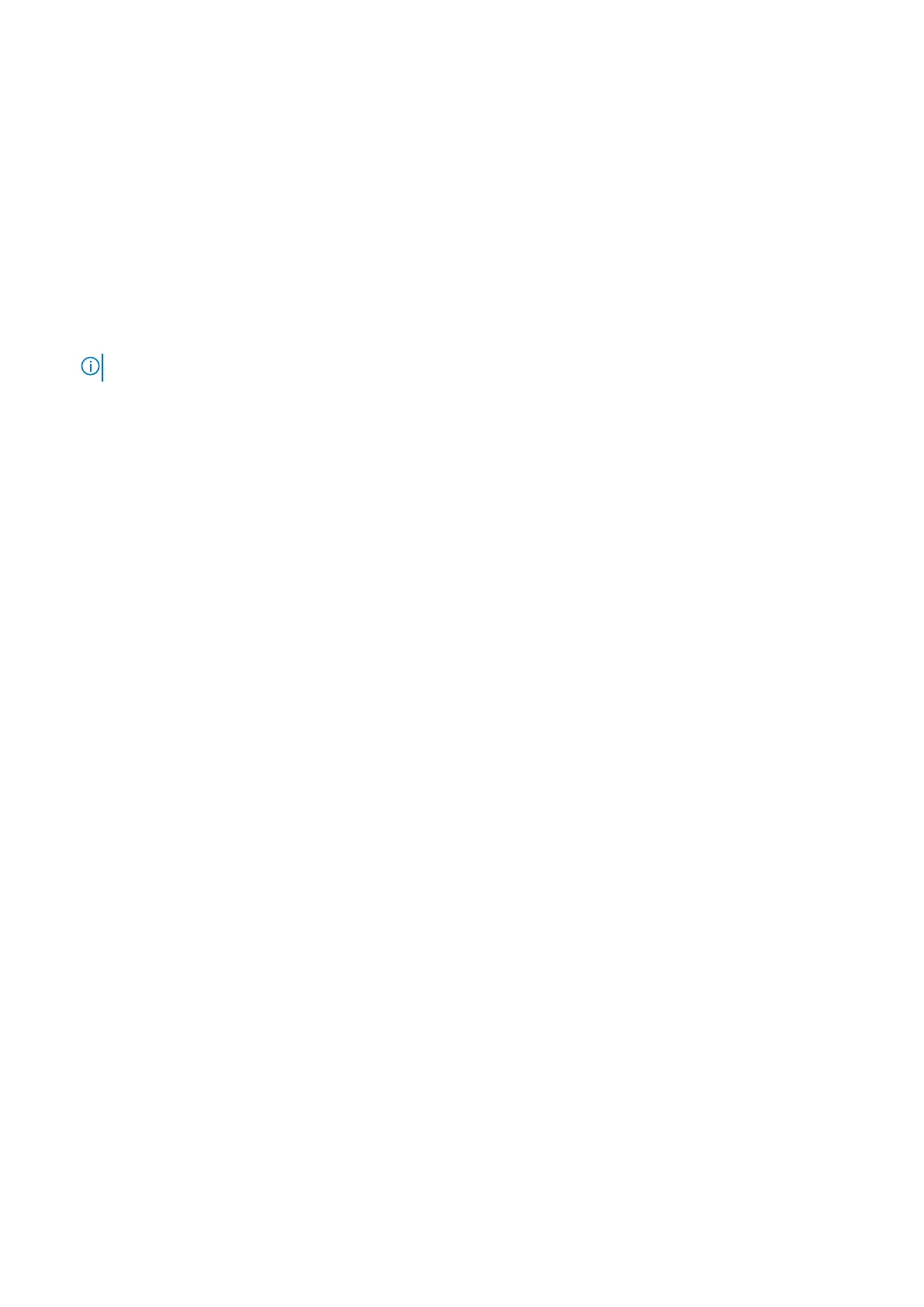7. Turn on your computer.
Flea power release
About this task
Flea power is the residual static electricity that remains on the computer even after it has been powered off and the battery has
been disconnected from the system board. The following procedure provides the instructions on how to release the flea power:
Steps
1. Turn off your computer.
2. Remove the base cover.
NOTE: The battery must be disconnected from the system board (see Step 3 in removing base cover
3. Press and hold the power button for 15 seconds to drain the flea power.
4. Install the base cover.
5. Turn on your computer.
Recovering the operating system
When your computer is unable to boot to the operating system even after repeated attempts, it automatically starts Dell
SupportAssist OS Recovery.
Dell SupportAssist OS Recovery is a standalone tool that is preinstalled in all Dell computers installed with Windows operating
system. It consists of tools to diagnose and troubleshoot issues that may occur before your computer boots to the operating
system. It enables you to diagnose hardware issues, repair your computer, back up your files, or restore your computer to its
factory state.
You can also download it from the Dell Support website to troubleshoot and fix your computer when it fails to boot into their
primary operating system due to software or hardware failures.
For more information about the Dell SupportAssist OS Recovery, see Dell SupportAssist OS Recovery User's Guide at
www.dell.com/serviceabilitytools. Click SupportAssist and then, click SupportAssist OS Recovery.
Backup media and recovery options
It is recommended to create a recovery drive to troubleshoot and fix problems that may occur with Windows. Dell proposes
multiple options for recovering Windows operating system on your Dell PC. For more information. see Dell Windows Backup
Media and Recovery Options.
BIOS recovery
The BIOS recovery is designed to fix the main BIOS, and cannot work if the boot is damaged. The BIOS recovery will not work
in the event of EC corruption, ME corruption, or a hardware related issue. The BIOS recovery image should be available on the
unencrypted partition on the drive for BIOS recovery feature.
Rollback BIOS feature
Two versions of the BIOS recovery image are saved on the hard drive:
● Current running BIOS (old)
● To-be-updated BIOS (new)
The old version is already stored on the hard drive. The BIOS adds new version to the hard drive, maintains the old version, and
deletes other existing versions. For example, A00 and A02 versions are already on the hard drive, A02 is the running BIOS. The
BIOS adds A04, maintains A02, and deletes A00. Having two BIOS version enables the Rollback BIOS feature.
Troubleshooting
71