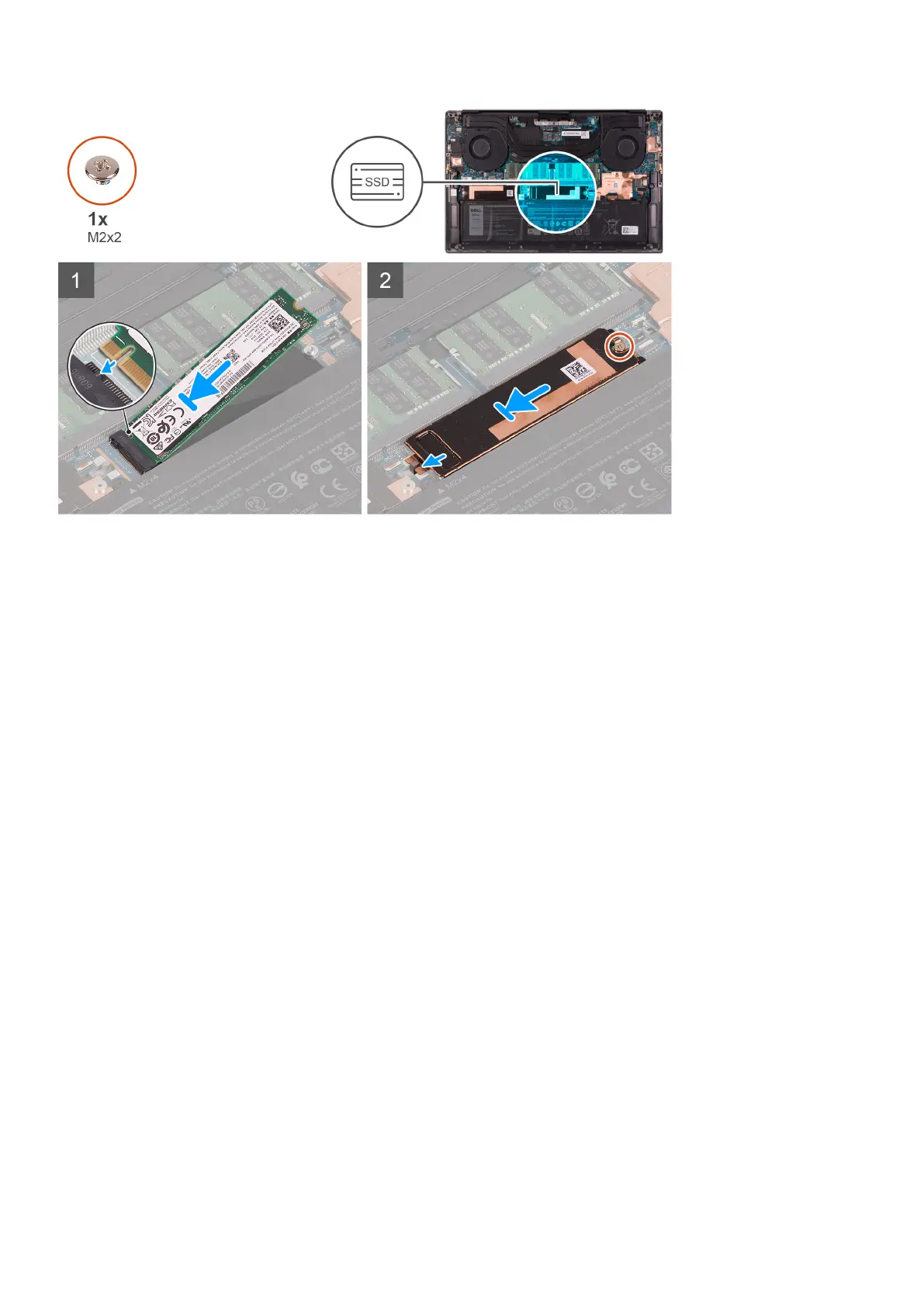Steps
1. Align the notch on the solid-state drive2 with the tab on the solid-state drive slot.
2. Gently slide the solid-state drive2 into the solid-state drive slot.
3. Slide the solid-state drive thermal bracket into the alignment post on the system board, and align the screw hole on the
solid-state drive thermal bracket with the screw hole on the system board.
4. Replace the screw (M2x2) that secures the solid-state drive thermal bracket and the solid-state drive2 to the system board.
Next steps
1. Install the base cover.
2. Follow the procedure in After working inside your computer.
Installing the M.2 2230 solid-state drive
Prerequisites
If you are replacing a component, remove the existing component before performing the installation procedure.
About this task
This computer supports two solid-state drive form factors.
● M.2 2230
● M.2 2280
If you are replacing the M.2 2280 solid-state drive with an M.2 2230 solid-state drive, the following images indicate how to
install the solid-state drive bracket to the M.2 2230 solid-state drive card before installing the 2230 solid-state drive to the
computer.
1. With the printed side of the solid-state drive facing up, align the screw hole on the M.2 2230 solid-state drive with the screw
hole on the M.2 solid-state drive bracket.
Removing and installing components
25