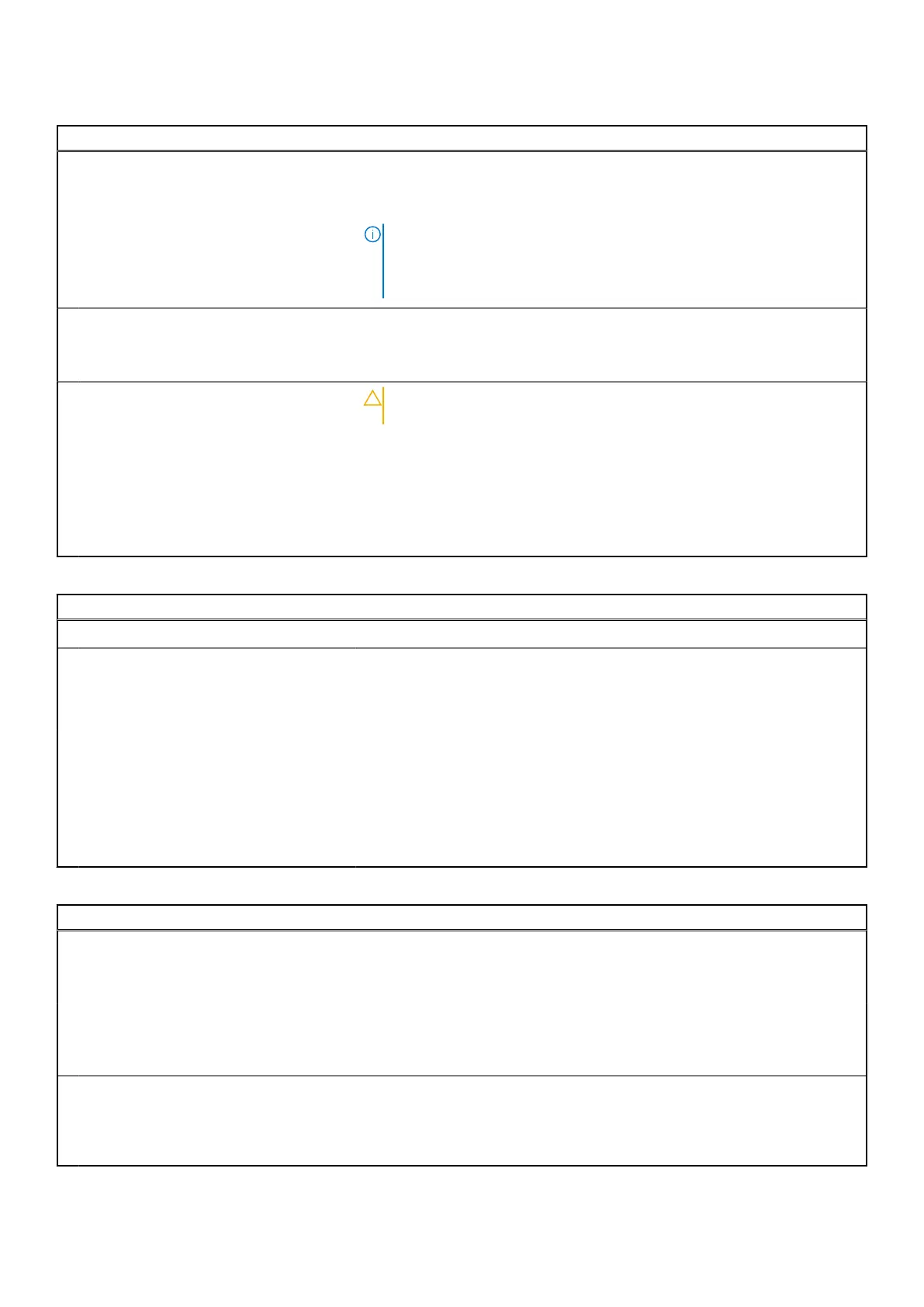Table 15. System setup options—Maintenance menu (continued)
Maintenance
BIOS Recovery from Hard Drive Enables the computer to recover from a bad BIOS image, as long as the Boot
Block portion is intact and functioning.
Default: ON
NOTE: BIOS recovery is designed to fix the main BIOS block and cannot
work if the Boot Block is damaged. In addition, this feature cannot work
in the event of EC corruption, ME corruption, or a hardware issue. The
recovery image must exist on an unencrypted partition on the drive.
BIOS Auto-Recovery Enables the computer to automatically recover the BIOS without user actions.
This feature requires BIOS Recovery from Hard Drive to be set to Enabled.
Default: OFF
Start Data Wipe
CAUTION: This Secure Wipe Operation deletes information in a way
that it cannot be reconstructed.
If enabled, the BIOS will queue up a data wipe cycle for storage devices that
are connected to the motherboard on the next reboot.
Default: OFF
Allow BIOS Downgrade Controls flashing of the system firmware to previous revisions.
Default: ON
Table 16. System setup options—System Logs menu
System Logs
Power Event Log
Clear POWER Event Log Select keep or clear Power events.
Default: Keep
BIOS Event Log
Clear Bios Event Log Select keep or clear BIOS events.
Default: Keep
Thermal Event Log
Clear Thermal Event Log Select keep or clear Thermal events.
Default: Keep
Table 17. System setup options—SupportAssist menu
SupportAssist
Dell Auto OS Recovery Threshold Controls the automatic boot flow for SupportAssist System Resolution Console
and for Dell operating system Recovery tool.
Default: 2.
SupportAssist OS Recovery Enables or disables the boot flow for SupportAssist operating system Recovery
tool in the even of certain system errors.
Default: ON
BIOSConnect Enables or disables cloud Service OS recover if the main operating system fails
to boot with the number of failures equal to or greater than the value specified
by the Auto OS Recovery Threshold setup option.
Default: ON
System setup 63