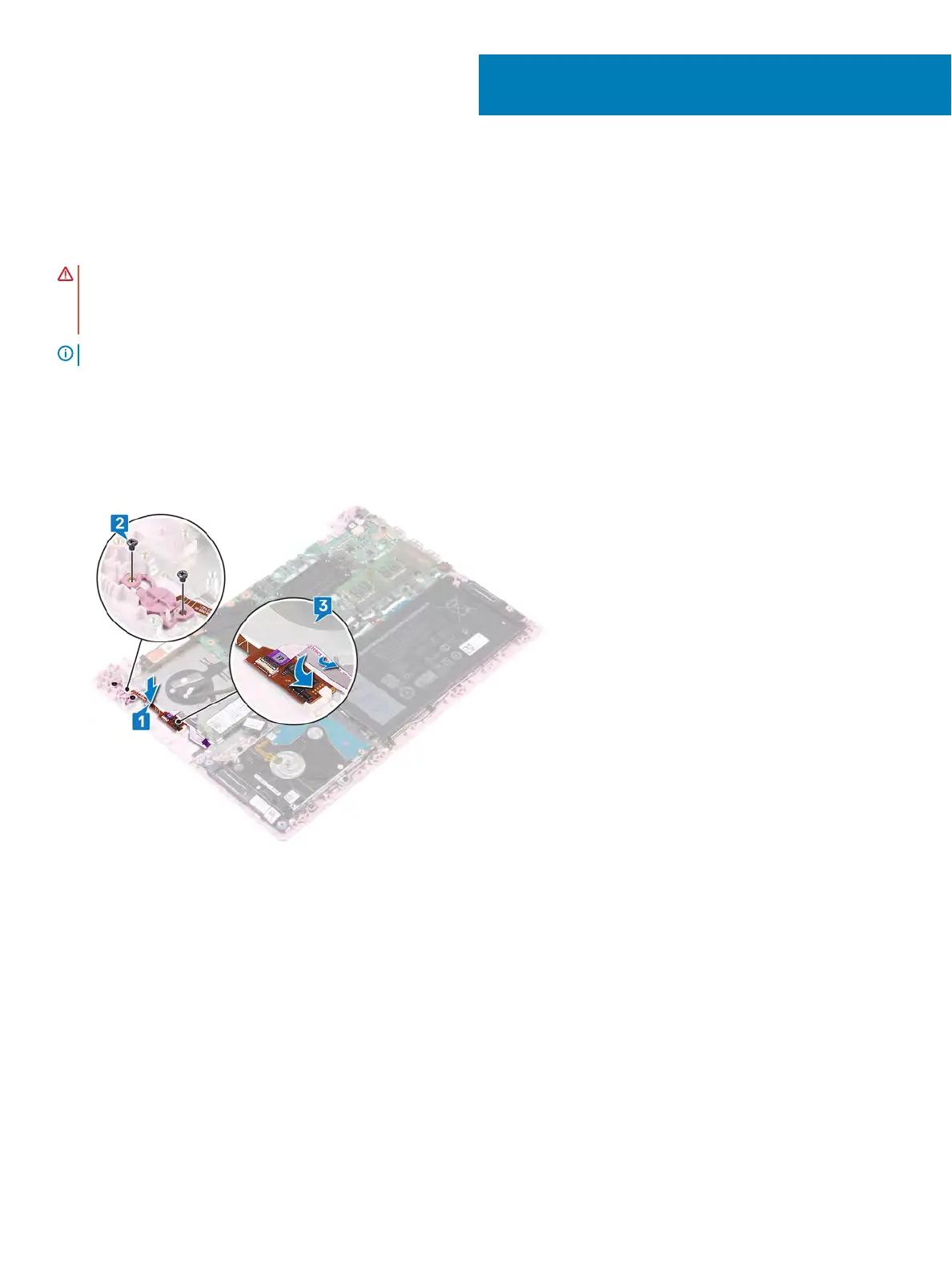Replacing the power button with ngerprin
t
reader
WARNING
: Before working inside your computer, read the safety information that shipped with your computer and follow the
steps in
Before working inside your computer. After working inside your computer, follow the instructions in After working inside
y
our computer. For more safety best practices, see the Regulatory Compliance home page at
www.dell.com/
r
egulatory_compliance.
NOTE
: Applicable only for computers that are shipped with ngerprint reader.
Procedure
1 Align the screw holes on the power button with ngerprin
t reader with the screw holes on the palm-rest and keyboard assembly.
2 Replace the two screws (M2x3) that secure the power button with ngerprin
t reader to the palm-rest and keyboard assembly.
3 Adhere the ngerprin
t-reader cable and the ngerprint-reader board to the palm-rest and keyboard assembly.
Post-requisites
1 Replace the I/O board
.
2 Replace the display assembly.
3 Replace the fan
.
4 Replace the base cover
.
33
56 Replacing the power button with ngerprint reader
