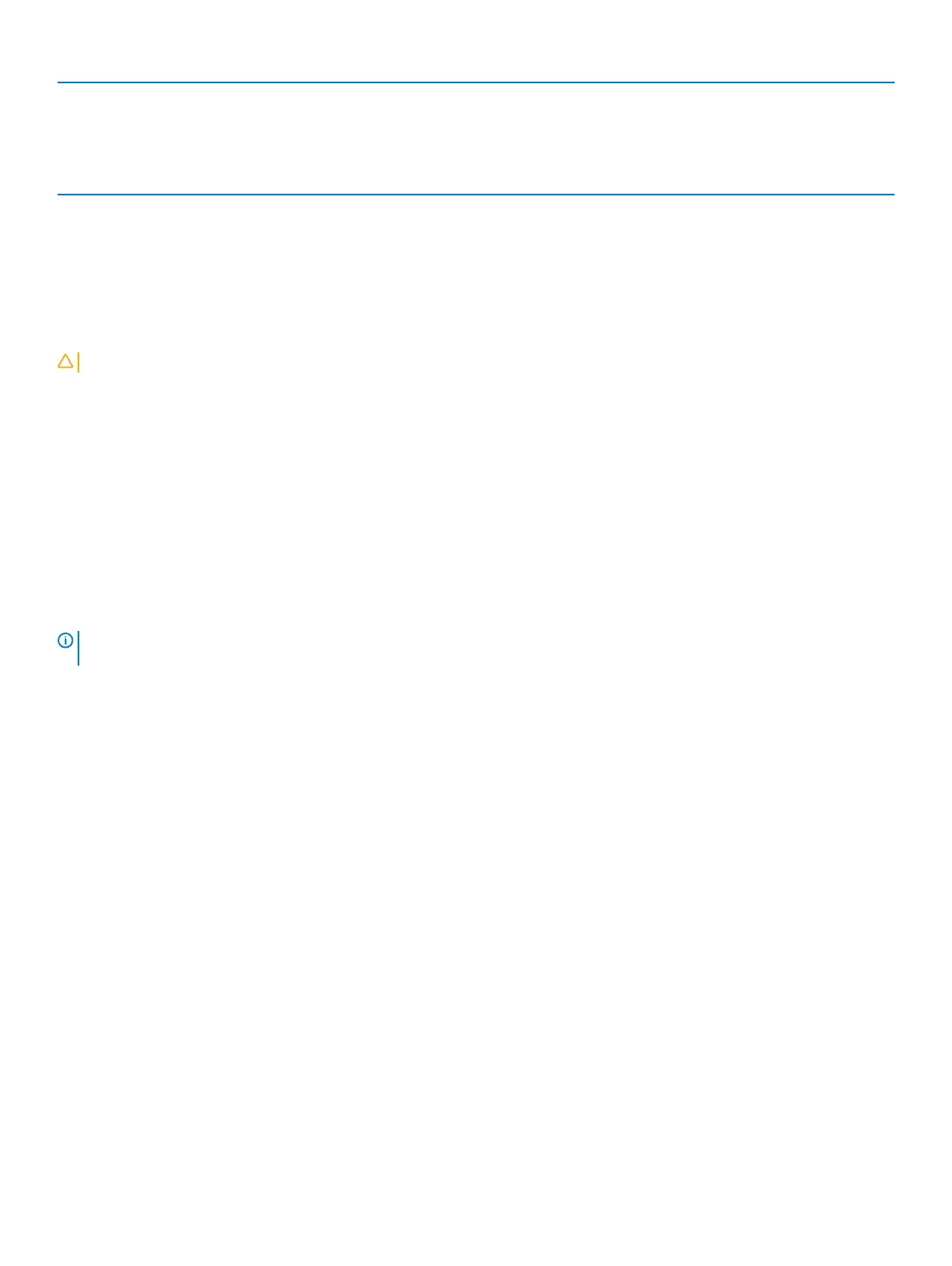System Logs
Power Events Display the Power events.
Table 13. System setup options—SupportAssist System Resolution menu
SupportAssist System Resolution
Auto OS Recovery Threshold Control the automatic boot o
w for SupportAssist System Resolution Console and for
the Dell OS Recovery tool.
SupportAssist OS Recovery Enable or disable the boot ow for the SupportAssist OS Recovery tool when certain
system errors.
Clearing CMOS settings
CAUTION
: Clearing CMOS settings will reset the BIOS settings on your computer.
1 Remove the base cover
.
2 Disconnect the battery cable from the system board.
3 Remove the coin-cell battery.
4 Wait for one minute.
5 Replace the coin-cell battery.
6 Connect the battery cable to the system board.
7 Replace the base cover.
Clearing BIOS (System Setup) and System passwords
To clear the system or BIOS passwords, contact Dell technical support as described at www.dell.com/contactdell.
NOTE: For information on how to reset Windows or application passwords, refer to the documentation accompanying Windows
or your application.
74 System setup
