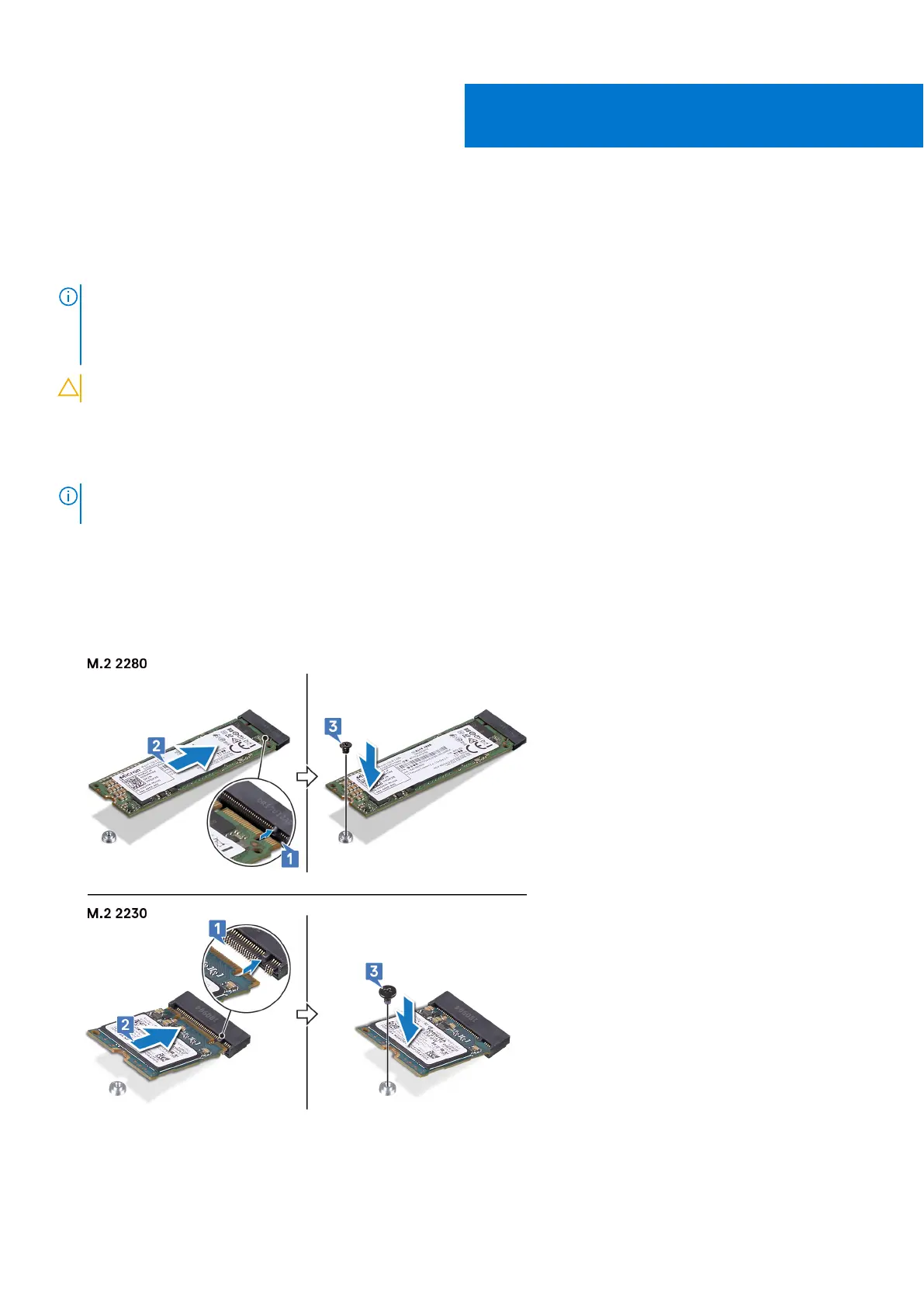Replacing the solid-state drive/Intel Optane
Enable the Intel Optane device after you replace it. For more information about enabling the Intel Optane device, see Enabling
Intel Optane memory.
NOTE: Before working inside your computer, read the safety information that shipped with your computer and follow
the steps in Before working inside your computer. After working inside your computer, follow the instructions in After
working inside your computer. For more safety best practices, see the Regulatory Compliance home page at www.dell.com/
regulatory_compliance.
CAUTION: Solid-state drives are fragile. Exercise care when handling the solid-state drive.
Procedure
NOTE: Follow the procedure to change the location of the screw mount, in case if you are replacing the solid-state drive of
a different form factor.
1. Align the notch on the solid-state drive/Intel Optane memory module with the tab on the solid-state drive/Intel Optane
memory module slot.
2. Slide the solid-state drive/Intel Optane memory module firmly into the solid-state drive/Intel Optane memory module slot at
an angle.
3. Gently press the other end of the solid-state drive/Intel Optane memory module and replace the screw (M2x2) that secures
the solid-state drive/Intel Optane memory module to the palm-rest and keyboard assembly.
15
34 Replacing the solid-state drive/Intel Optane