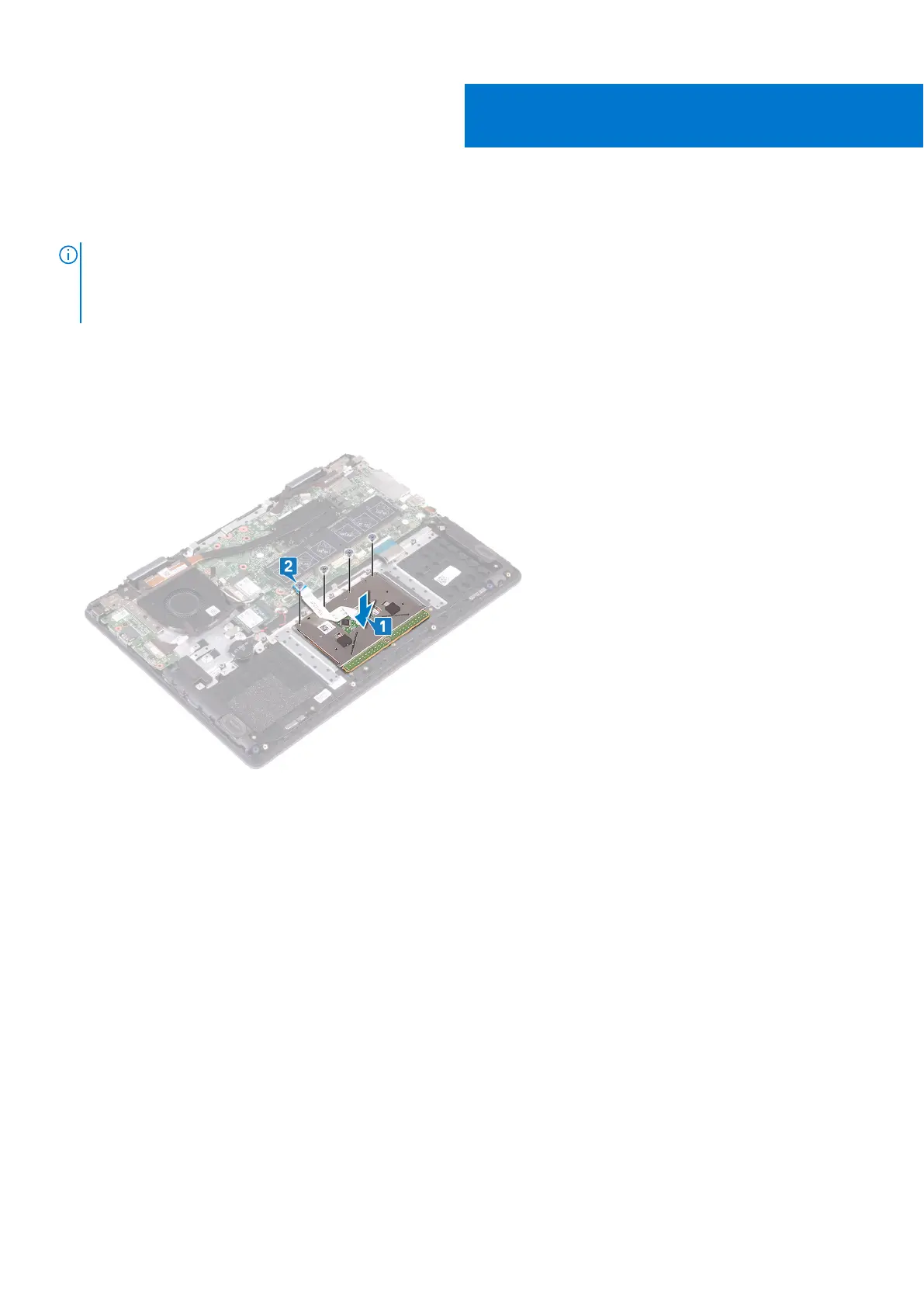Replacing the touchpad
NOTE: Before working inside your computer, read the safety information that shipped with your computer and follow
the steps in Before working inside your computer. After working inside your computer, follow the instructions in After
working inside your computer. For more safety best practices, see the Regulatory Compliance home page at www.dell.com/
regulatory_compliance.
Procedure
1. Align the screw holes on the touchpad with the screw holes on the palm-rest and keyboard assembly.
2. Replace the four screws (M2x2) that secure the touchpad to the palm-rest and keyboard assembly.
3. Align the screw holes on the touchpad bracket with the screw holes on the touchpad.
4. Replace the three screws (M2x2) that secure the touchpad bracket to the touchpad.
5. Adhere the tapes that secure the touchpad to the keyboard shield.
6. Slide the touchpad cable into the connector on the system board and close the latch to secure the cable.
45
78 Replacing the touchpad