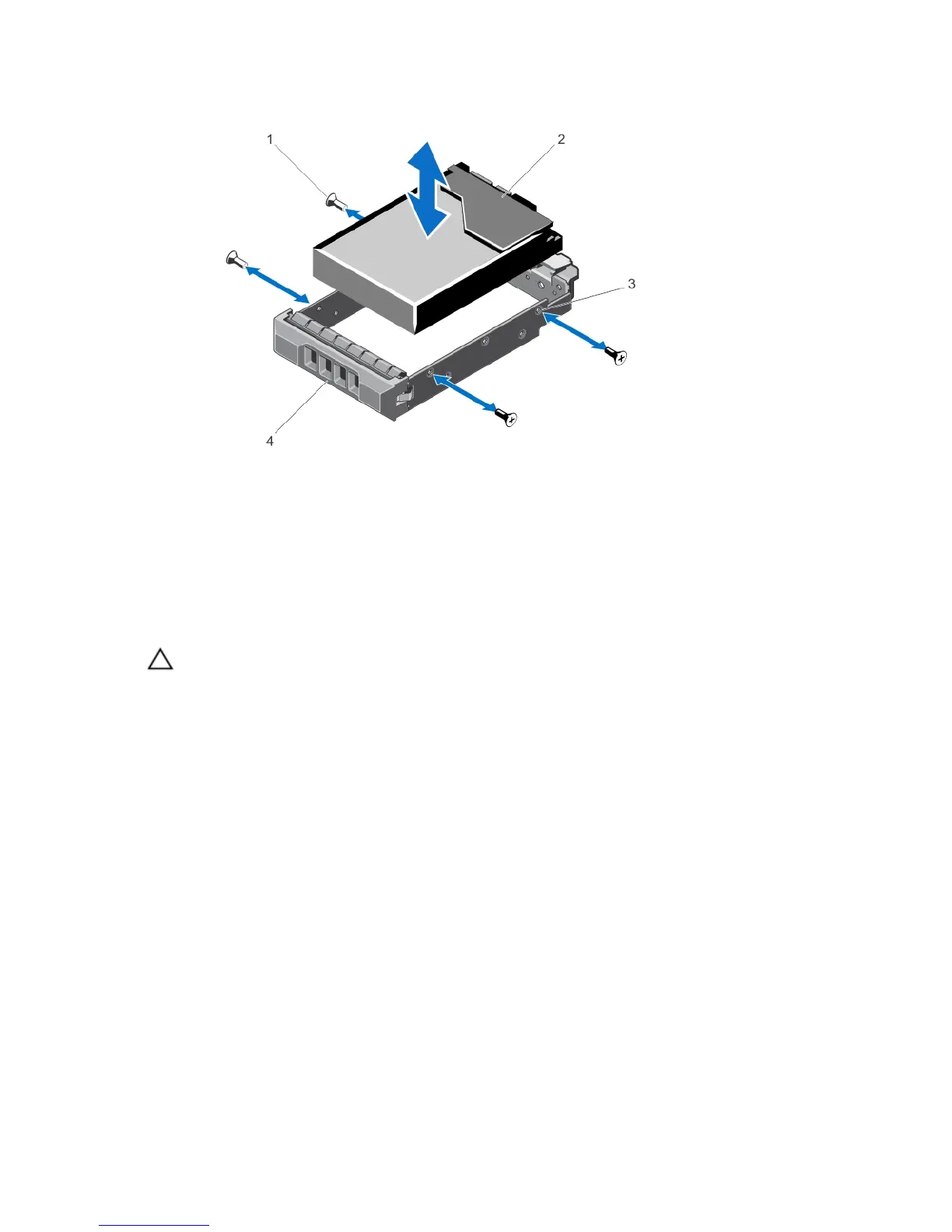Figure 25. Removing and Installing a Cabled Hard Drive Into a Hard-Drive Carrier
1. screws (4)
2. hard drive
3. screw holes (4)
4. hard-drive carrier
Installing A Hard Drive Or A Hard-Drive Adapter Into A Hard-Drive Carrier
CAUTION: Many repairs may only be done by a certified service technician. You should only perform
troubleshooting and simple repairs as authorized in your product documentation, or as directed by the online or
telephone service and support team. Damage due to servicing that is not authorized by Dell is not covered by your
warranty. Read and follow the safety instructions that came with the product.
1. Insert the hard drive/hard-drive adapter into the hard-drive carrier with the connector end of the hard drive toward
the back.
2. Align the screw holes on the hard drive with the back set of holes on the hard-drive carrier.
When aligned correctly, the back of the hard drive will be flush with the back of the hard-drive carrier.
3. Attach the screws to secure the hard drive to the hard-drive carrier.
59
