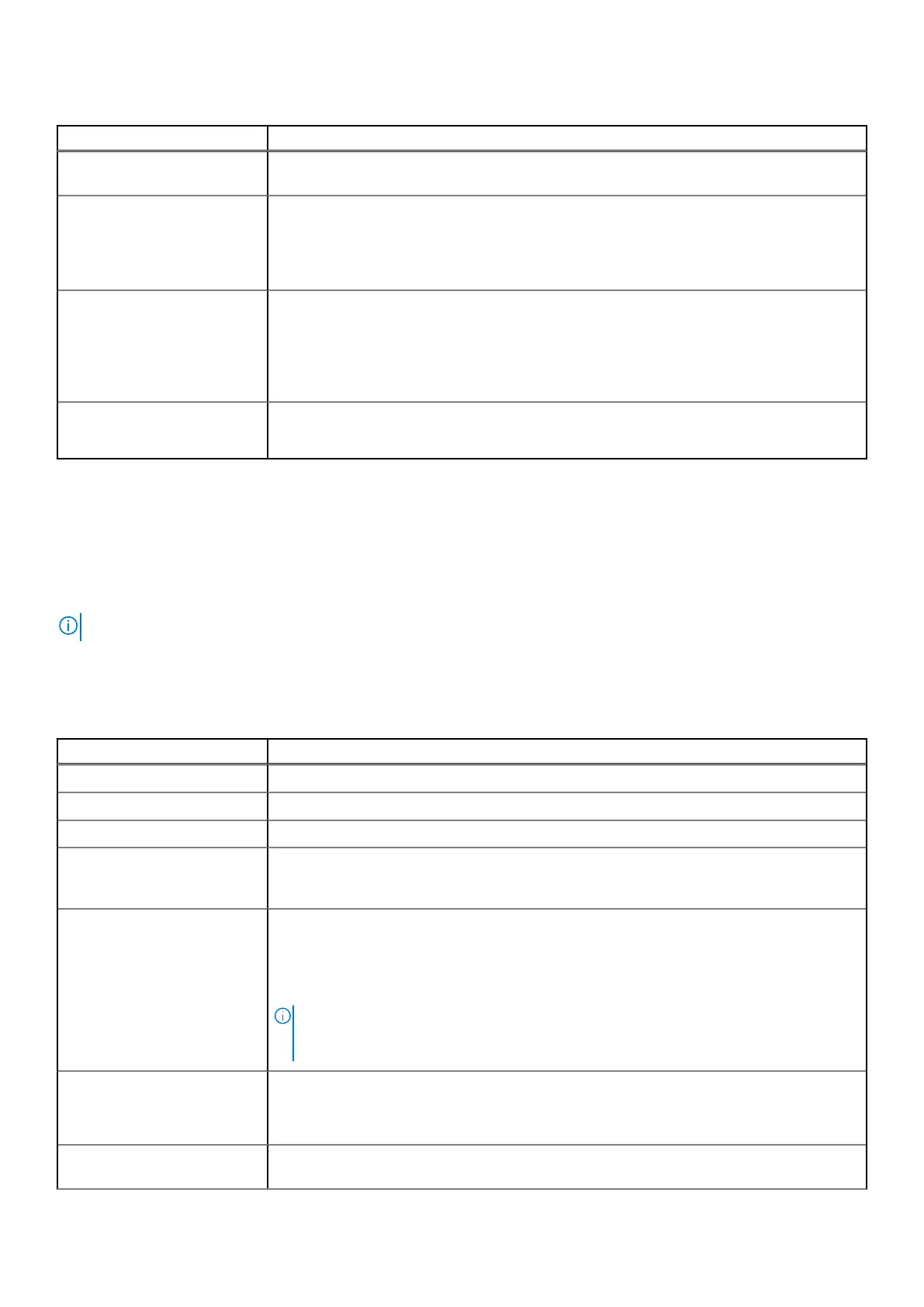Table 5. System Configuration (continued)
Option Description
Smart Reporting This field controls whether hard drive errors for integrated drives are reported during system
startup. The Enable Smart Reporting option is disabled by default.
USB Configuration Allows you to enable or disable the integrated USB controller for:
● Enable USB Boot Support
● Enable External USB Port
All the options are enabled by default.
Audio Allows you to enable or disable the integrated audio controller. The option Enable Audio is
selected by default.
● Enable Microphone
● Enable Internal Speaker
Both the options are selected by default.
Miscellaneous Devices
Allows you to enable or disable the following devices:
● Enable Camera (enabled by default)
Video
Option
Description
LCD Brightness Allows you to set the display brightness depending up on the power source—On Battery and On AC. The
LCD brightness is independent for battery and AC adapter. It can be set using the slider.
NOTE: The video setting is visible only when a video card is installed into the system.
Security
Table 6. Security
Option Description
Admin Password Allows you to set, change, and delete the admin password.
System Password Allows you to set, change, and delete the system password.
Strong Password This option lets you enable or disable strong passwords for the system.
Password Configuration Allows you to control the minimum and maximum number of characters allowed for a
administrative password and the system password. The range of characters is between 4
and 32.
Password Bypass This option lets you bypass the System (Boot) Password and the internal HDD password
prompts during a system restart.
● Disabled — Always prompt for the system and internal HDD password when they are set.
This option is enabled by default.
● Reboot Bypass — Bypass the password prompts on Restarts (warm boots).
NOTE: The system will always prompt for the system and internal HDD passwords when
powered on from the off state (a cold boot). Also, the system will always prompt for
passwords on any module bay HDDs that may be present.
Password Change This option lets you determine whether changes to the System and Hard Disk passwords are
permitted when an administrator password is set.
Allow Non-Admin Password Changes - This option is enabled by default.
Non-Admin Setup Changes Determines whether changes to the setup option are permitted when an administrator
password is set.
BIOS setup 119