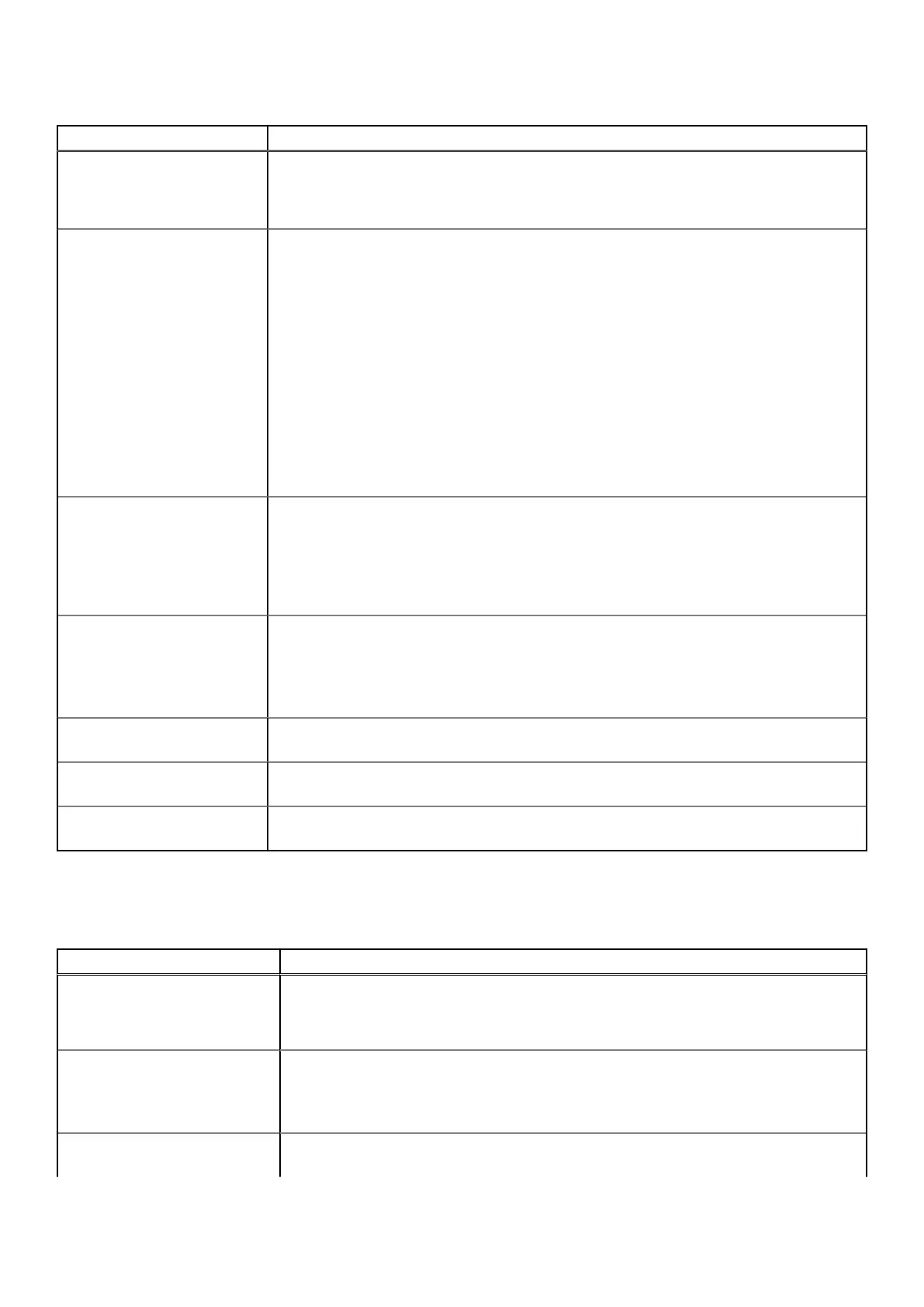Table 6. Security (continued)
Option Description
UEFI Capsule Firmware
Updates
This option controls whether this system allows BIOS updates via UEFI capsule update
packages. This option is selected by default. Disabling this option will block BIOS updates
from services such as Microsoft Windows Update and Linux Vendor Firmware Service
(LVFS)
TPM 2.0 Security Allows you to control whether the Trusted Platform Module (TPM) is visible to the operating
system.
● TPM On (default)
● Clear
● PPI Bypass for Enable Commands
● PPI Bypass for Disable Commands
● PPI Bypass for Clear Commands
● Attestation Enable (default)
● Key Storage Enable (default)
● SHA-256 (default)
Choose any one option:
● Disabled
● Enabled (default)
Computrace(R) This field lets you Activate or Disable the BIOS module interface of the optional Computrace
Service from Absolute Software. Enables or disables the optional Computrace service
designed for asset management.
● Deactivate
● Disable
● Activate - This option is selected by default.
OROM Keyboard Access This option determines whether users are able to enter Option ROM configuration screen via
hotkeys during boot.
● Enabled (default)
● Disabled
● One Time Enable
Admin Setup Lockout Allows you to prevent users from entering Setup when Admin password is set. This option is
not set by default.
Master Password Lockout Allows you to disable master password support Hard Disk passwords need to be cleared
before the settings can be changed. This option is not set by default.
SMM Security Mitigation Allows you to enable or disable additional UEFI SMM Security Mitigation protections. This
option is not set by default.
Secure boot
Table 7. Secure Boot
Option Description
Secure Boot Enable Allows you to enable or disable Secure Boot feature
● Secure Boot Enable
This option is selected by default.
Secure Boot Mode Allows you to modify the behavior of Secure Boot to allow evaluation or enforcement of
UEFI driver signatures.
● Deployed Mode (default)
● Audit Mode
Expert key Management Allows you to manipulate the security key databases only if the system is in Custom Mode.
The Enable Custom Mode option is disabled by default. The options are:
120 BIOS setup