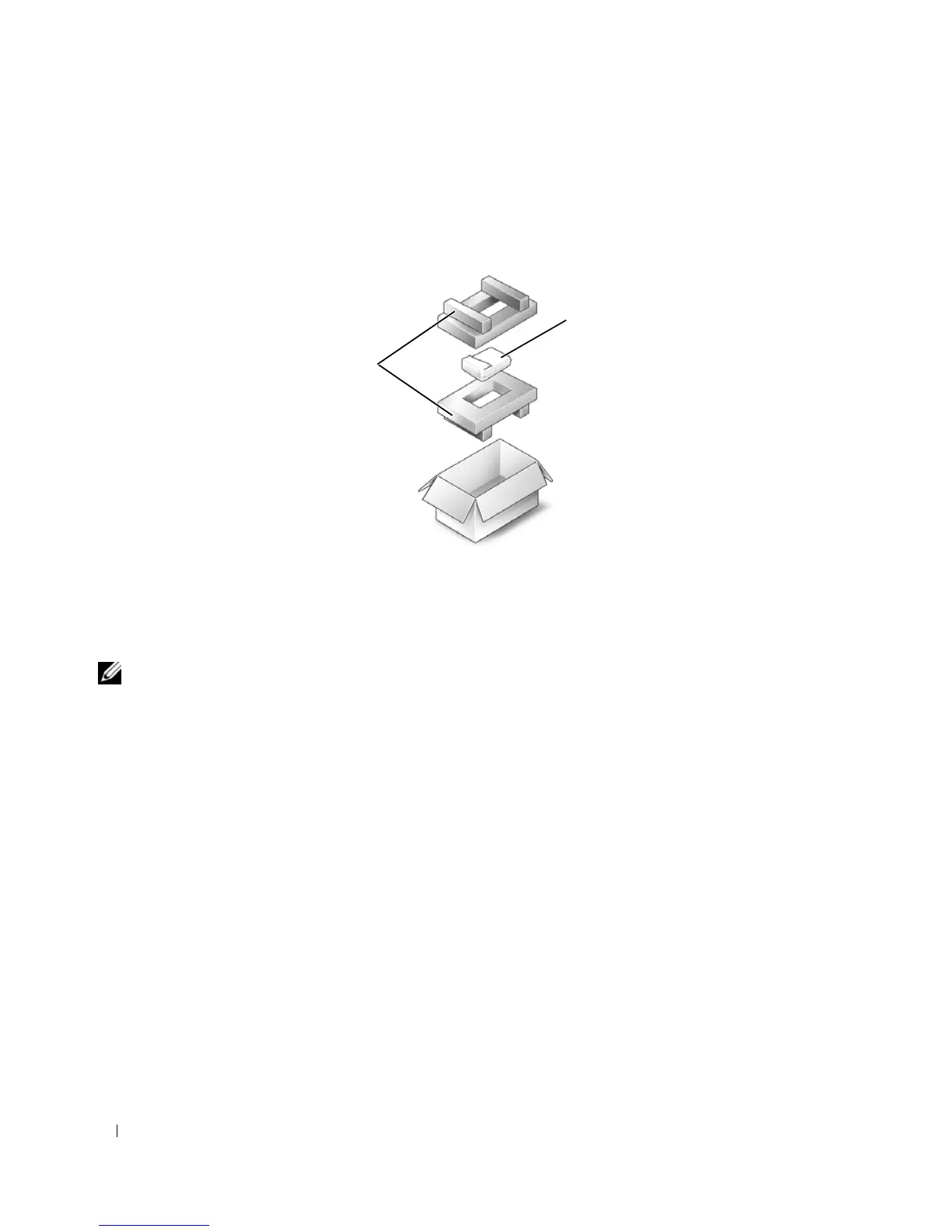106 Adding and Replacing Parts
Returning a Hard Drive to Dell
Return your old hard drive to Dell in its original or comparable foam packaging. Otherwise, the hard
drive may be damaged in transit.
Media Bay
NOTE: If the device security screw is not present, you can remove and install devices while the computer is
running and connected to a docking device (docked).
Removing the Device Security Screw
If present, you must remove the device security screw before you remove the device:
1
Save and close any open files, exit any open programs, and shut down the computer.
2
If the computer is connected to a docking device (docked), undock it. See the documentation that
came with your docking device for instructions.
3
Close the display and turn the computer upside-down.
4
Use a #1 Phillips screwdriver to remove the device security screw from the bottom of the computer.
1 foam packaging 2 hard drive
2
1