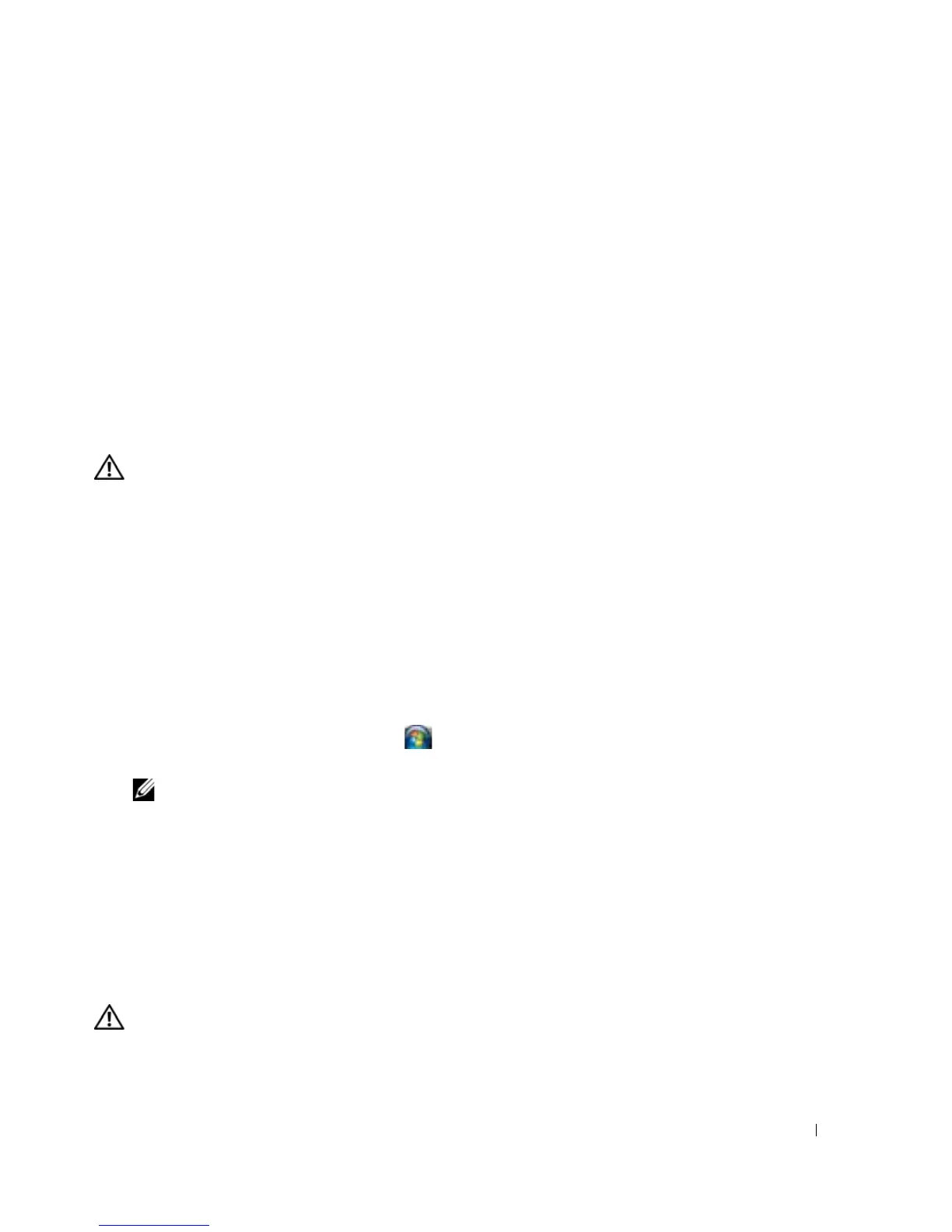Troubleshooting 79
setup program does not match the system clock. Correct the settings for the Date and Time options (see "System
Setup Program" on page 89).
T
IMER CHIP COUNTER 2 FAILED — A chip on the system board may be malfunctioning. Run the System Set tests in
the Dell Diagnostics (see "Dell Diagnostics" on page 69).
U
NEXPECTED INTERRUPT IN PROTECTED MODE — The keyboard controller may be malfunctioning, or a memory
module may be loose. Run the System Memory tests and the Keyboard Controller test in the Dell Diagnostics (see
"Dell Diagnostics" on page 69).
X:\ IS NOT ACCESSIBLE. THE DEVICE IS NOT READY — Insert a disk into the drive and try again.
W
ARNING: BATTERY IS CRITICALLY LOW — The battery is running out of charge. Replace the battery, or connect
the computer to an electrical outlet. Otherwise, activate hibernate mode or shut down the computer.
IEEE 1394 Device Problems
CAUTION: Before you begin any of the procedures in this section, follow the safety instructions in the
Product
Information Guide
.
E
NSURE THAT THE IEEE 1394 DEVICE IS RECOGNIZED BY WINDOWS —
For Windows XP:
1
Click
Start
→
Control Panel
.
2
Under
Pick a Category
, click
Performance and Maintenance
.
3
Click
System
.
4
In the
System Properties
window, click the
Hardware
tab.
5
Click
Device Manager
.
For Windows Vista:
1
Click the Windows Vista Start button
→
Control Panel
→
System and Maintenance
→
Device
Manager
.
NOTE: The User Account Control window may appear. If you are an administrator on the computer, click
Continue; otherwise, contact your administrator to continue the desired action.
If your IEEE 1394 device is listed, Windows recognizes the device.
IF YOU HAVE PROBLEMS WITH AN IEEE 1394 DEVICE — If the device was provided by Dell, contact Dell (
see
"Contacting Dell" on page 139
). If the device was provided by a different manufacturer, contact that
manufacturer.
E
NSURE THAT THE IEEE 1394 DEVICE IS PROPERLY INSERTED INTO THE CONNECTOR
Keyboard Problems
CAUTION: Before you begin any of the procedures in this section, follow the safety instructions in the
Product
Information Guide
.