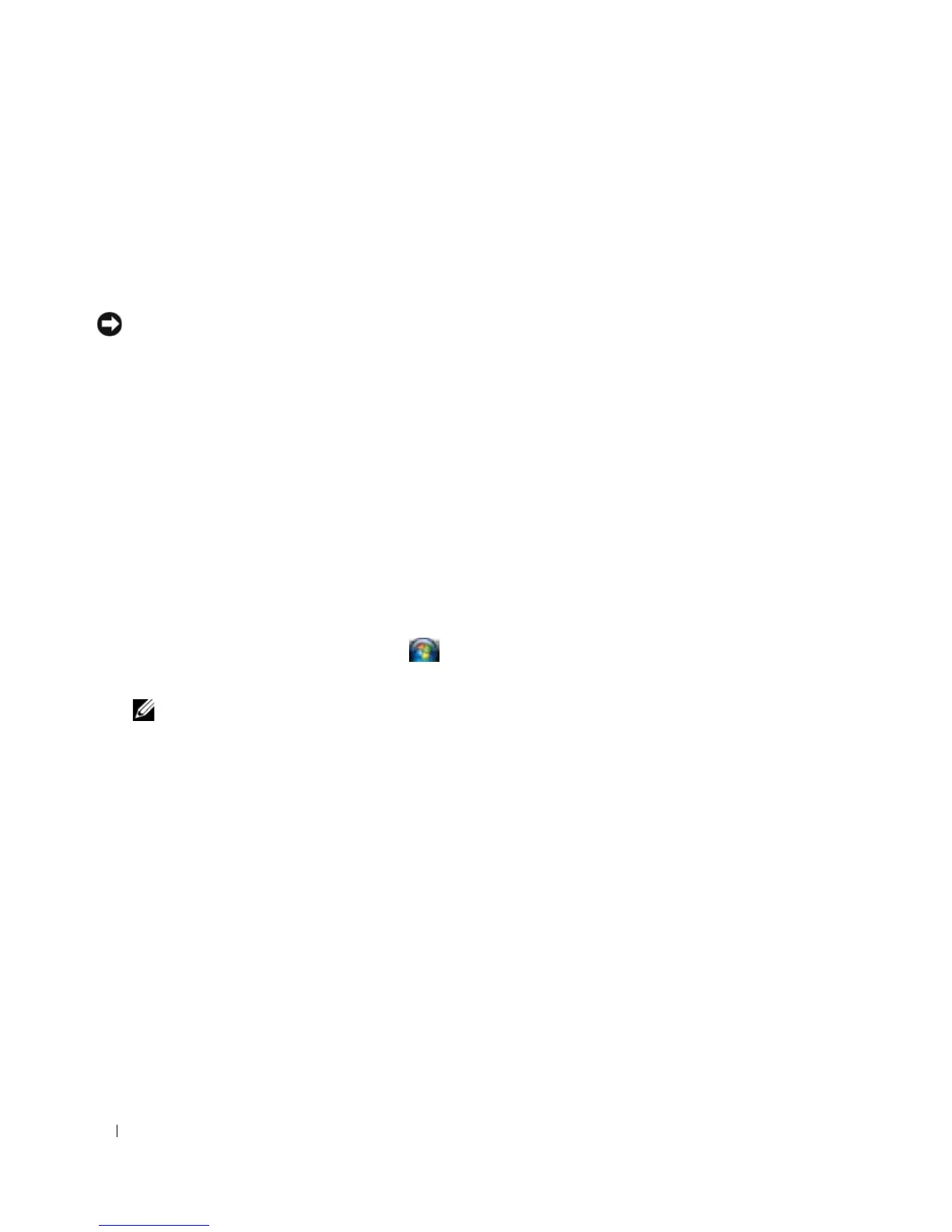96 Reinstalling Software
Scroll down the list to see if any device has an exclamation point (a yellow circle with a [!]) on the device
icon.
If an exclamation point is next to the device name, you may need to try "Reinstalling Drivers and Utilities"
on page 96.
Reinstalling Drivers and Utilities
NOTICE: The Dell Support website at support.dell.com and your Drivers and Utilities media provide approved
drivers for Dell™ computers. If you install drivers obtained from other sources, your computer might not work
correctly.
Using Windows Device Driver Rollback
If a problem occurs on your computer after you install or update a driver, use Windows Device Driver
Rollback to replace the driver with the previously installed version.
For Windows XP:
1
Click
Start
and right-click
My Computer
.
2
Click
Properties
→
Hardware
→
Device Manager.
3
Right-click the device for which the new driver was installed and click
Properties
.
4
Click
Drivers
→
Roll Back Driver
.
For Windows Vista:
1
Click the Windows Vista Start button, , and right-click
Computer
.
2
Click
Properties
→
Device Manager
.
NOTE: The User Account Control window may appear. If you are an administrator on the computer, click
Continue; otherwise, contact your administrator to enter the Device Manager.
3
Right-click the device for which the new driver was installed and click
Properties
.
4
Click
Drivers
→
Roll Back Driver
.
If Device Driver Rollback does not resolve the problem, use "Using Microsoft
Windows System Restore"
on page 99 to return your computer to the operating state that existed before you installed the new
driver.
Using the Drivers and Utilities
Media
If using Device Driver Rollback or System Restore does not resolve the problem, then reinstall the driver
from the Drivers and Utilities media.
1
Save and close any open files, and exit any open programs.
2
Insert the
Drivers and Utilities
media.
In most cases, the media starts running automatically. If it does not, start Windows Explorer, click your
CD or DVD drive directory to display the media contents, and then double-click the
autorcd.exe
file.