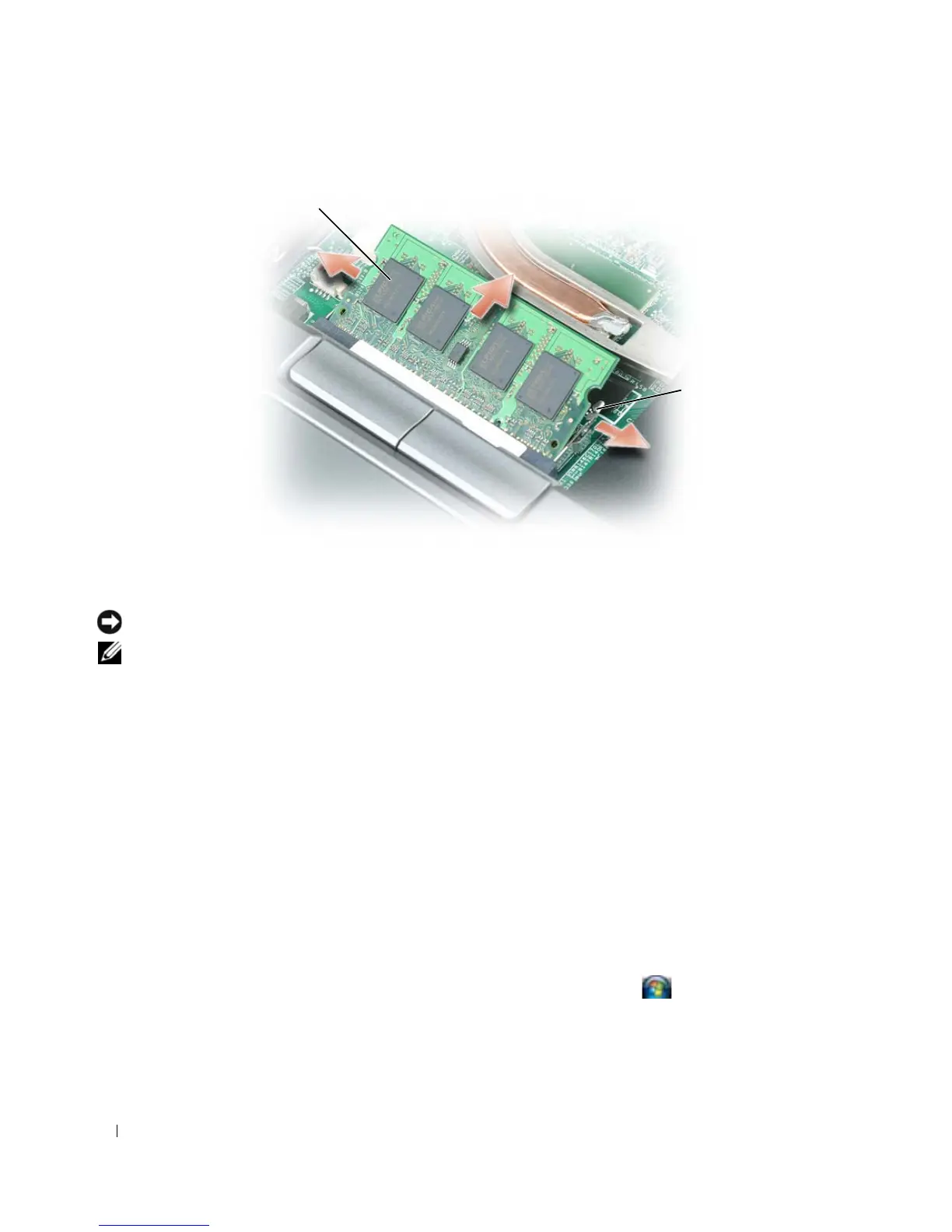112 Adding and Replacing Parts
NOTICE: Insert memory modules at a 45-degree angle to avoid damaging the connector.
NOTE: If the memory module is not installed properly, the computer may not boot properly. No error message
indicates this failure.
6
Ground yourself and install the new memory module:
a
Align the notch in the module edge connector with the tab in the connector slot.
b
Slide the module firmly into the slot at a 45-degree angle, and rotate the module down until it
clicks into place. If you do not feel the click, remove the module and reinstall it.
7
Replace the keyboard (see "Keyboard" on page 109).
8
Replace the hinge cover (see "Hinge Cover" on page 108).
9
Insert the battery into the battery bay, or connect the AC adapter to your computer and an electrical
outlet.
10
Turn on the computer.
As the computer boots, it detects the additional memory and automatically updates the system
configuration information.
To confirm the amount of memory installed in the computer, click Start or
→
Help and Support
→
Computer Information.
To install a memory module in the DIMM B connector:
1
Follow the procedures in "Before You Begin" on page 103.
1 memory module 2 securing clips (2)
1
2