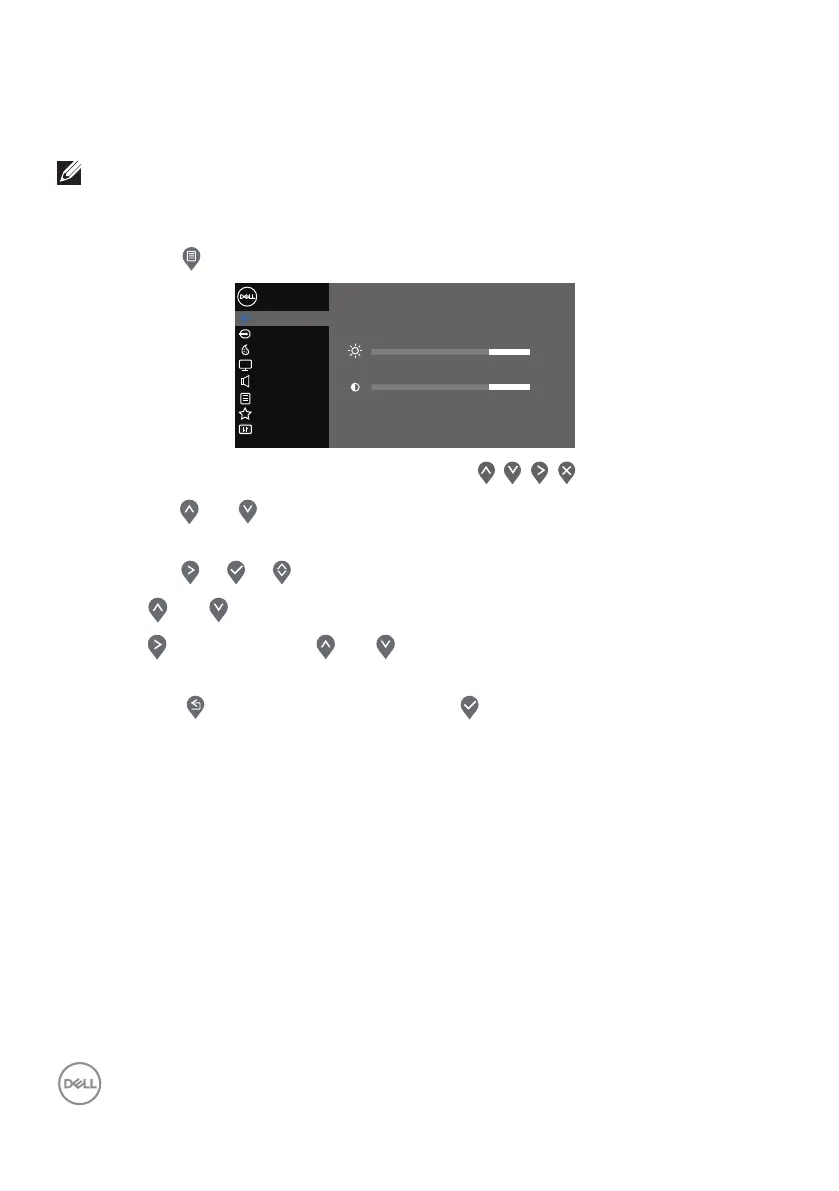34 │ Operating your monitor
Using the On-Screen Display (OSD) menu
Accessing the OSD menu
NOTE: Any changes you make are automatically saved when you move
to another menu, exit the OSD menu, or wait for the OSD menu to
automatically close.
1. Press the button to display the OSD main menu.
Input Source
Color
Display
Others
Personalize
Menu
Brightness / Contrast
Dell 34 Monitor
75%
75%
Audio
2. Press the and buttons to move between the setting options. As you move
from one icon to another, the option is highlighted.
3. Press the or or button once to activate the highlighted option.
4. Press and button to select the desired parameter.
5. Press and then use the and buttons, according to the indicators on the
menu, to make your changes.
6. Select the to return to previous menu or to accept and return to previous
menu.