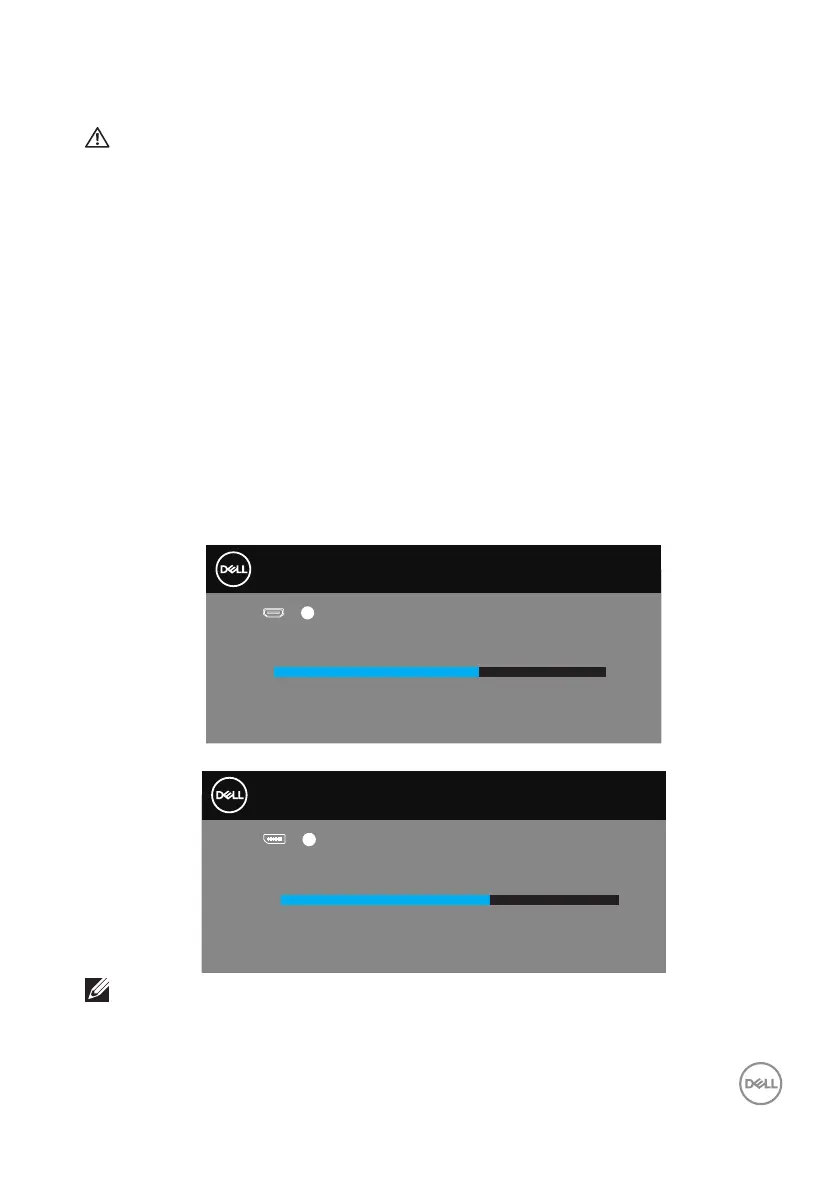Troubleshooting │ 53
Troubleshooting
WARNING: Before you begin any of the procedures in this section,
follow the Safety Instructions.
Self-Test
Your monitor provides a self-test feature that allows you to check if your monitor is
functioning properly. If your monitor and computer are properly connected but the
monitor screen remains dark, run the monitor self-test by performing the following
steps:
1.
Turn off both your computer and the monitor.
2.
Disconnect all video cables from the monitor. This way, the computer doesn’t
have to be involved.
3.
Turn on the monitor.
If the monitor is working correctly, it detects that there is no signal and one of the
following message appears. While in self-test mode, the power LED remains white.
Dell
P2418HZ
Dell 34 Monitor
No HDMI 1 Cable
The display will go into Standby Mode in 4 minutes.
www.dell.com/S3422DW
?
S3422DW
or
Dell
P2418HZ
Dell 34 Monitor
No DP Cable
The display will go into Standby Mode in 4 minutes.
www.dell.com/S3422DW
?
S3422DW
NOTE: This box also appears during normal system operation, if the
video cable is disconnected or damaged.