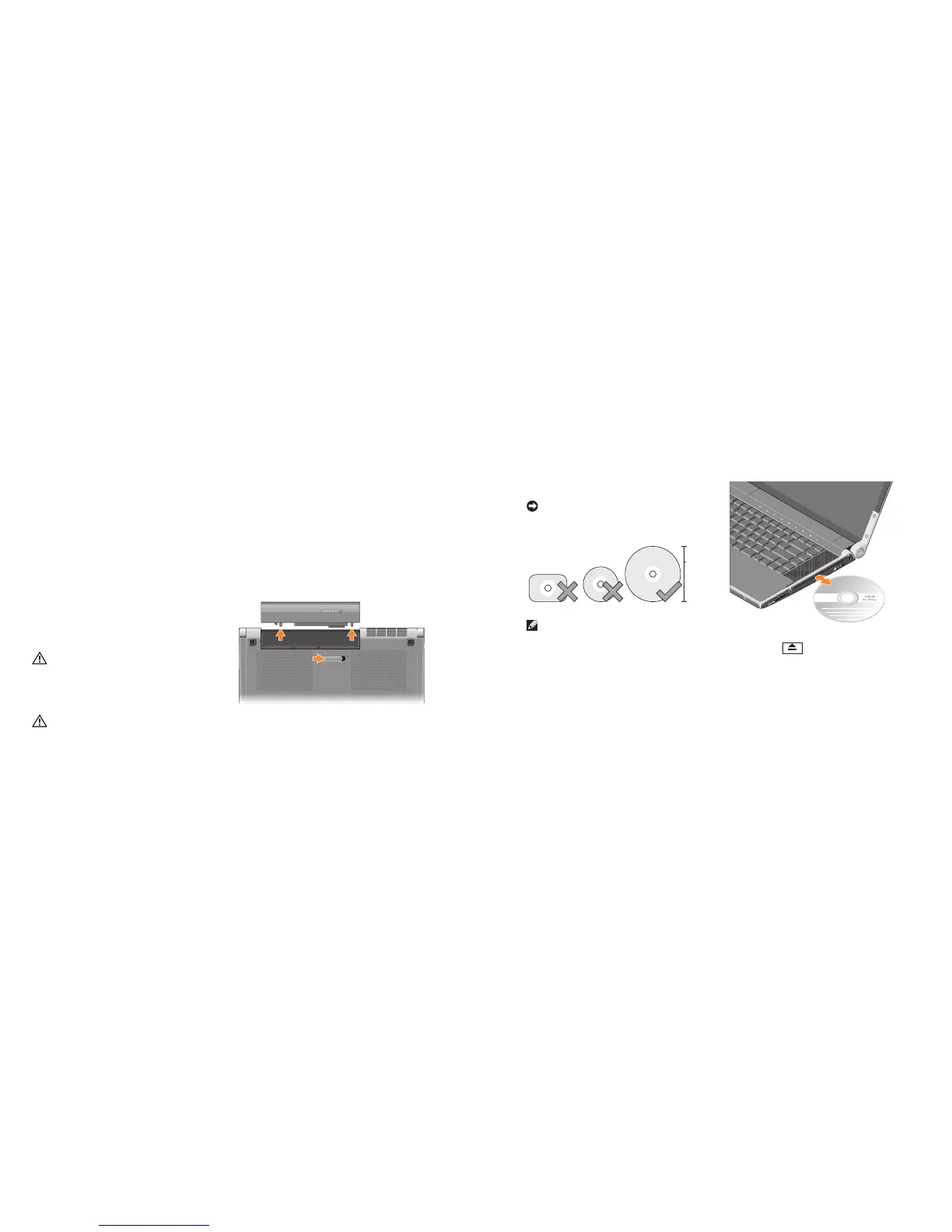3
Backlit Keyboard – The backlit keyboard
provides visibility in dark environments
by illuminating all symbols on the keys.
For more information see
Dell Technology
Guide.
4
Consumer IR - Allows certain software
applications to be controlled by the Dell
Travel Remote (an optional device that can
be stored in the ExpressCard slot when not
in use).
Removing and Replacing the
Battery
CAUTION: Using an incompatible battery
may increase the risk of fire or explosion.
This computer should only use a battery
purchased from Dell. Do not use batteries
from other computers.
CAUTION: Before removing the battery,
shut down the computer, and remove
external cables (including the AC adapter).
To remove the battery:
Shut down the computer and turn it over. 1�
Slide the battery release latch towards the 2�
side of the computer and hold it in place.
Slide the battery out. 3�
To replace the battery, slide it into the bay until it
clicks into place.
Using the Optical Disc Drive
NOTICE: Do not use non-standard-size or
shape discs (including mini-CDs and mini-
DVDs) or you will damage the drive.
NOTE: Do not move the computer while
playing or recording CDs and DVDs.
Place the disc in the center of the disc slot,
with the label facing upwards and gently
push the disc into the slot. The drive will
automatically pull the disc in and begin reading
its content.
To eject a disc from the drive, gently touch the
eject control . The control will flash for
a few seconds to confirm before ejecting the
disc.