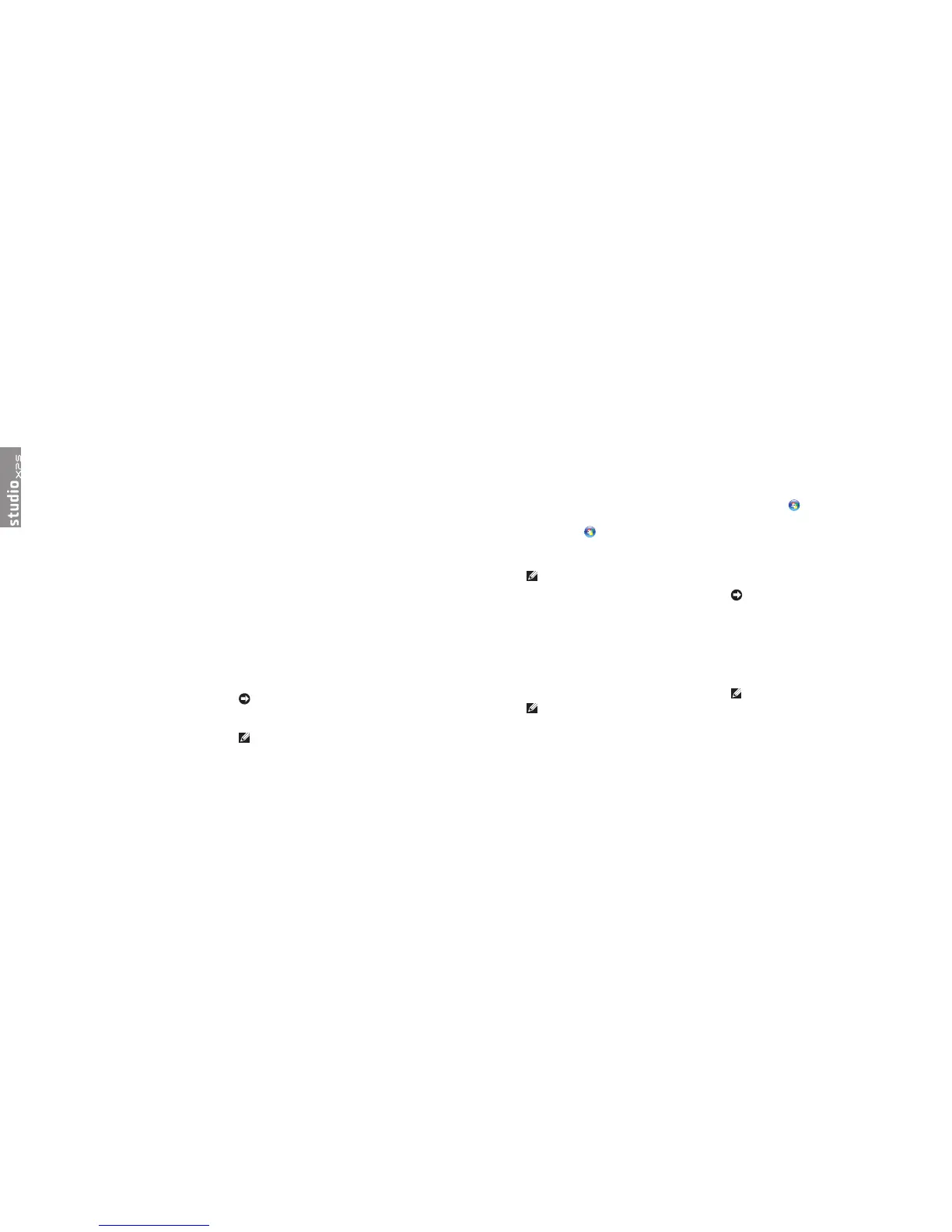31
Restoring Your Operating System
You can restore your operating system in the
following ways:
System • Restore returns your computer to an
earlier operating state without affecting data
files. Use System Restore as the first solution
for restoring your operating system and
preserving data files.
Dell • Factory Image Restore returns your
hard drive to the operating state it was
in when you purchased the computer.
Both procedures permanently delete all
data on the hard drive and remove any
programs installed after you received the
computer. Use Dell Factory Image Restore
only if System Restore did not resolve your
operating system problem.
If you received an Operating System disc •
with your computer, you can use it to restore
your operating system. However, using the
Operating System disc also deletes all data
on the hard drive. Use the disc only if System
Restore did not resolve your operating
system problem.
System Restore
The Windows operating systems provide
a System Restore option which allows
you to return your computer to an earlier
operating state (without affecting data files) if
changes to the hardware, software, or other
system settings have left the computer in an
undesirable operating state. Any changes that
System Restore makes to your computer are
completely reversible.
NOTICE: Make regular backups of your
data files. System Restore does not monitor
your data files or recover them.
NOTE: The procedures in this document
were written for the Windows default view,
Restoring Your Operating System
so they may not apply if you set your Dell
™
computer to the Windows Classic view.
Starting System Restore
Click 1� Start .
In the 2� Start Search box, type System
Restore and press <Enter>.
NOTE: The User Account Control window
may appear. If you are an administrator on
the computer, click Continue; otherwise,
contact your administrator to continue the
desired action.
Click 3� Next and follow the remaining prompts
on the screen.
In the event that System Restore did not resolve
the issue, you may undo the last system restore.
Undoing the Last System Restore
NOTE: Before you undo the last system
restore, save and close all open files and
exit any open programs. Do not alter, open,
or delete any files or programs until the
system restoration is complete.
Click 1� Start
.
In the 2� Start Search box, type System
Restore and press <Enter>.
Click 3� Undo my last restoration and click
Next.
Dell Factory Image Restore
NOTICE: Using Dell Factory Image Restore
permanently deletes all data on the hard
drive and removes any programs or drivers
installed after you received your computer.
If possible, back up the data before using
these options. Use Dell Factory Image
Restore only if System Restore did not
resolve your operating system problem.
NOTE: Dell Factory Image Restore may
not be available in certain countries or on
certain computers.
Use Dell Factory Image Restore only as the
last method to restore your operating system.