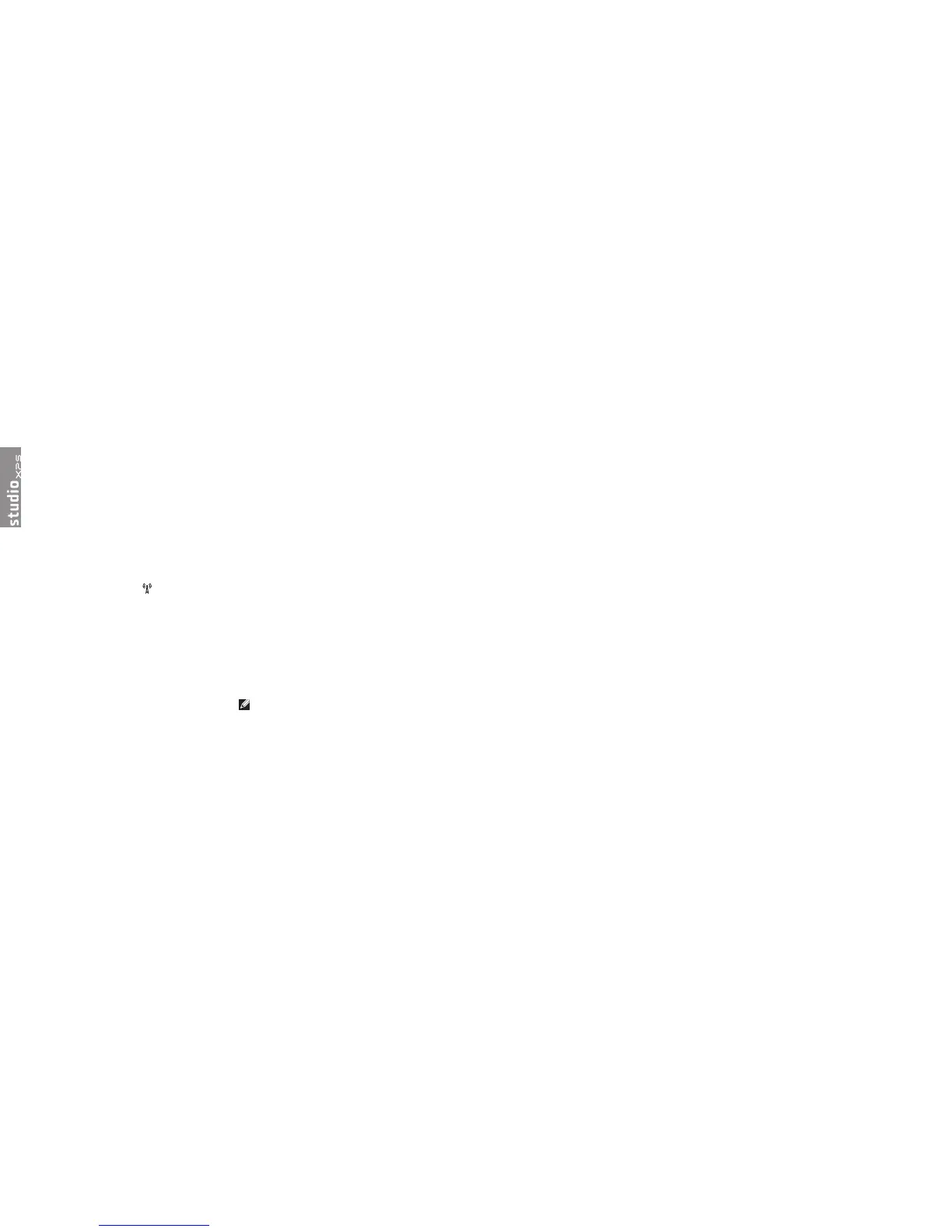23
Solving Problems
Network Problems
Wireless Connections
If the wireless network connection is lost
— The wireless button may be off. To turn on
wireless, with the system turned on, lightly
touch the wireless symbol on the center
control cover and then release. You can
manage the Wireless LAN using
Intel PROSet
from your taskbar. You can also use
Windows
Wireless Network Connections
, accessed from
Control Panel, to manage Wireless LAN.
— Interference may be blocking or interrupting
your wireless connection. Try moving the
computer closer to your wireless router.
Wired Connections
If the wired network connection is lost
— The cable is loose or damaged.
— Verify both ends of the network cable are
connected. Try another network cable, if
available.
The link integrity light on the integrated network
connector lets you verify that your connection is
working and provides information on the status:
Green — A good connection exists between •
a 10-Mbps network and the computer.
Orange — A good connection exists between •
a 100-Mbps network and the computer.
Yellow — A good connection exists between •
a 1000-Mbps network and the computer.
Off — The computer is not detecting a •
physical connection to the network.
NOTE: The link integrity light on the network
connector is only for the wired cable
connection. The link integrity light does not
provide status for wireless connections.
Solving Problems
Power Problems
If the power light is off — The computer is
either turned off or is not receiving power.
Remove the AC adapter and try turning on •
the computer with only the battery.
Remove the battery and try turning on the •
computer with only the AC adapter.
Check both ends of the AC adapter cable •
connections. Ensure that the light on the
AC adapter is on. If the light is not on,
try plugging the AC adapter into another
electrical outlet.
The power/battery lights on the hinges indicate
the following:
On Battery Power:
Solid amber - battery is low•
Flashing amber - battery is critically low•
Solid white - system is running on battery •
power
On AC Adapter:
Solid white - system is powered on and •
battery is charged
Blinking white - system is in a standby state.•
Memory Problems
If you experience memory problems —
Check if the memory module is compatible •
with your computer. Your computer supports
DDR3 memory. For more information about
the type of memory supported by your
computer, see “Basic Specifications” on
page 43.
Run the Dell Diagnostics (see “Dell •
Diagnostics” on page 29).
Reseat the memory modules (see the •
Service Manual on the Dell Support website
at support�dell�com) to ensure that your
computer is successfully communicating
with the memory.