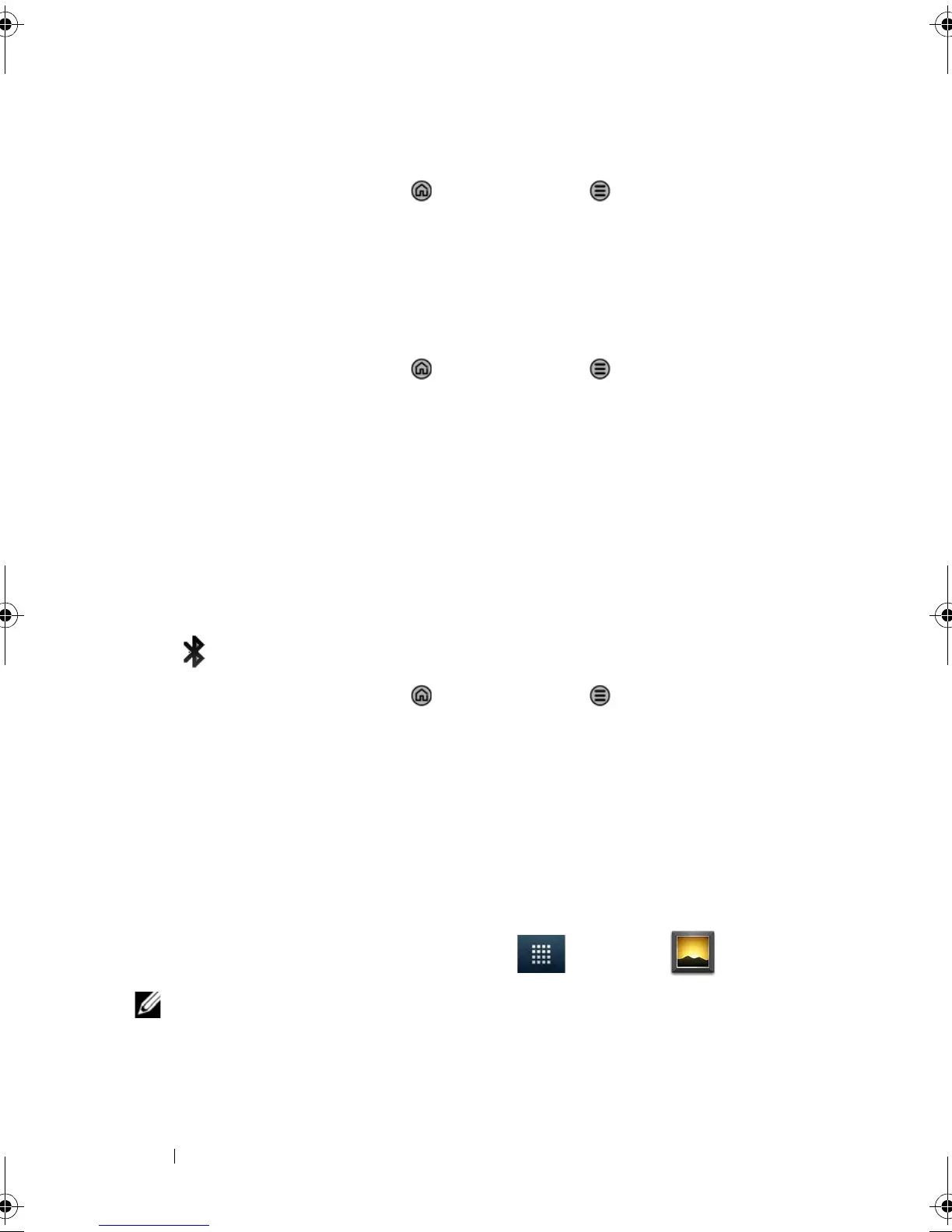138 Applications
To end a Bluetooth connection
1 Touch the Home button → Menu button → Settings→
Wireless & networks→ Bluetooth settings.
2 Touch and hold the name of a connected device.
3 Touch Disconnect on the pop-up menu that appears.
To terminate a pairing partnership
1 Touch the Home button → Menu button → Settings→
Wireless & networks→ Bluetooth settings.
2 Touch and hold the name of a paired device.
3 Touch Unpair on the pop-up menu that appears to erase all
pairing information with that device. You need to enter the
password again if you want to restore a Bluetooth connection to
that device.
To change your smartphone’s Bluetooth name
1 Ensure that you have turned on Bluetooth on your smartphone
( indicates in the status bar that Bluetooth is enabled).
2 Touch the Home button → Menu button → Settings→
Wireless & networks→ Bluetooth settings→ Device name.
3 Enter a name to identify the smartphone when you connect using
Bluetooth.
4 Touch OK.
Photos and Videos
To view and manage the pictures and videos stored on your
smartphone, touch the Launcher button → Gallery .
NOTE: Refer to "Using the GALLERY Stage widget" on page 30 as an
alternative way of using Gallery.
Thunder_UM.book Page 138 Monday, December 13, 2010 6:53 PM
