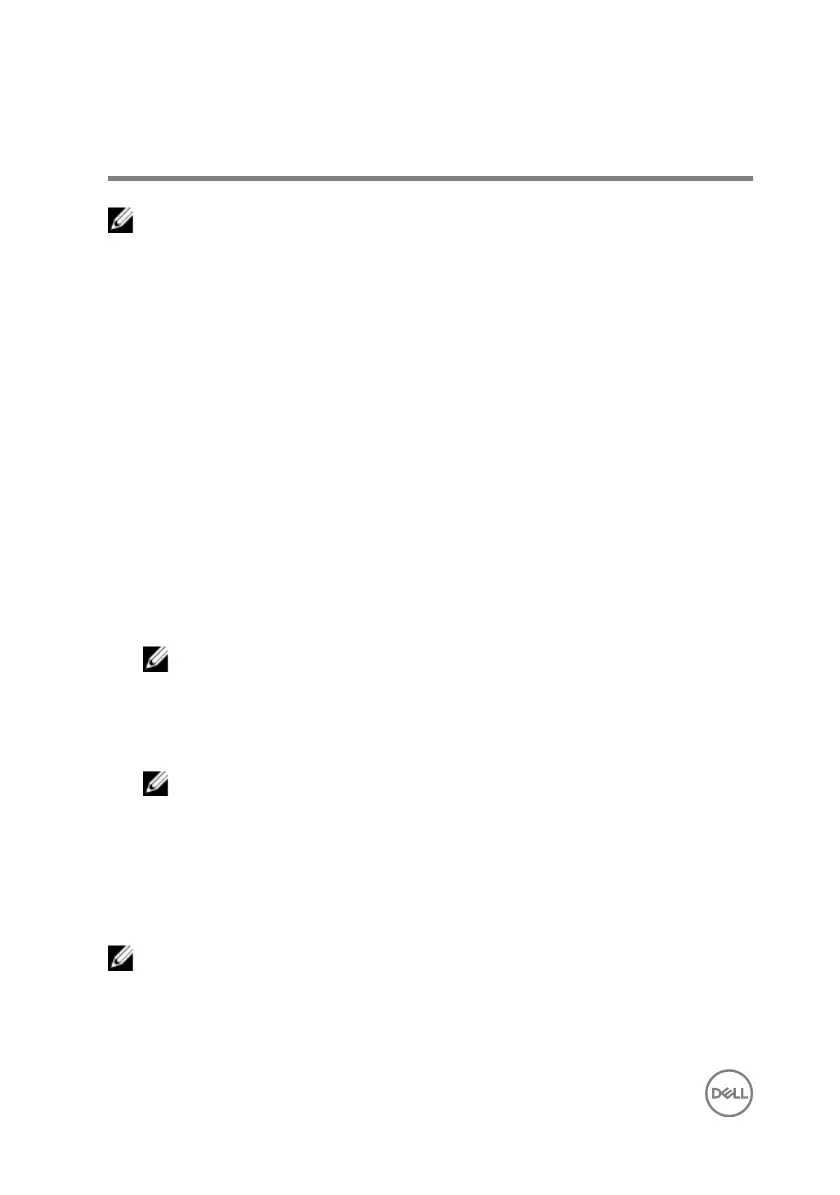System setup
NOTE: Depending on the computer and its installed devices, the items listed
in this section may or may not be displayed.
Boot Sequence
Boot Sequence allows you to bypass the System Setup–dened boot device order
and boot directly to a specic device (for example: optical drive or hard drive). During
the Power-on Self Test (POST), when the Dell logo appears, you can:
• Access System Setup by pressing F2 key
• Bring up the one-time boot menu by pressing F12 key
The one-time boot menu displays the devices that you can boot from including the
diagnostic option. The boot menu options are:
• Removable Drive (if available)
• STXXXX Drive
NOTE: XXX denotes the SATA drive number.
• Optical Drive (if available)
• SATA Hard Drive (if available)
• Diagnostics
NOTE: Choosing Diagnostics, will display the ePSA diagnostics screen.
The boot sequence screen also displays the option to access the System Setup
screen.
Navigation keys
NOTE: For most of the System Setup options, changes that you make are
recorded but do not take eect until you restart the system.
92
