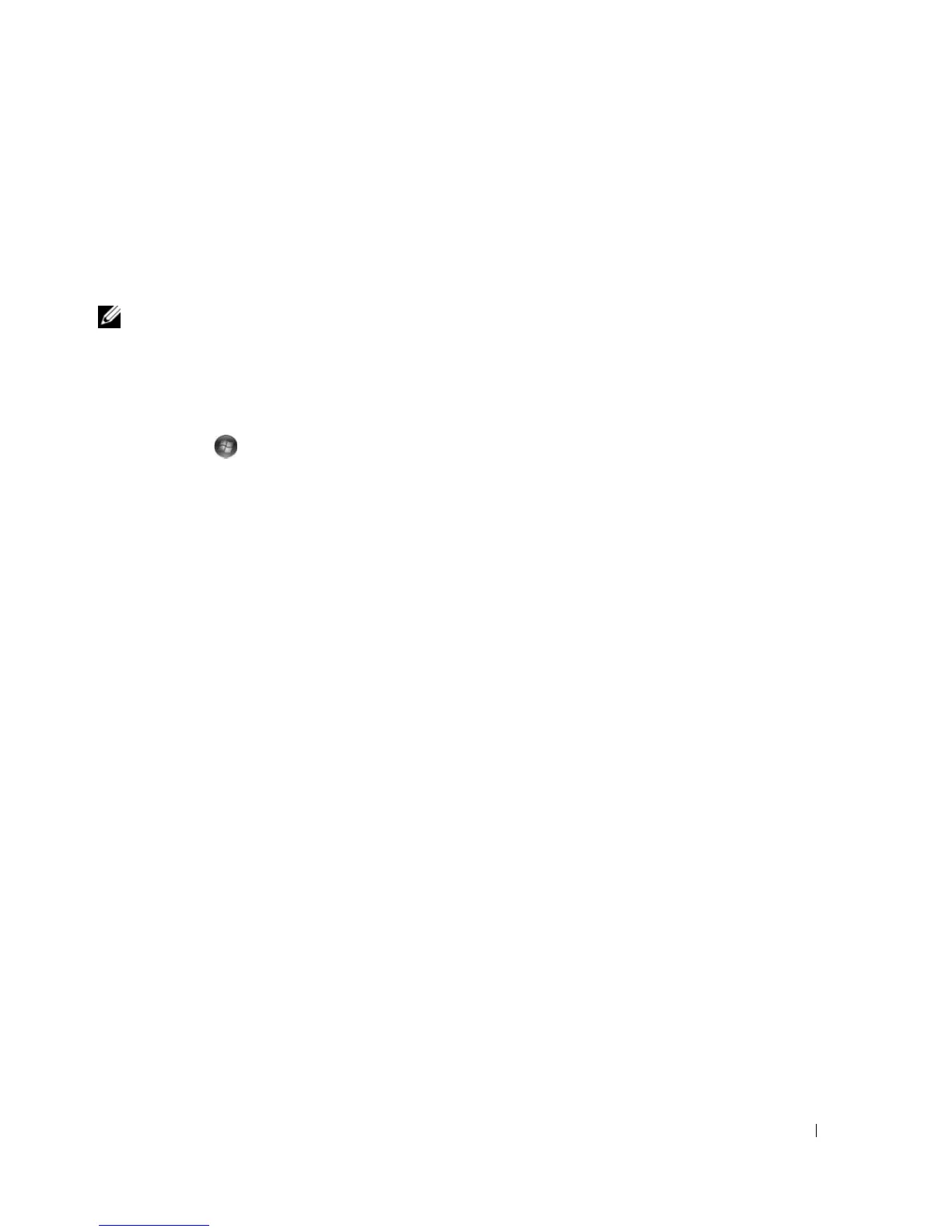Setting Up and Using Your Computer 43
Windows XP:
1
Click
Start
, point to
All Programs
→
Accessories
→
Communications
, and then click
Network Setup
Wizard
.
2
On the welcome screen, click
Next
.
3
Click
Checklist for creating a network
.
NOTE: Selecting the connection method This computer connects directly to the Internet enables the integrated
firewall provided with Windows XP SP1.
4
Complete the checklist and required preparations.
5
Return to the Network Setup Wizard and follow the instructions on the screen.
Windows Vista:
1
C
lick
Start
→
Connect to
→
Set up a connection or network.
2
Select an option under
Choose a connection option.
3
Click
Next
and follow the instructions in the wizard.
Transferring Information to a New Computer
You can use your operating system "wizards" to help you transfer files and other data from one computer
to another—for example, from an old computer to a new computer. For instructions, see the following
section that corresponds to the operating system your computer is running.
Windows XP:
To prepare the new computer for the file transfer:
1
Click
Start
→
All Programs
→
Accessories
→
System Tools
→
Files and Settings Transfer Wizard
.
The
Files and Settings Transfer Wizard
welcome screen appears.
2
Click
Next
.
3
On the
Which computer is this?
screen, click
New Computer
, and then click
Next
.
4
On the
Do you have a Windows XP CD?
screen, click
I will use the wizard from the Windows XP
CD
, and then click
Next
.
5
When the
Now go to your old computer
screen appears, go to the source (old) computer that contains
the data to be transferred.
Do not
click
Next
at this time.
To copy data from the source computer:
1
On the source computer, insert the Windows XP
Operating System
CD.
2
On the
Welcome to Microsoft Windows XP
screen, click
Perform additional tasks
.
3
Under
What do you want to do?
, click
Transfer files and settings
.
4
On the
Files and Settings Transfer Wizard
welcome screen, click
Next
.
5
On the
Which computer is this?
screen, click
Old Computer
, and then click
Next
.