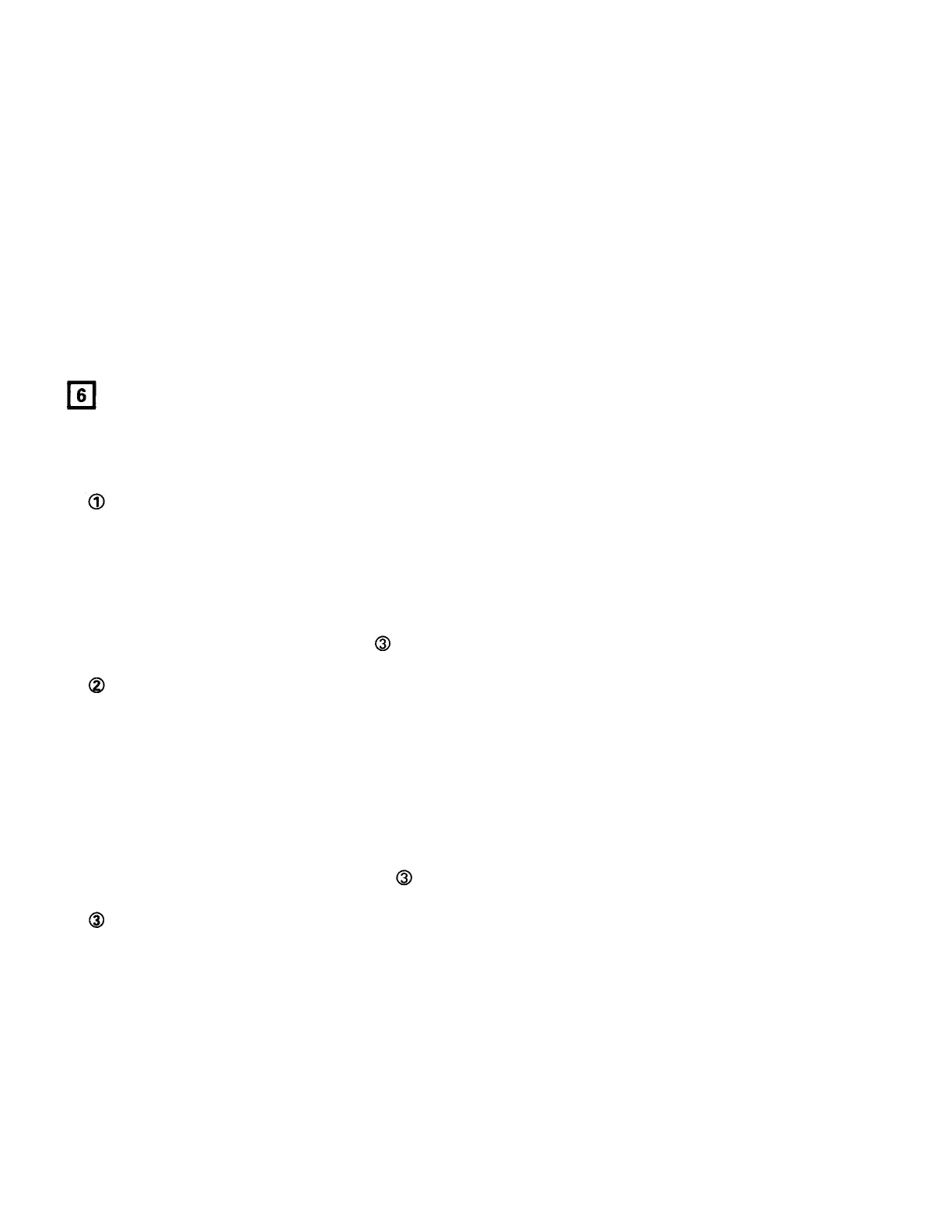(2)
Playing the Sample
• Sample playback is triggered from the PLAY/PAUSE button. For sample playback, the SAMPLER LED must be lit
solid, indicating a sample has been recorded and is ready to be played.
• If the PLAY/PAUSE button is pressed again while the sample is playing, the sample is played over from the
beginning. Repeatedly pressing the PLAY/PAUSE button with the proper timing will allow you to achieve
"stuttering" effects.
• Playback stops when the end of the recorded sample is reached.
• If the CUE button is pressed while the sample is playing, playback stops immediately.
• For certain effects, you may want normal playback to continue when the end of the sample is reached. To perform
this function, press the SAMPLE button (to exit sampler mode) while the sample is playing, then press the
PLAY/PAUSE button to begin normal playback operation from the beginning of the sample.
(3)
Cancelling the Sampler Mode
• Only sampler functions can be used when in the sampler mode. The sampler mode must be cancelled to use the
normal functions.
• Press the SAMPLER button again to cancel the sampler mode and return to normal operation.
LOOP
• The DN-2700F's loop function provides A-B seamless looping, eliminating the need for a separate sampler.
(1)
Basic Loop Operation
Setting the loop points during playback - (Normal setting)
• To clear any previous loop settings, press the CLEAR button, and then press the LOOP button.
• Note that all three LEDs (LOOP, A, B) are off.
• Press the LOOP button. The LOOP LED will blink and playback will start.
• Press the A button during playback to set the loop start point. The A LED will light solid.
• Press the B button during playback to set the loop end point. The B LED will light solid.
• Press the EXIT/RELOOP button to start loop playback from point A.
•
When the end point is reached playback starts over immediately from the loop start point (seamless loop).
• To modify the A or B points , see
• Press the LOOP button aaain to cancel loop mode. The LOOP LED will turn off.
Setting the loop points using the search function - (Fine setting).
• To clear any previous loop
settings, press the CLEAR button, and then press the LOOP button.
• Find the loop start point using the shuttle wheel and jog dial.
(
See 3-(7) Searching and 3-(8) Scanning for instructions on using the shuttle and jog dial.)
•
When you've located the desired point, press the A button to set the loop start point. The A LED will light solid.
• Find the loop end point using the shuttle wheel and jog dial.
•
When you've located the desired point, press the B button to set the end point. The B LED will light solid.
• Press the LOOP button to prepare the loop for playback. The LOOP LED will blink.
•
When the LOOP LED stops blinking and is lit solid, the loop is ready for playback. Note that all three LEDs (LOOP, A,
B) are lit solid.
• Press the PLAY/PAUSE button to start loop playback.
• To modify the A or B points, refer to
• Press the LOOP button again to cancel loop mode. The LOOP LED will turn off.
Trimming the loop points
• If you are not satisfied with the current loop point settings, you can trim the start or end points accurately using the
jog dial.
• To trim the start point, press the A button. The A LED will turn from solid to blinking to indicate it's ready for
tri
mming. Also, the LOOP LED will turn off.
• Use the jog dial to find the new loop start point.
•
When you've found the desired point, press the A button. The new loop start point is set.
• You can trim the loop end point using the same procedure as above, except you have to press the B button instead
of the A button.
• After you finished the trimming procedure, press the LOOP button to prepare the loop for playback. The LOOP LED
will start blinking.
•
When the LOOP LED stops blinking, the loop is ready for playback.
17
"Trimming the loop points" below.
"Trimming the loop points" below.
