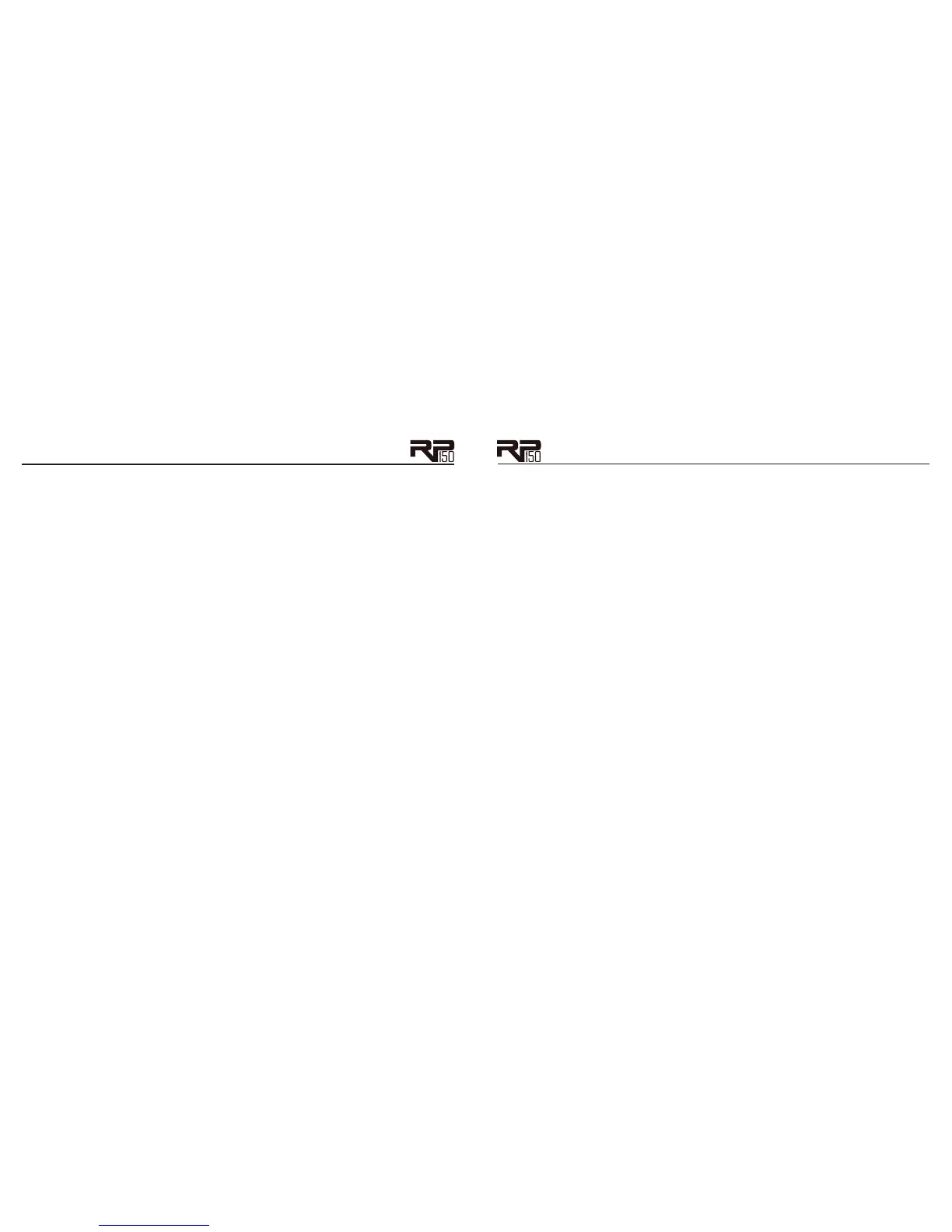Section Two - Editing Functions
Editing/Creating Presets
The RP150 is designed to make preset editing and creation easy and intuitive. When creating
your own sound, you must first start with an existing preset. Note that the preset you begin
with doesn’t have to be in the memory location you intend to have it reside, since you can store
it to any User preset location during the store procedure.
The easiest way to start is by using the Tone Library and Effects Library knobs. The Tone
Library knob will let you select from a variety of pre-programmed amp/distortion tones (see
page 40) based on different musical styles. The Effects Library knob will then let you select
from a palette of effects chains (see page 41), from simple delays to full multi-effect signals with
modulation, delay and reverb. Use the Effects Level Knob to easily increase or decrease the
Chorus/FX, Delay and Reverb levels if desired. Using these three controls should get you close
to a sound you are after. From there you can then use the Edit buttons to navigate through the
individual effects for some fine tune edits.
To edit and create a custom preset:
1. Use the Footswitches to select the preset you wish to edit. If you are trying to find some-
thing different from the existing presets, begin by using the Tone Library, Effects Library, and
Effects Level knobs to get close to a sound you want.
2. Once you have a sound close to what you are after, begin editing the effect parameters by press-
ing the Edit Up/Down buttons and selecting the Effect row you want to edit.
3. To turn on or off an Effect row, press Knob 1 and then use Knobs 2-4 to modify the effects
parameter settings.
Anytime a stored value within a preset is changed, the Store button LED lights up. This indicates
that you need to store the changes. Changing presets, or turning the power off before storing any
changes erases any edits made and the RP150 will revert to the stored values for the preset.
