
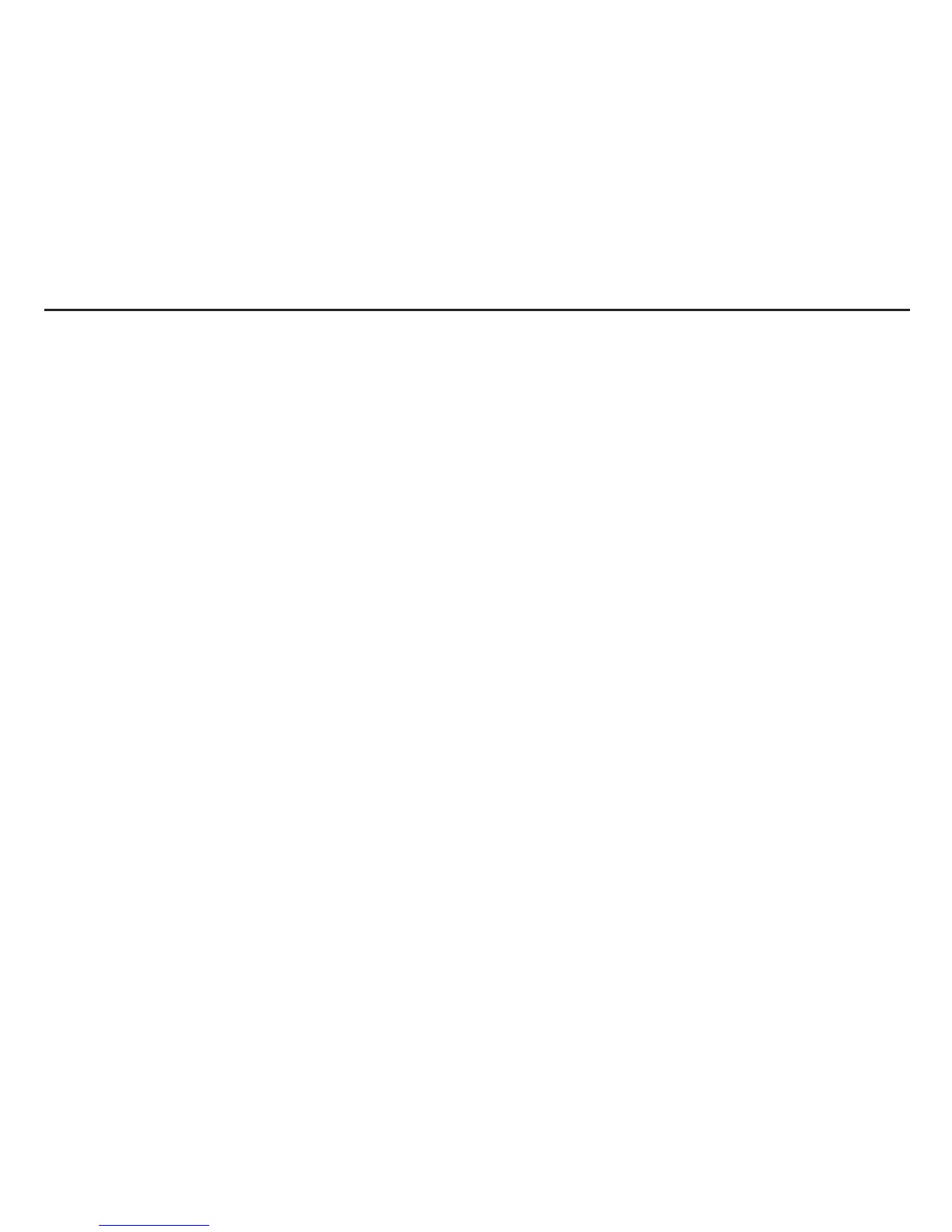 Loading...
Loading...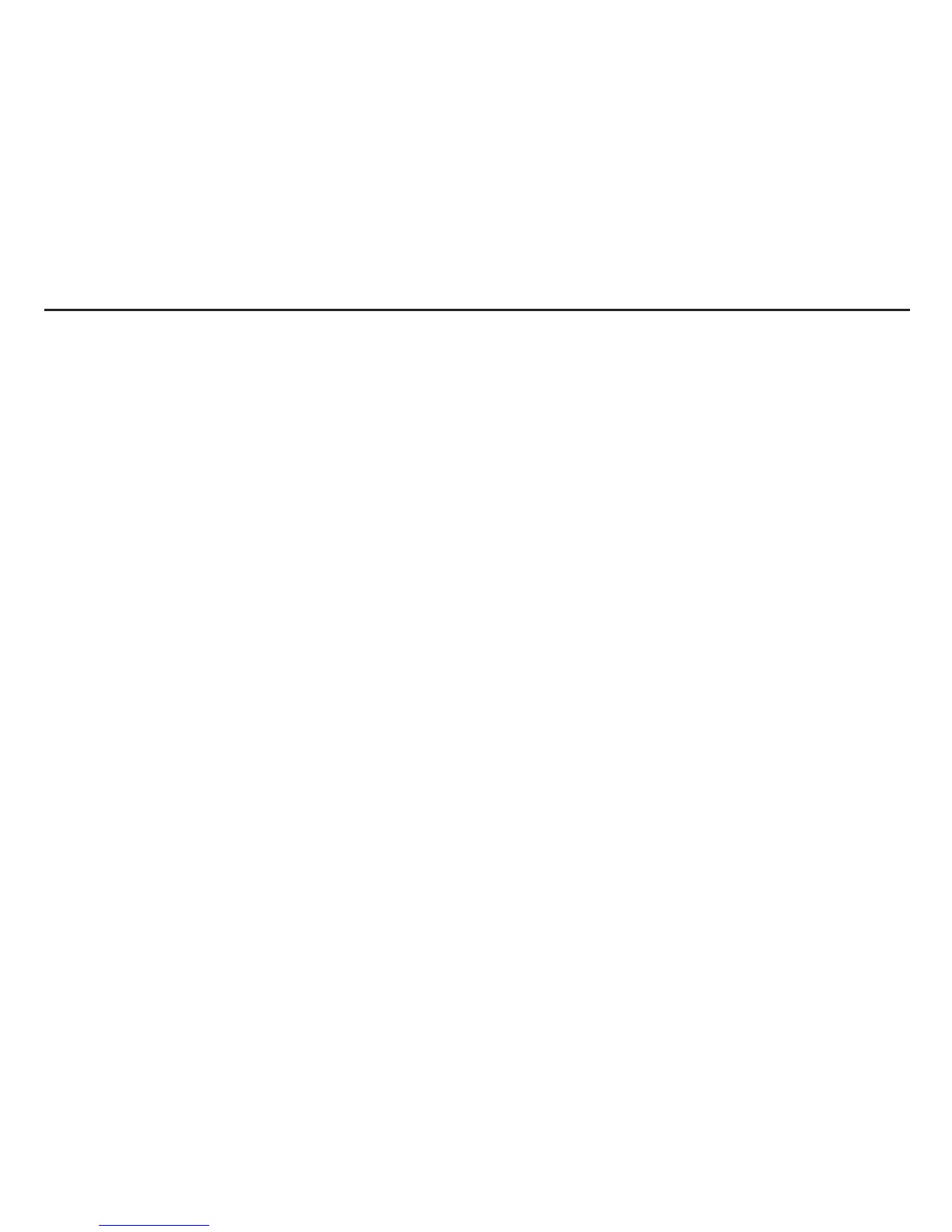
Do you have a question about the DigiTech VOCALIST LIVE 2 and is the answer not in the manual?
| Type | Vocal Effects Processor |
|---|---|
| Number of Voices | 2 |
| Power Supply | 9V DC |
| Effects | Reverb, Delay, Harmony |
| MIDI | In/Out |
Warnings regarding electric shock, fire risk, and proper usage to prevent damage.
Key instructions for safe operation, including handling, environment, and servicing.
Details on product warranty coverage, terms, and conditions for DigiTech products.
Highlights key features of the Vocalist Live 2, including harmony generation and effects.
Explains the revolutionary musIQ technology for automatic vocal harmony generation.
Lists all items included in the Vocalist Live 2 package and initial setup recommendations.
Provides a brief overview of the Vocalist Live 2's capabilities and functions.
Instructions for quickly getting started with the Vocalist Live 2 for immediate use.
Details on front panel LEDs for signal status, phantom power, and guitar tuning.
Explanation of the Compressor, Reverb, and Enhance knobs and their functions.
Guide to the Harmony Mix knob and Harmony Select buttons for vocal harmony control.
Describes the operation of the Harmony and Effects/Tuner footswitches.
Information on phantom power, guitar ground lift, and guitar input connections.
Details on guitar thru, mic/line inputs, line outputs, mono out, and power input.
Step-by-step guide for connecting microphones, guitars, and PA systems.
Recommended initial settings for the Vocalist Live 2 controls.
Procedures for setting vocal and guitar levels and using the guitar tuner.
Instructions for setting up the mixer for stereo operation with the Vocalist Live 2.
Diagram and explanation for a mono setup with guitar, mic, amplifier, and PA system.
Setup for connecting to a PA system in either mono or stereo configuration.
Configuration for outputting to both a PA system and a powered monitor.
Diagram showing how to connect a mixer or preamp as the input source.
Detailed explanation of the Harmony Mix knob and Harmony Select buttons.
Guide to the Compressor and Enhance knobs and their effect on vocals.
Information on Reverb settings and the function of the Effects Footswitch.
How to use the Harmony Footswitch and the integrated Guitar Tuner.
Notes on guitar signal routing via Guitar Thru and integrating external effects pedals.
Guidance on setting the vocal input level for optimal performance and harmony generation.
Guidance on setting the guitar input level for clear signal presence and tuning.
Solutions for issues like no sound, improper harmony tracking, and signal level problems.
Detailed technical specifications for the Vocalist Live 2, including audio converters and power requirements.











