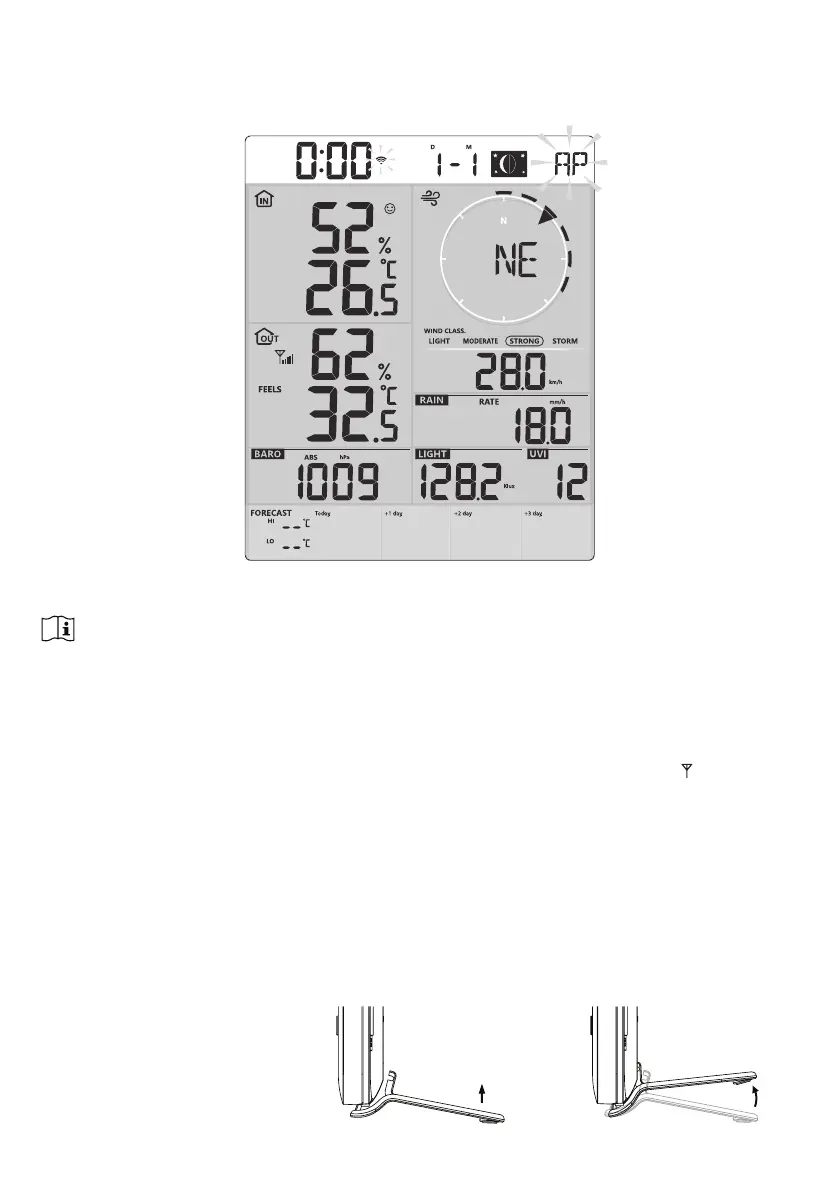11
3.4.2 SETUP DISPLAY CONSOLE
1. Once the console power up, all the segments of the LCD will be shown.
2. The console will automatically start AP mode and show the "AP" icon on the screen, you can
follow the section 6 to setup the WI-FI connection.
Start up screen (with 7-in-1 sensor connected)
NOTE:
If no display appears when power up the console, you can press [ RESET ]NH\E\XVLQJDSRLQWHGREMHFW,I
WKLVSURFHVVVWLOOQRWZRUN\RXFDQUHPRYHWKHEDFNXSEDWWHU\DQGXQSOXJWKHDGDSWHUWKHQUHSRZHUXSWKH
console again.
3.4.3 SYNCHRONIZING WIRELESS 7-IN-1 SENSOR
Immediately after power up the console, while still in synchronization mode, the 7-in-1 sensor
FDQEHSDLUHGWRWKHFRQVROHDXWRPDWLFDOO\DVLQGLFDWHGE\WKHÀDVKLQJDQWHQQD
). User may
also manually restart the synchronization mode by pressing the [ SENSOR / WI-FI ] key. Once
they are paired up, the sensor signal strength indicator and weather reading will appear on your
console display.
3.4.4 DATA CLEARING
During installation of the wireless 7-in-1 sensor, the sensors were likely to be triggered, resulting
in erroneous rainfall and wind measurements. After the installation, user may clear out all the
erroneous data from the display console. Simply press the [ RESET ] key once to re-start the
console.
3.5 TABLE STAND INSTALLATION
The unit is designed for
desktop or wall mount for easy
YLHZLQJ)ROORZWKHVWHSVWR
hook the table stand on the
bottom of the console.
Step 1 Step 2
