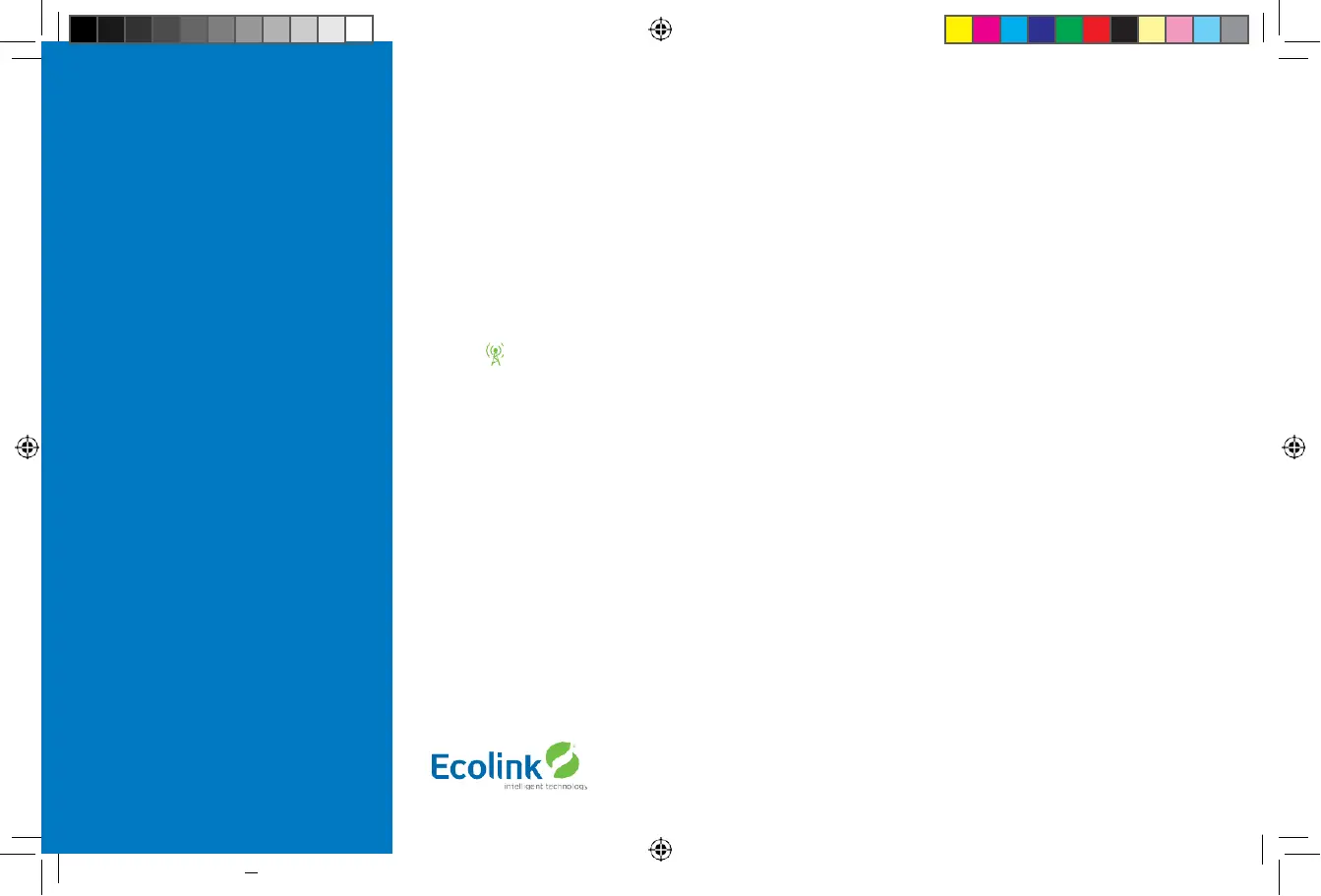Z-Wave Installation
Adding the thermostat to a Z-Wave network.
6.
Follow the instructions provided with your system for enrolling the thermostat.
7.
Press and hold the FAN button on the Thermostat until the screen changes to the Menu screen.
8.
Press the UP button until ZWAVE is shown in the Status Display line then press Select.
9.
INSTALL should be shown on the status line.
10.
When instructed by your system installation to add the thermostat to the network press the “Select” button to install.
Wait until SUCCESS or FAILED is shown on thestatus
display.
11.
Press Done on the Thermostat to exit the ZWAVE screen.
12.
Press Done on the Thermostat again to exit the Menu screen.
13.
Once enrolled on your system’s network, continue to follow the instructions provided to complete the enrollment and
naming of the thermostat.
14.
The
indicator should be shown on the Thermostat Main screen indicating the thermostat has successfully been
enrolled into the Z-Wave network.
Removing the thermostat from a Z-Wave network.
It may be necessary to remove and/or reinstall the thermostat from a Z-Wave network if the thermostat has been previously
installed on another network. Follow the instructions supplied with your Z-Wave system to remove/uninstall a Z-Wave device.
When the system instructs you to press and release the Z-Wave button on the thermostat, follow these steps:
1.
Press and hold the FAN button for 3 seconds until the Menu screen is displayed.
2.
Press the UP arrow button to scroll to the “ZWAVE” menu.
3.
Press “Select” to select the ZWAVE screen.
4.
The display will show “REMOVE” in the text line.
5.
Press “Select” to perform the remove action.
6.
“WAIT” will be displayed in the text line. The remove operation is in process.
7.
“SUCCESS” will be display when the thermostat has been excluded from the network.
8.
Press “Done” to exit back to the thermostat screen.
9.
Thermostat is now ready to be added to any Z-Wave network.
Copyright © Ecolink Intelligent Technology
TBZ500_manual_8_5x5_5_inch Combined_RDN1240221.indd 18 24-02-2021 18:55
