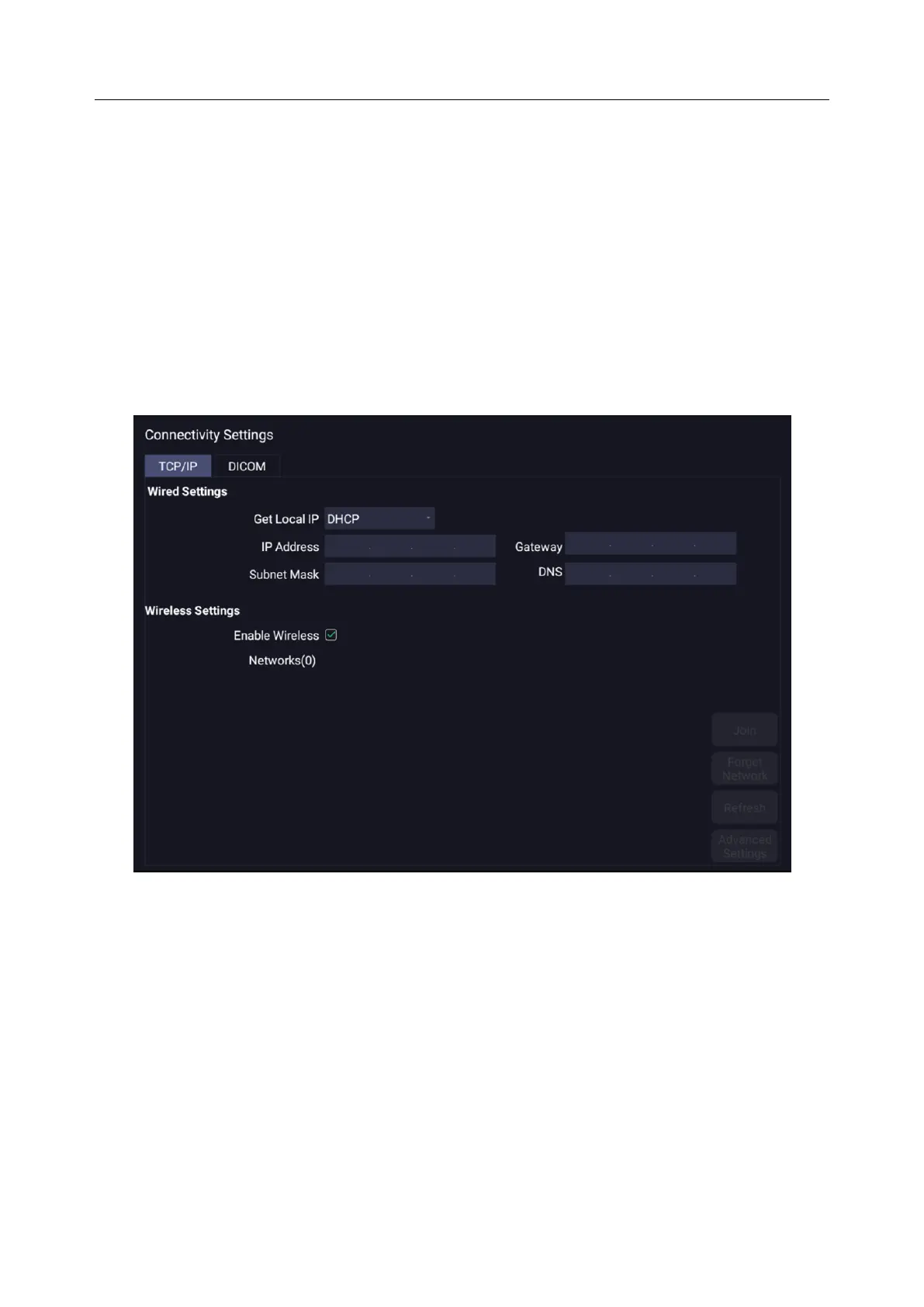Acclarix AX3 Series Diagnostic Ultrasound System User Manual Utilities
- 115 -
11.2 Connectivity
Entering Connectivity Screen:
Open Utility page. Press Set up touchscreen button, and then the Connectivity touchscreen button
to access Connectivity screens.
The Connectivity screens support configuration of network access and services. It is divided into 2
tabs:
TCP/IP: Configures access to the network from the system.
DICOM: Configures network DICOM services.
11.2.1. TCP/IP
This screen configures access to a network.
Figure 11-6 TCP/IP settings
Wired Settings:
The following settings apply when connecting a system to a wired network via the network port on the
side of the system.
Get Local IP: Either Manually entered (Static) or DHCP. The correct setting will depend on how
your DICOM network is administrated. If you are unsure, try DHCP first. Generally a Static IP
is only needed if the target PACS system requires it. If it is needed, contact your network IT
manager.
IP Address, Subnet Mask, Gateway, DNS: These settings determine how the system
communicates with your network. If you chose DHCP then your network router will set these
automatically. If you chose Manually Entered IP then contact your network IT manager for the
appropriate settings.
