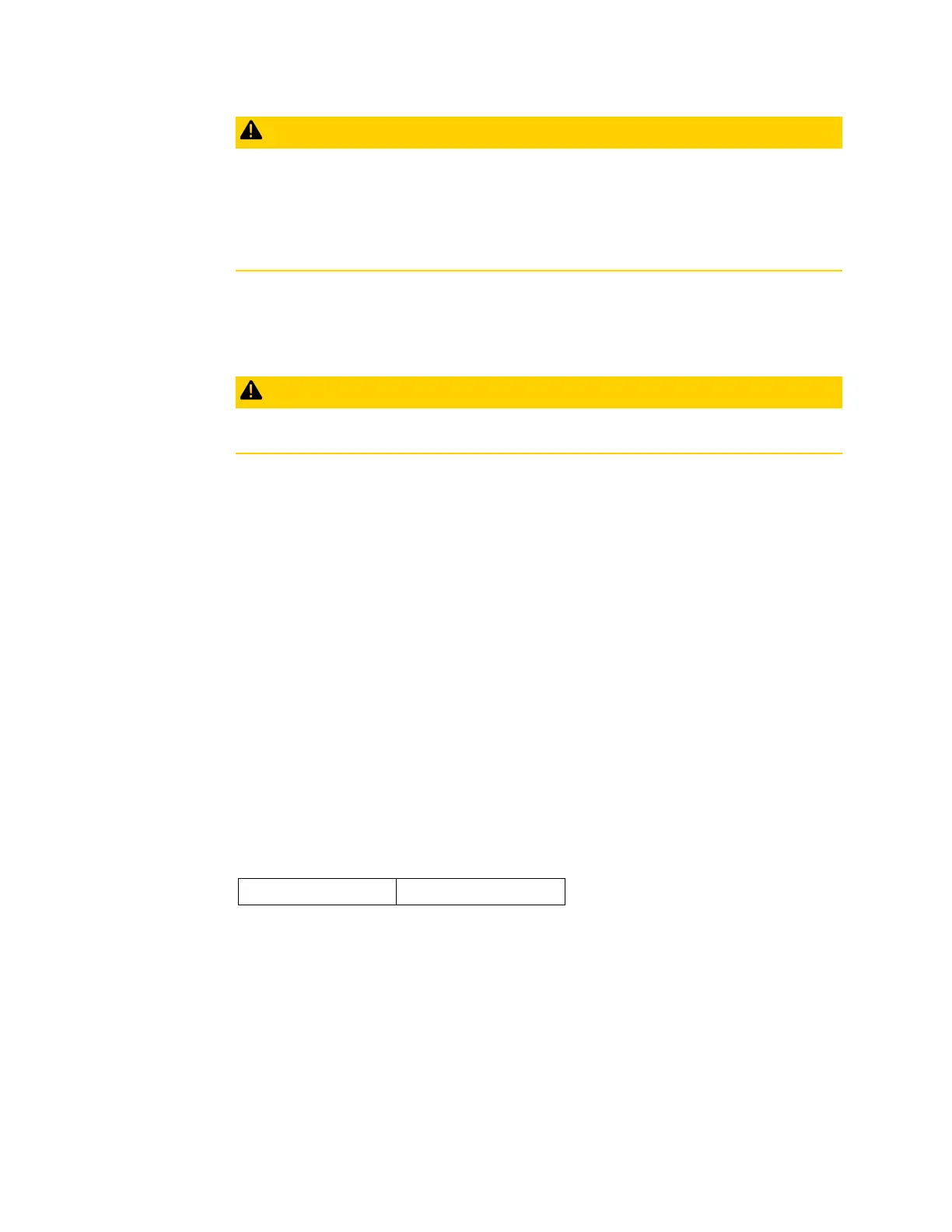Battery & Energy Pack Manual Chapter 3
GFK-2741J Oct 2019
Energy Packs 28
CAUTION
When hot swapping Cap Packs, do not cycle power until the new Cap Pack is fully charged
and operational. Cycling power before the STAT LED on the Cap Pack is solid green can result
in Controller memory not being preserved.
Do not hot remove/insert the Cap Pack during the firmware update process.
1.
Loosen the four screws on the Cap Pack and carefully pull the Cap Pack off the base.
2.
Install the new Cap Pack on the base, first engaging the module-to-base connectors
and then pressing the Cap Pack into place.
CAUTION
Over tightening the mounting screws could crack the plastic housing.
3.
Use the four screws provided to secure the Cap Pack to the base.
4.
When the Cap Pack is first inserted, the STAT LED blinks green while the Cap Pack is
charging. Do not remove power to the Energy Pack while the Cap Pack is charging
because this could result in Controller memory not being preserved.
5.
The Energy Pack LEDs and the Controller status bits indicate when charging is
complete, and the Energy Pack is ready to support backup.
6.
To remove a Failed Battery fault and clear battery status bits, clear the Controller
fault table.
7.
For details on status bit operation, refer to the corresponding Controller user
manual.
Firmware Updates
The firmware for the Energy Pack is automatically updated by the Controller. At power-up,
the Controller checks the version of Energy Pack firmware to verify compatibility with the
Controller firmware. If an update is needed, the Controller performs it automatically.
LED Indications for Firmware Updates
3.2.11 Diagnostics
System Version Information
The Controller’s web-based home page displays serial number and version information for
the Base and Cap Pack. For additional information, refer to the Controller user manual.
