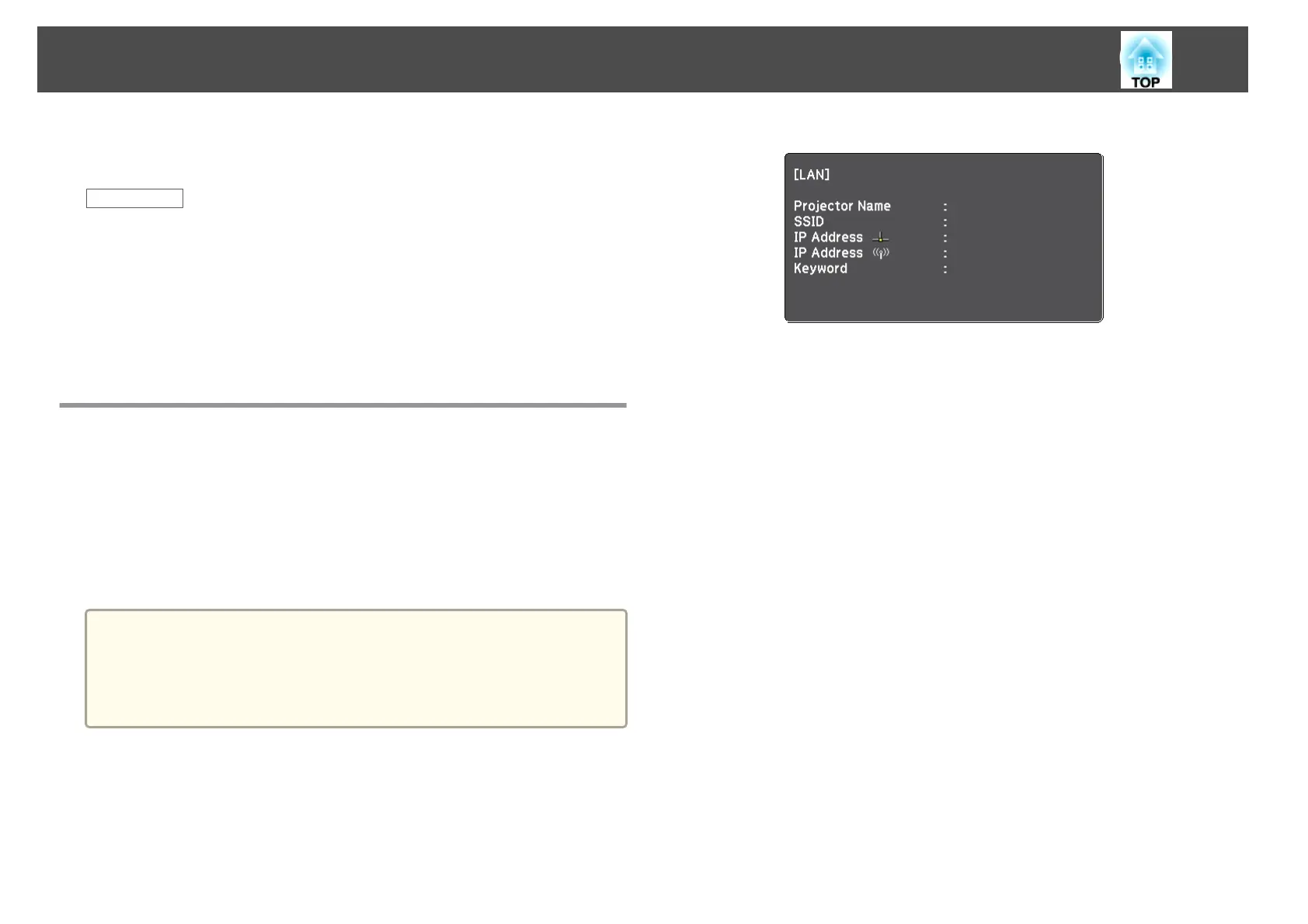You can select a suitable method to connect the computer and the projector
over a network depending on your network environment.
Related Links
• "Connecting to the Projector and Projecting Images" p.17
• "Connecting the Projector and a Computer Directly Using Wireless
Communication" p.18
• "Connecting the Projector and a Computer over a Network System
(Wireless)" p.20
• "Connecting the Projector and a Computer over a Network System
(Wired)" p.21
Connecting the Projector and a Computer Directly
Using Wireless Communication
When your projector is set up as indicated below, you can connect the
projector and a computer directly using wireless communication to project
the computer's screen.
• The wireless LAN unit is installed in the projector.
• The projector's connection method is set to Quick.
a
• When you connect the projector and a computer directly using
wireless communication, the connection between the computer and
an access point is disconnected.
• Make sure you turn on your computer's wireless communication
function.
a
Press the LAN button on the remote control.
The LAN standby screen is projected.
EB******
b
Start EasyMP Network Projection.
• Windows XP, Windows Vista, and Windows 7: Click Start, select
Programs (or All Programs), EPSON Projector, EasyMP Network
Projection, and then click EasyMP Network Projection
Ver.X.XX.
• Windows 8: Select Search on the Charms, and then select EasyMP
Network Projection Ver.X.XX.
• Mac OS X: Double-click EasyMP Network Projection from the
Applications folder.
c
Select Quick Connection Mode, and then click OK.
Connection Methods
18