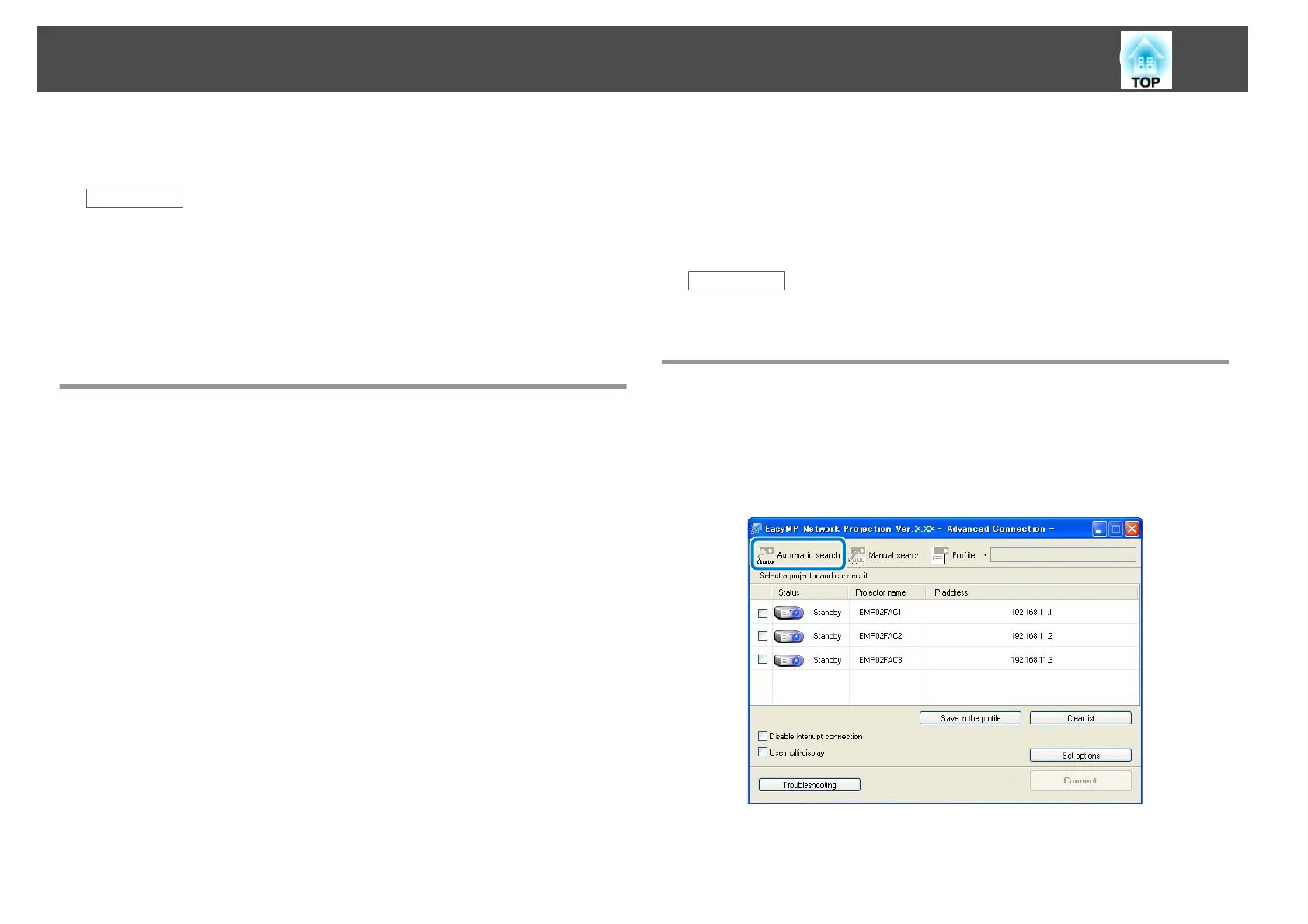You can select a suitable method to search for a projector depending on the
status or location of the projector you want to connect to.
Related Links
• "Connecting to the Projector and Projecting Images" p.17
• "Search Methods" p.24
• "Searching for Network Projectors Automatically" p.24
• "Searching for Network Projectors by Specifying an SSID, IP Address, or
Projector Name" p.25
• "Searching for Network Projectors Using a Profile" p.26
Search Methods
You can use one of the following methods to search for the projector you
want to connect to. Choose the best method depending on your
environment.
• Searching for Network Projectors Automatically
You can automatically search for available projectors on the network.
Search results differ depending on the connection mode you use.
• Quick Connection Mode: Displays the SSID for available
projectors.
• Advanced Connection Mode: Displays available projectors on the
network. Searches are only performed on the same subnet.
Projectors on different subnets are not displayed in the search
results.
• Searching for Network Projectors by Specifying an SSID, IP Address, or
Projector Name
If the projector you want to connect to is not found automatically, you
can search for the target projector by using the SSID, IP address, or a
projector name. By using Advanced Connection Mode, you can search for
projectors at remote locations on a different subnet.
• Searching for Network Projectors Using a Profile
You can save network projector information as a profile, and then specify
the profile to search for the same projector instead of providing projector
details each time you search. For example, by creating a group of profiles
for each place where a projector is setup and managing them with folders,
the target projector can be found quickly.
Related Links
• "Changing the Projector Search Method" p.24
Searching for Network Projectors Automatically
You can automatically search for available projectors on the network, and
then project images by simply selecting the projector.
Click the Automatic search button to start a search. The search takes about
30 seconds.
The search results are displayed.
If you cannot find any projectors, try one of the other search methods.
Changing the Projector Search Method
24