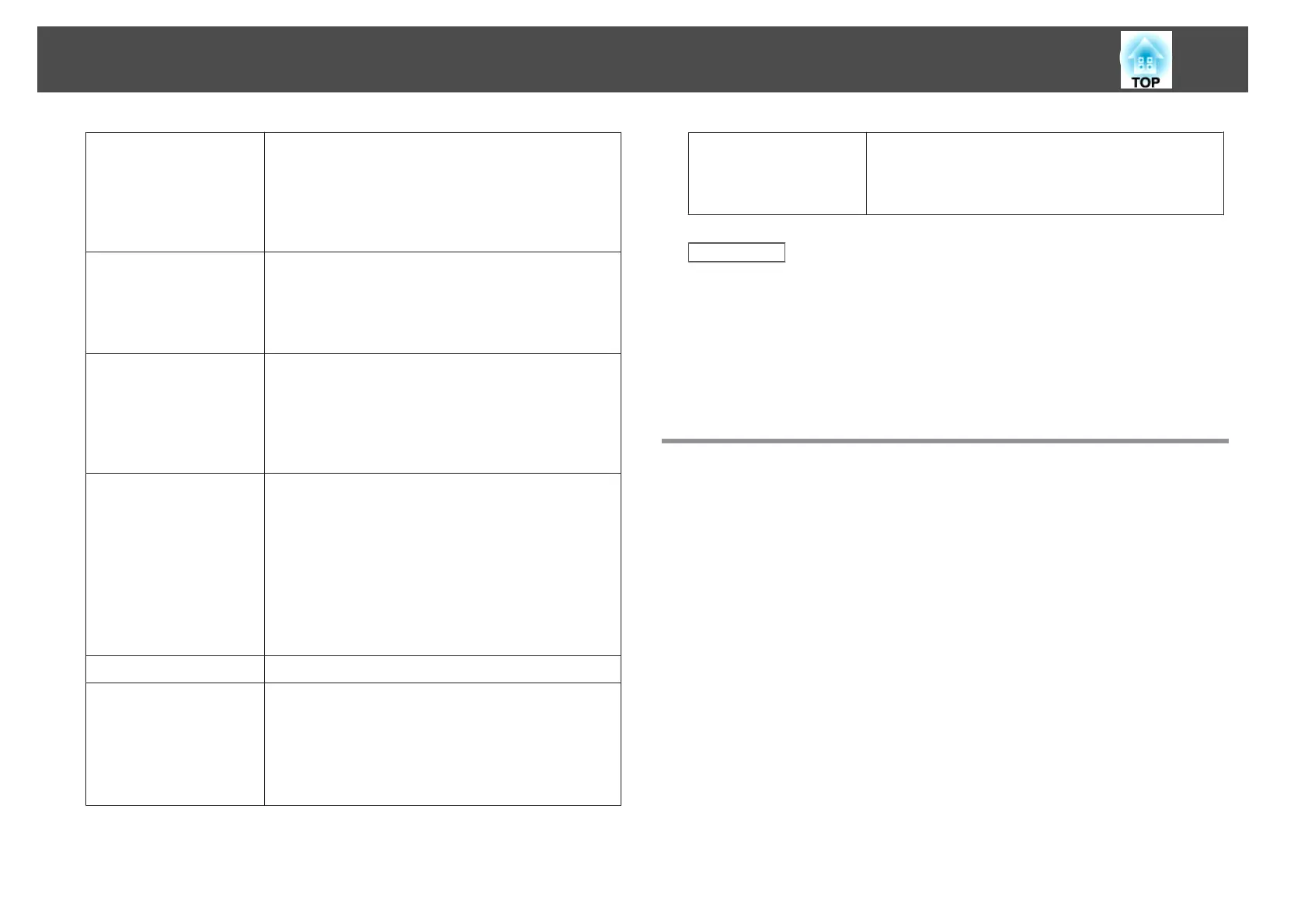Make the movement of
the mouse pointer
smooth
Windows XP/Windows Vista/Windows 7 only
Select to prevent the mouse pointer from flickering
when Transfer layered window is selected in Adjust
performance. (If Windows Aero is selected as the
theme for Windows Vista and Windows 7, this
setting turns off Windows Aero.)
Use Interactive Pen Select to use the interactive function over a network
(supported models only). You do not need to con-
nect a computer to the projector with a USB cable.
You can only use one Easy Interactive Pen at a
time.
Search method on start-
up
Select from the following projector search methods
executed when EasyMP Network Projection is star-
ted.
• Automatic search on startup
• Specify search method after startup
• Search with the last network configuration
Wireless LAN pass-
phrase setting files
Not available for Windows XP.
In Quick Connection Mode, SSIDs and passphrases
are stored on the computer when connecting to a
projector with security settings enabled. You can edit
and delete the stored information.
Edit: Displays the wireless network management
screen for the computer.
Delete all: Deletes all the SSIDs and passphrases
stored on the computer.
Edit profile The Edit profile screen is displayed.
Switch LAN Windows only
You can use this if you need to switch the network
adapter to be used for a search when a computer
has multiple adapters.
By default, all of the network adapters are used to
perform a search.
Restore Defaults You can reset all adjustment values for Set options
to their default settings. However, you can retain
settings for Edit profile and Switch LAN in General
settings.
Related Links
• "Set options" p.68
• "Select Connection Mode Screen" p.62
• "Edit profile" p.66
• "Searching for Network Projectors Automatically" p.24
• "Searching for Network Projectors by Specifying an SSID, IP Address, or
Projector Name" p.25
Set options - Adjust performance
When you click the Adjust performance tab on the Set options screen, the
following screen is displayed.
Set options
69