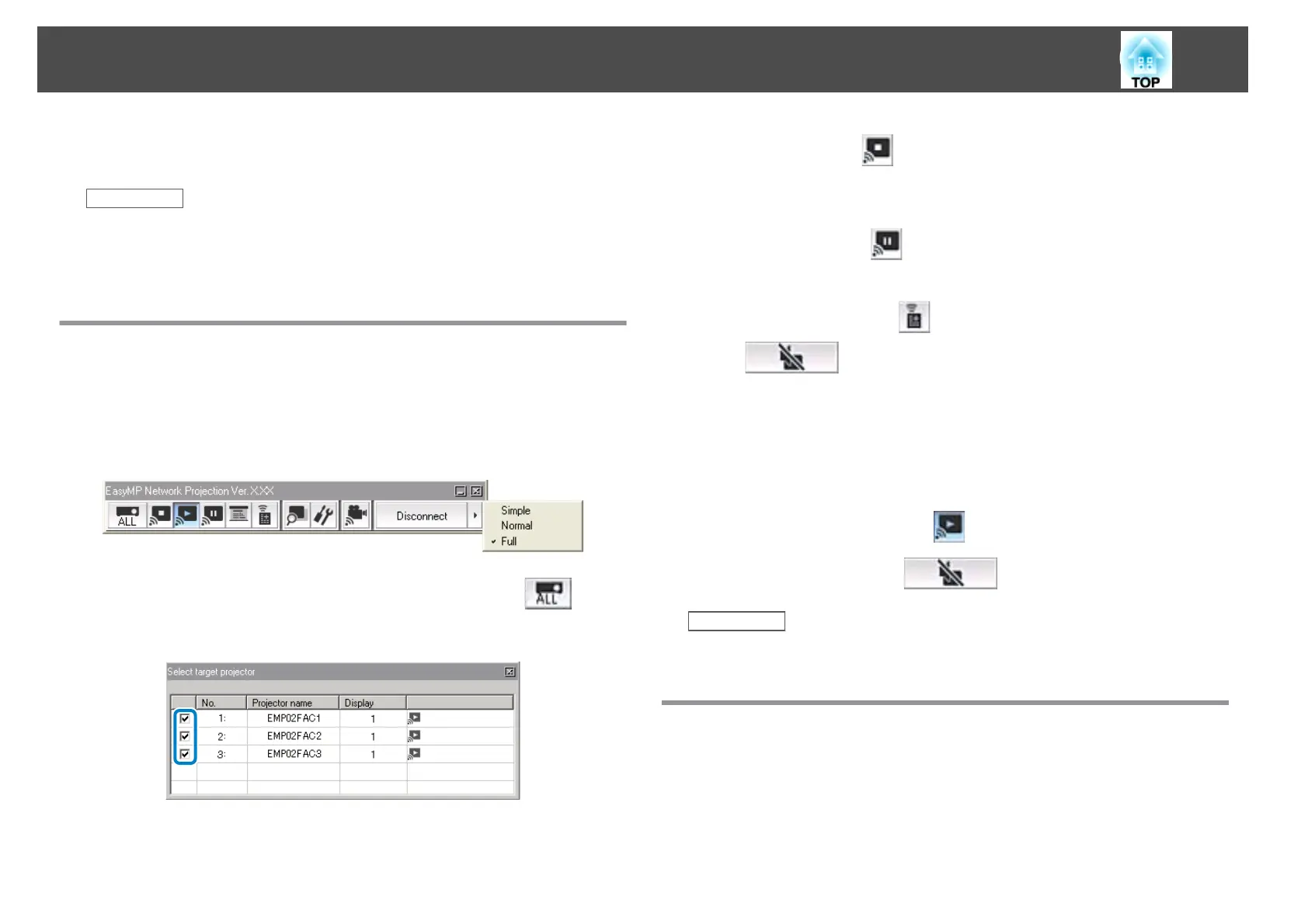Follow these instructions to use the toolbar to control the screen being
projected.
Related Links
• "Connecting to the Projector and Projecting Images" p.17
• "Hiding Computer Operations" p.31
• "Switching the Input Source" p.31
Hiding Computer Operations
You can hide your computer operations from your audience while giving a
presentation by stopping, pausing, or muting the projection.
a
Make sure the toolbar display is set to Full.
b
If you are connected to multiple projectors, click the button
on the toolbar and select the projector you want to control.
c
Perform one of the following operations.
• Stop: Click the
button on the toolbar.
The projected image stops. A black screen is projected while
stopped.
• Pause: Click the
button on the toolbar.
The projected image pauses. The paused image is projected.
• A/V Mute: Click the
button on the toolbar, and then click the
button on the toolbar that is displayed.
The audio and video turn off. The logo set for the projector is
projected while using A/V Mute, if available.
d
To return to the projected image, perform one of the following
operations.
• Stop or Pause: Click the
button on the toolbar.
• A/V Mute: Click the
button again.
Related Links
• "Controlling the Projected Display" p.31
Switching the Input Source
When another signal is being input to the projector while projecting over a
network, you can change the input source from the toolbar.
a
Make sure the toolbar display is set to Full.
Controlling the Projected Display
31