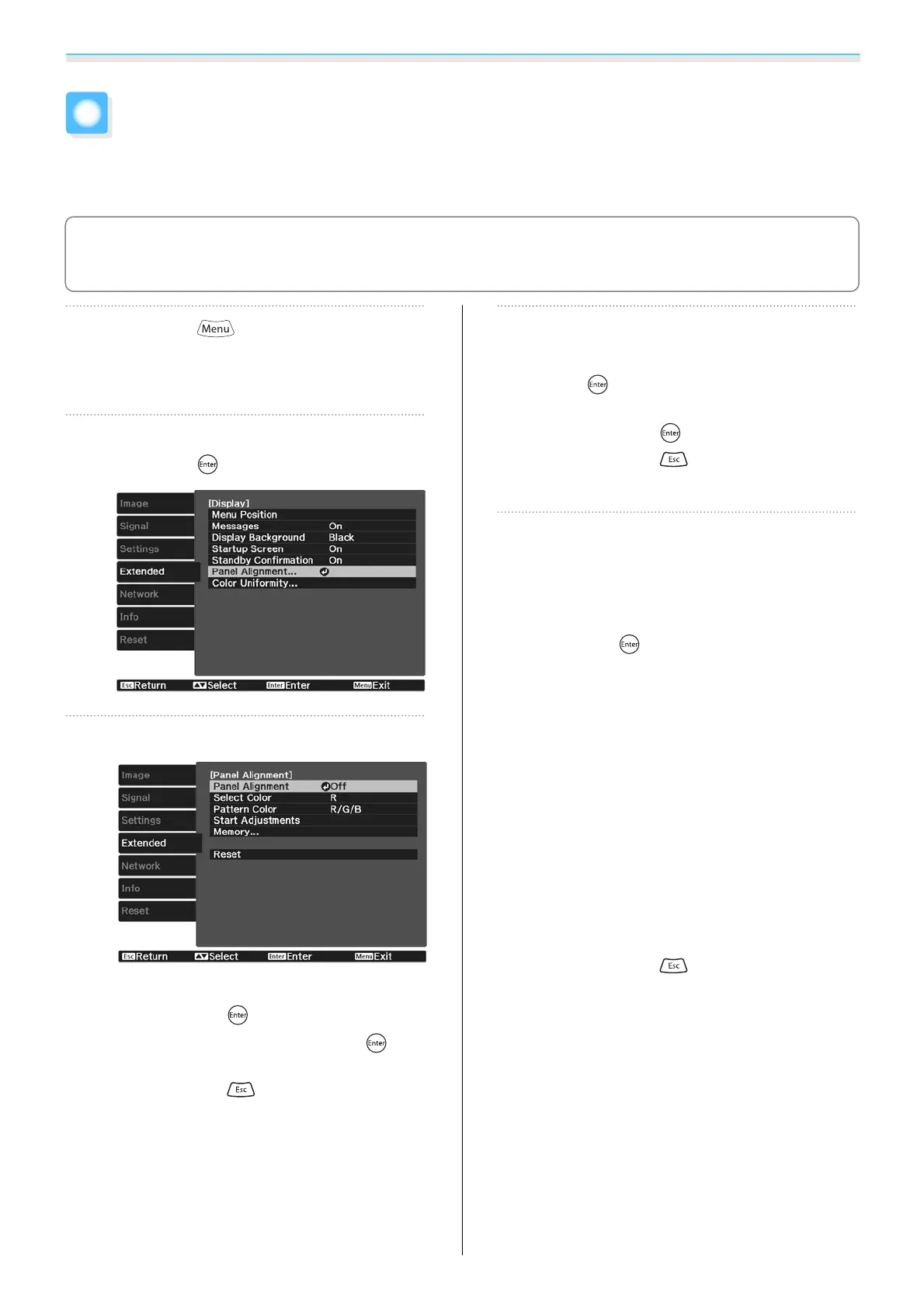Maintenance
90
Panel Alignment
Adjusts the pixel color shift of the LCD display. You can adjust the pixels horizontally and vertically by 0.125
pixel within a range of ±3 pixel.
c
•
Image quality may decline after performing LCD alignment.
•
Images for pixels that extend beyond the edge of the projected screen are not displayed.
a
Press the button while
projecting, and then select Display
from Extended.
b
Select Panel Alignment, and then
press the
button.
c
Enable Panel Alignment.
(1)
Select Panel Alignment, and then
press the
button.
(2)
Select On, and then press the
but-
ton.
(3) Press the
button to return to the
previous screen.
d
Select the color you want to adjust.
(1)
Select Select Color, and then press the
button.
(2)
Select R (red) or B (blue), and then
press the
button.
(3) Press the
button to return to the
previous screen.
e
Select the grid color displayed when
making adjustments from Pattern
Color.
(1)
Select Pattern Color, and then press
the
button.
(2) Select a combination of R (red), G
(green), and B (blue) for the grid color.
R/G/B: Displays a combination all
three colors; red, green and blue. The
actual color of the grid is white.
R/G: This is available when R is selected
from Select Color. Displays a combi-
nation of two colors; red and green.
The actual color of the grid is yellow.
G/B: This is available when B is selected
from Select Color. Displays a combi-
nation of two colors; green and blue.
The actual color of the grid is cyan.
(3) Press the
button to return to the
previous screen.