
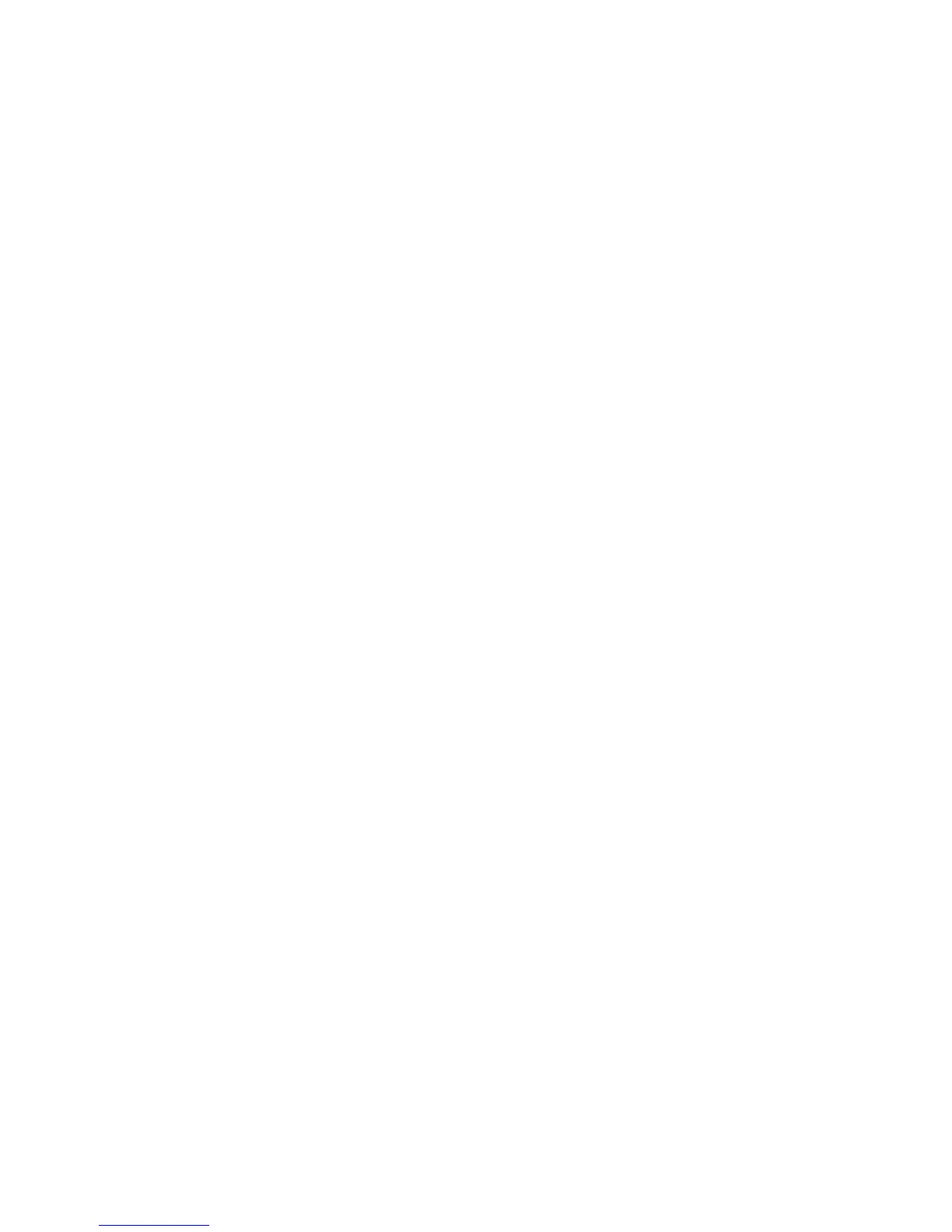 Loading...
Loading...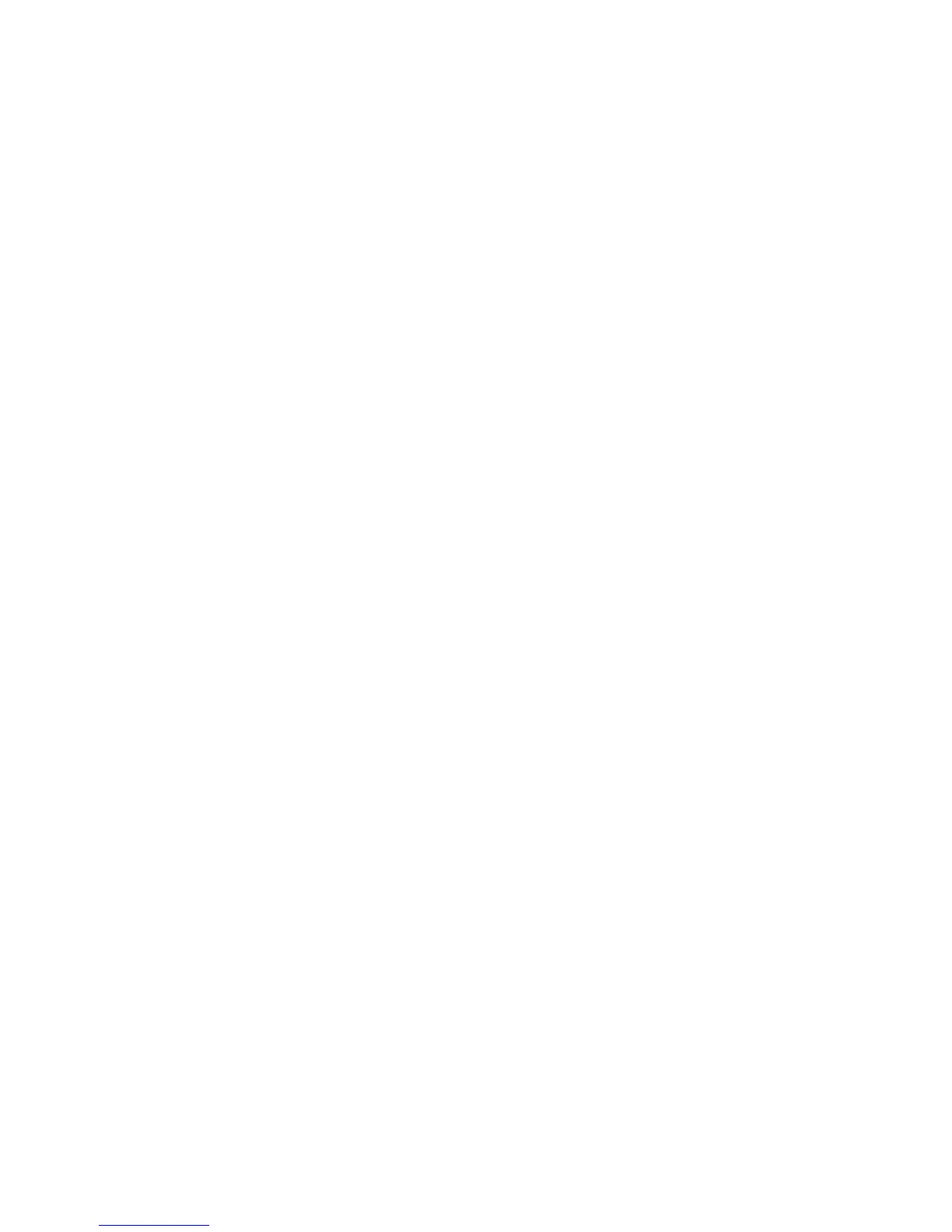
Do you have a question about the Epson ET-2550 and is the answer not in the manual?
| Print Technology | Inkjet |
|---|---|
| Print Resolution | 5760 x 1440 dpi |
| Scanner Type | Flatbed |
| Maximum Scan Resolution | 1200 x 2400 dpi |
| Connectivity | Wi-Fi, USB |
| Functions | Print, Copy, Scan |
| Maximum Copying Resolution | 600 x 600 dpi |
| Duplex Printing | Manual |
| Ink Colors | Black, Cyan, Magenta, Yellow |
| Display | 1.44-inch color LCD |
| Operating Systems | Windows, Mac OS |
| Paper Sizes | Letter, Legal |
| Paper Capacity | 100 sheets |
| Weight | 11 lbs |
| Mobile Printing | Apple AirPrint, Google Cloud Print |
| Print Speed (Black) | 9.0 ISO ppm |
| Print Speed (Color) | 4.5 ppm (ISO) |
| Ink Type | EcoTank Ink |
Details the buttons and lights on the control panel.
How to print documents via email to the product.
Using the mobile app for printing and scanning from smartphones.
How to set up the product for network communication via a router.
Setting up direct communication between devices and the product.
Connecting the product to a network using WPS.
Step-by-step guide for loading paper into the sheet feeder.
Instructions for placing documents or photos on the scanner glass.
Step-by-step guide for making copies of documents and photos.
Guides for printing from Windows applications.
Guides for printing from OS X applications.
Important safety instructions related to handling ink.
How to visually check the ink levels in the product's tanks.
Step-by-step guide for refilling the product's ink tanks.
Procedures for maintaining the print head.
Steps to align the print head for optimal print quality.
Explanations of LCD error codes and their solutions.
How to run a product check to determine operational status.
Solutions for issues encountered during network setup or use.
Solutions for issues encountered with paper feeding or jams.
Solutions for issues encountered when printing from a computer.
Solutions for issues affecting the quality of printouts.
Solutions for issues encountered during scanning operations.
Solutions for problems encountered when using memory cards.
General safety guidelines for using the Epson product.











